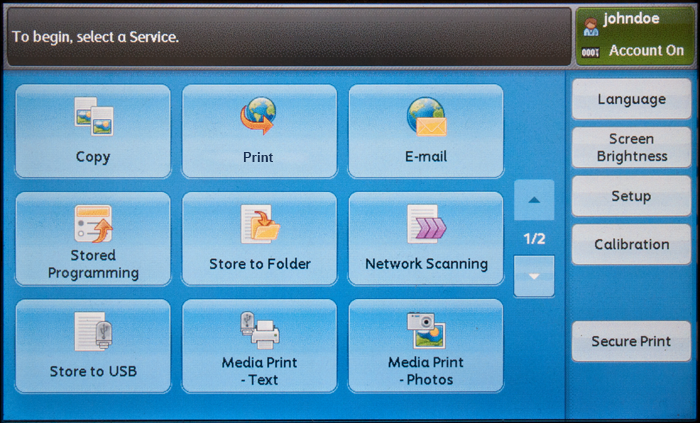Activating a New ID Card at a Fuji Xerox Device - 2nd Gen.
Browser login screens are only available on devices with installed Dispatcher Paragon Embedded Terminal for Fuji Xerox XCP.
Activating new ID card on device with installed Dispatcher Paragon Embedded Terminal for Fuji Xerox XCP
Registering a New Card by Entering Your Card Activation Code
If a card activation code has been assigned to you (it was received by email or is displayed on the Dashboard in the Dispatcher Paragon management interface), you can use this simple method to register your card.
Place your card on the card reader attached to the device.
If prompted, select Activation code method.
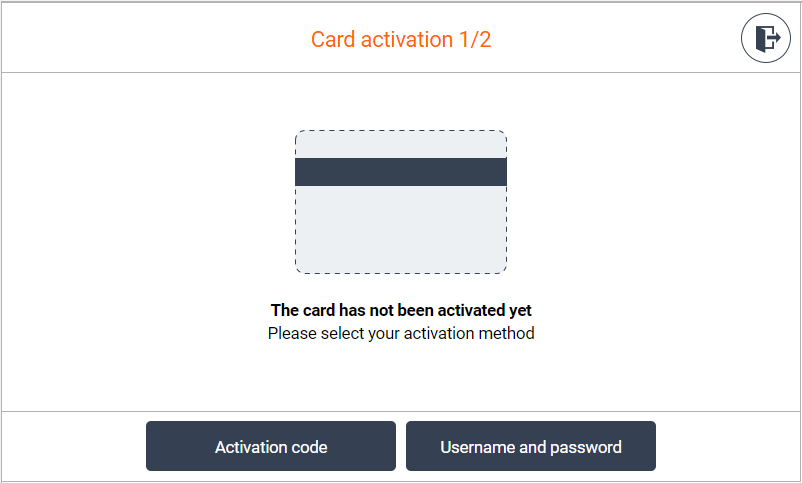
This screen may be skipped based on Dispatcher Paragon configuration.
3. Enter the card activation code, and confirm it with the Activate button.
4. If the assignment process is successful, you will be logged into the device and the new card will be assigned to your user account.
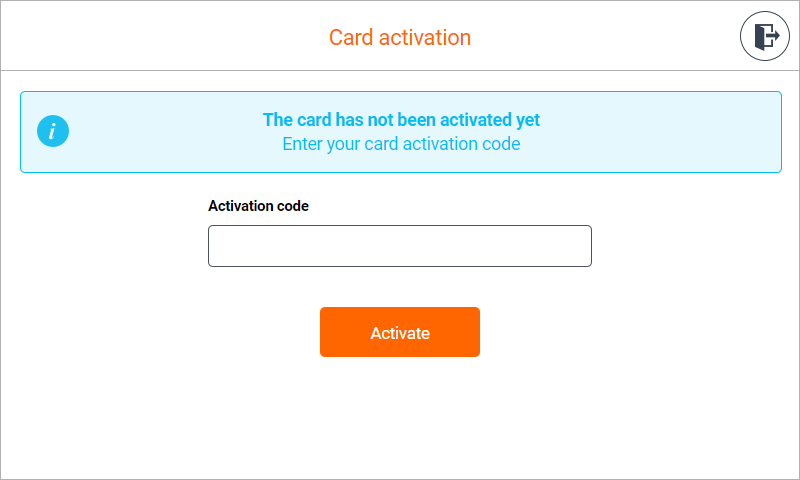
Registering a New Card by Entering Your Username And Password
Place your card on the card reader attached to the device.
If promted, select Username and Password method.
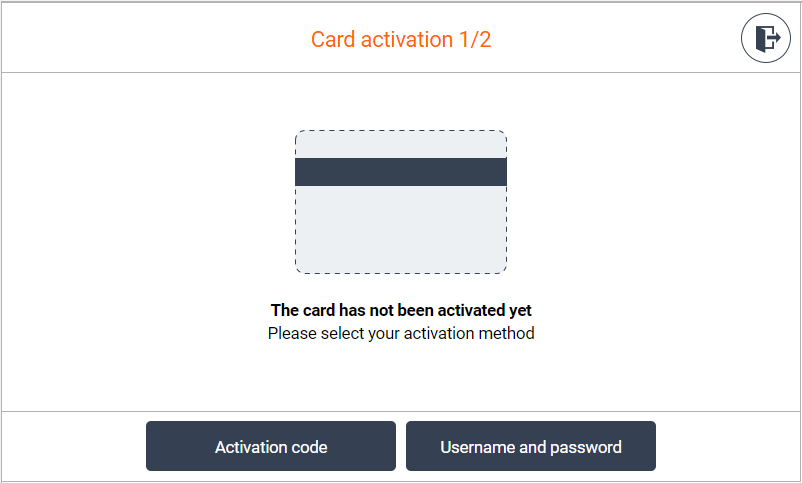
This screen may be skipped based on Dispatcher Paragon configuration.
3. Enter the Username and Password, and confirm it with the Activate button.
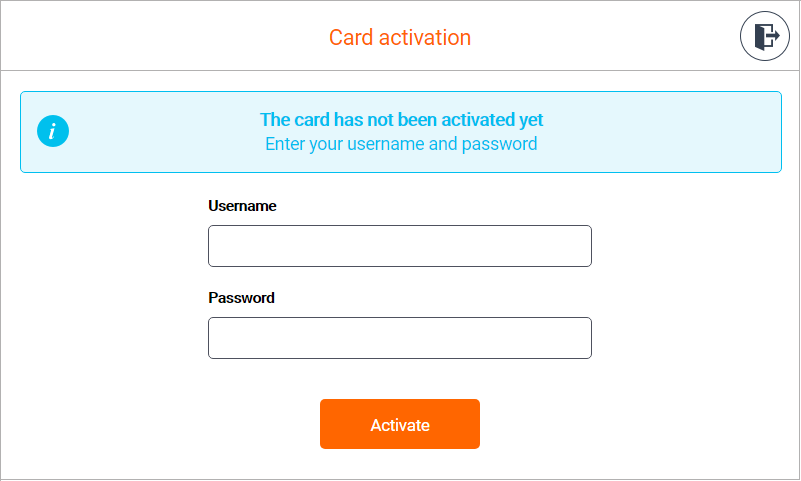
4. If the assignment process is successful, you will be logged into the device and the new card will be assigned to your user account.
Activating new ID card on device with installed Dispatcher Paragon Embedded Terminal for Fuji Xerox (ApeosPort-VI and older)
Following steps are related to ApeosPort-VI and older with AuthenticationAgent and EPA reader.
Register a New Card by Entering Your Card Activation Code
If a card activation code has been assigned to you (either by email or it is displayed on the Dashboard in the Dispatcher Paragon management interface), you can use this simple method to register your card.
Place your card on the card reader attached to the device.
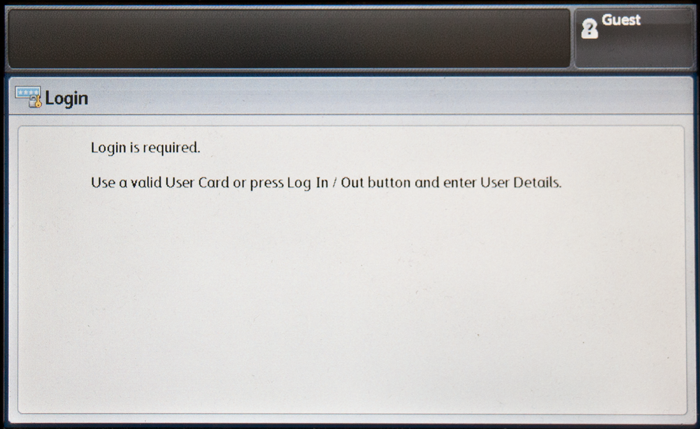
Insert the card activation code and confirm it with the Enter button.
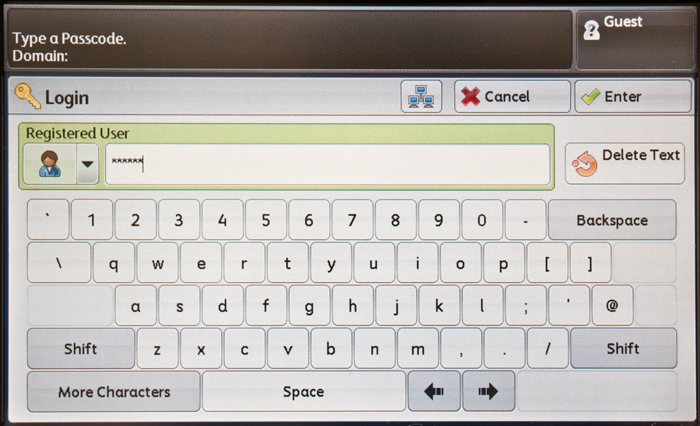
When the assignment process is successful, you will be logged into the device, and the new card will be assigned to your user account.