How to log in using Card and PIN or Username and Password Authentication
User guide for Native Embedded Terminal can be found in section How to use Card and PIN or Username and Password Authentication.
Card activation process is described in section Activating a New ID Card at a Konica Minolta Device - 2nd Gen.
Logging in with Card or Card and PIN
Put your card on the reader attached to the printer and continue to the next step.
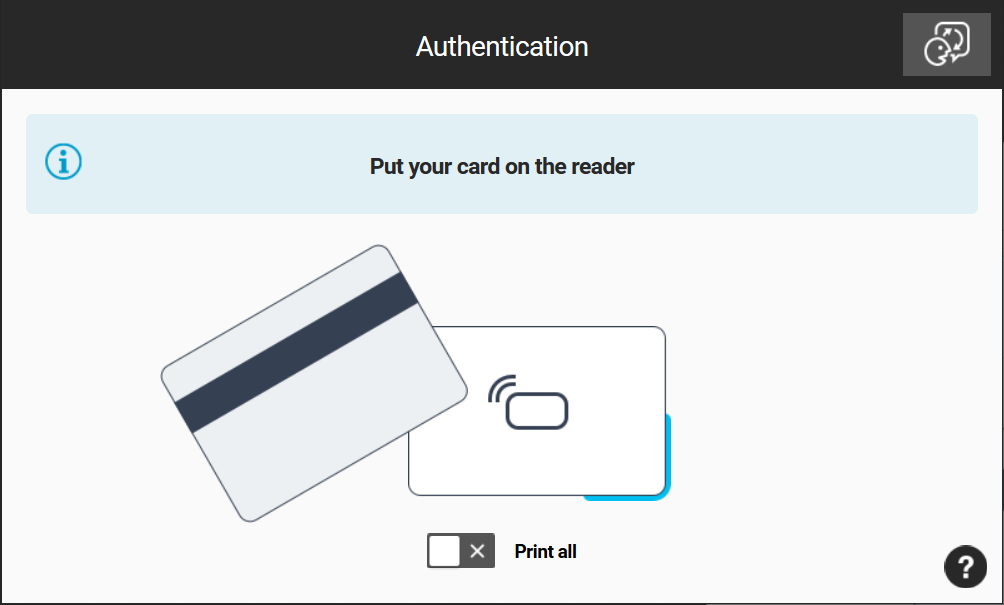
In case you have PIN assigned, you will be asked to enter your PIN, otherwise authentication will proceed without requesting PIN.
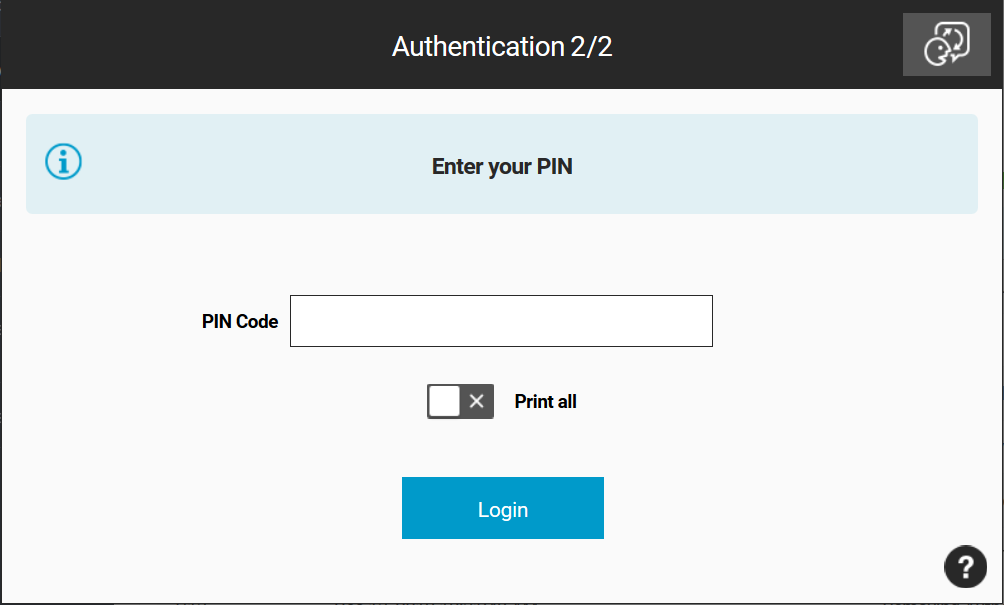
Tap Login.
Logging in with Card or Card and PIN, and Username and Password
Put your card on the reader attached to the printer and continue to the next step or enter your username and password and tap Login.
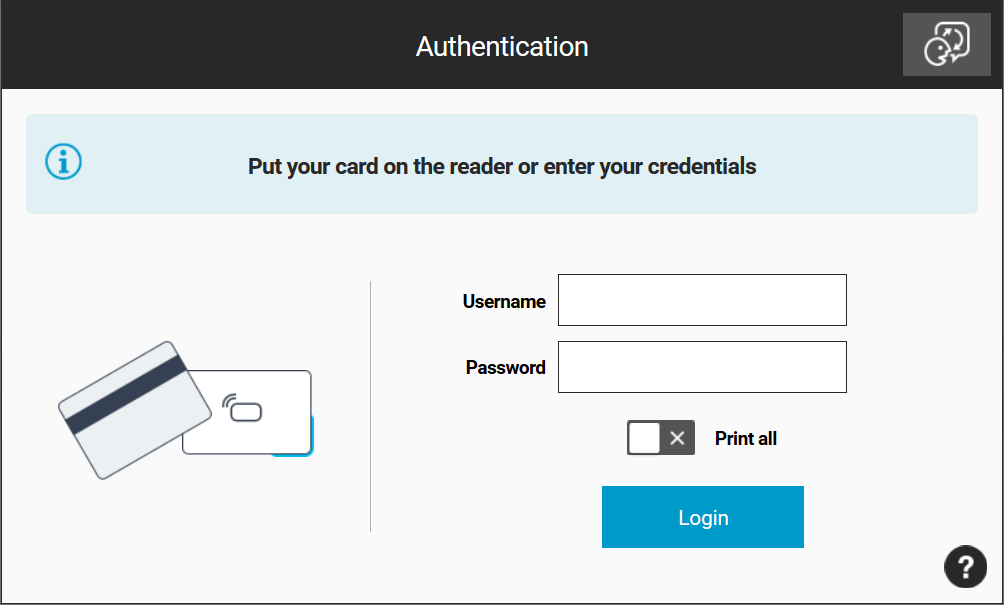
In case you have used card in previous step and you have PIN assigned, you will be asked to enter your PIN. In case you do not have any PIN assigned, authentication will proceed without requesting PIN.
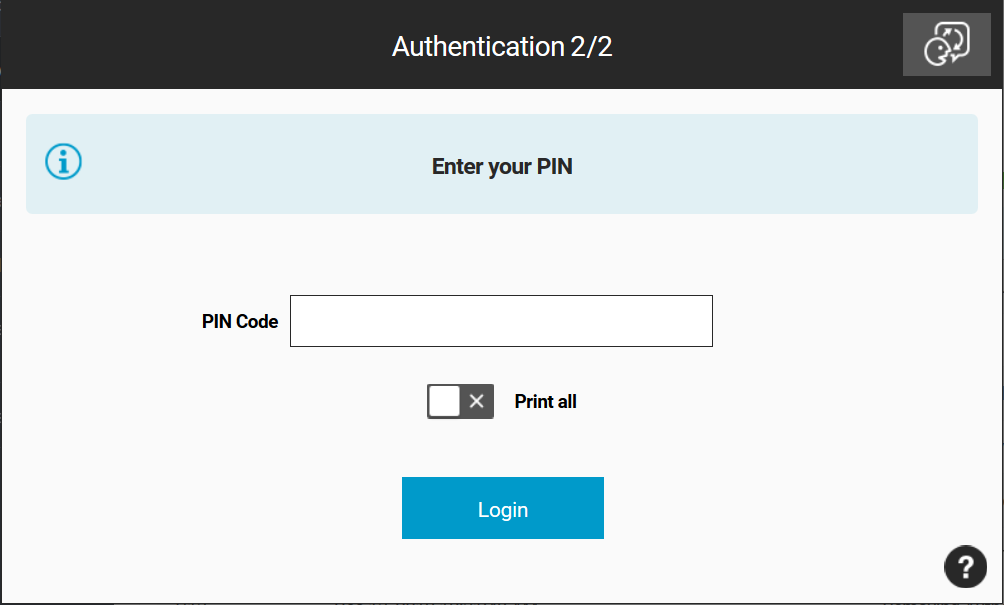
Tap Login.
Limitations
When authentication method Card and PIN (if PIN exists) or username/password is enabled for Native Konica Minolta Embedded Terminal, user is asked for PIN after the card swipe even when no PIN is assigned to the user. In this case user needs to confirm the dialog while keeping the PIN field empty.