Public User Access at a Konica Minolta Device - 2nd Gen.
General overview
Public user can be used to allows print, scan, copy and fax to non-authenticated users.
Enabling Public User Access
Create a regular user, who will be used as a Public User. The user will be used to:
account all print/copy/scan/fax jobs
control access rights

Set the publicUserOperationsUsername property in system settings to the username of the created user.
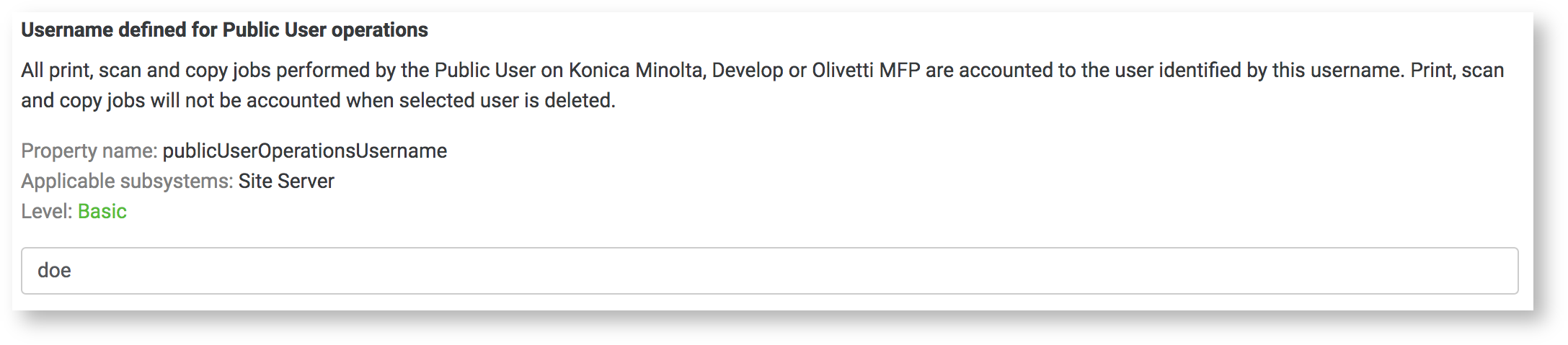
Allow public user access in the device configuration page.

Signing in as a public user
Tap on the Public user access button in the authentication screen
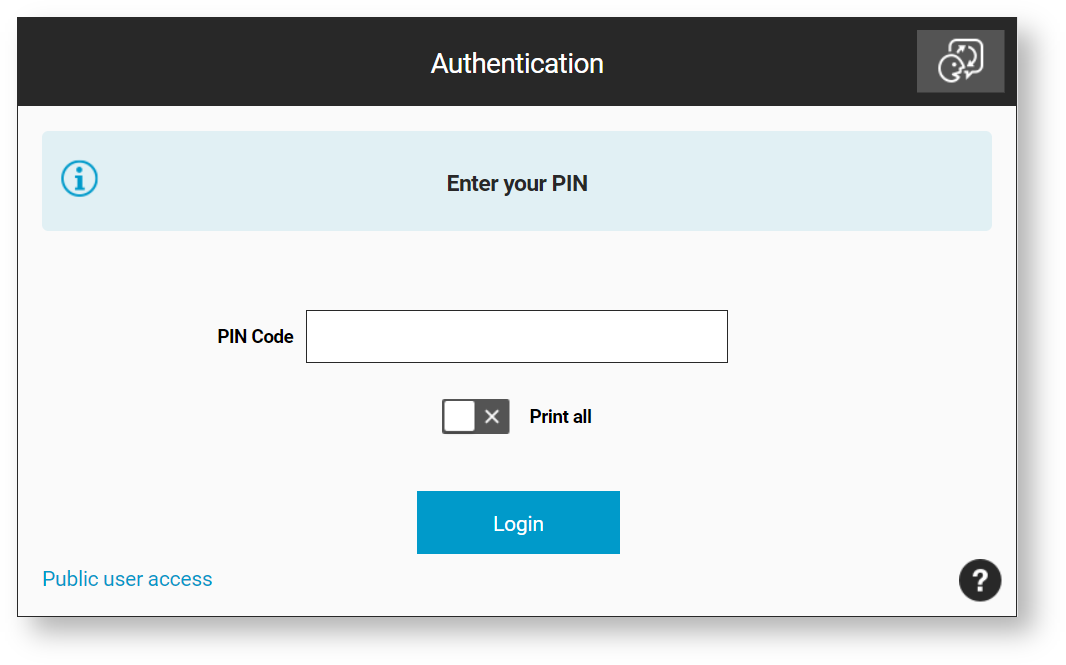
You will be prompted to confirm if you want to log in as a public user. Tapping the Cancel button will redirect you back to the authentication screen. Tapping the Login button will sign you in as a public user.
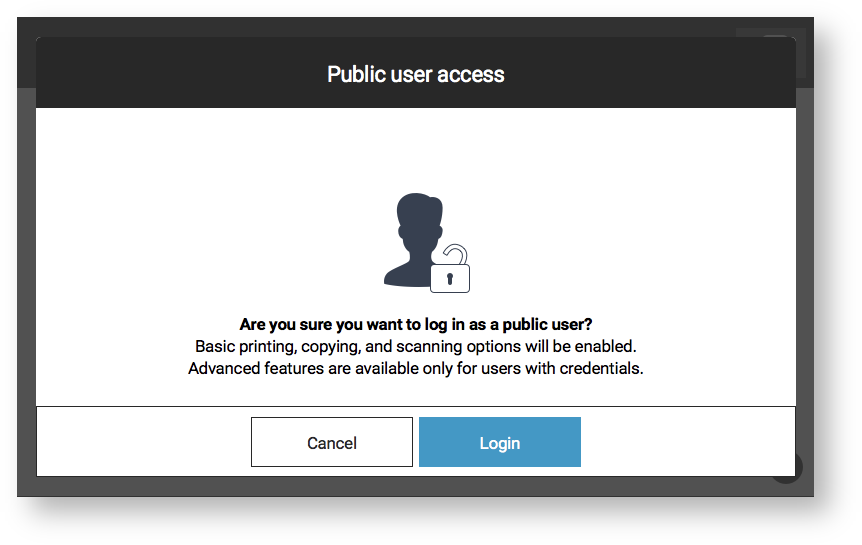
Public user accounting
All print, scan, copy and fax jobs will be accounted under the user specified in the system settings under publicUserOperationsUsername property.
All jobs performed by public user are displayed in Job list and included in Web reports.
Public user access definitions
Access definitions can be edited the same way as for any other regular Dispatcher Paragon user. See Configuring Access Definitions for more details.
Troubleshooting
If you get an error when you try to login as a public user into the Embedded Terminal, then make sure that the user configured in publicUserOperationsUsername is correctly set and that Site Server services were restarted after the publicUserOperationsUsername configuration was changed.
If you do not see the Public user access button in the authentication screen:
make sure that the device has the Allow public user enabled and that the user in the publicUserOperationsUsername configuration is correctly set
reset the cache of the MFD in the MFD administration web
Limitations
IP Fax is accounted as one scan job (from outgoing device) and one incoming fax (from receiving device), because device's counters does not distinguish between regular scanning and scanning for IP Fax.
Fax accounting is licensed by separate license and is not included in license for this feature by default.
Not all Konica Minolta devices send counters for duplex, so in this case the duplex job is accounted as simplex one.
Public print jobs are not spooled by the server and cannot be requeued.