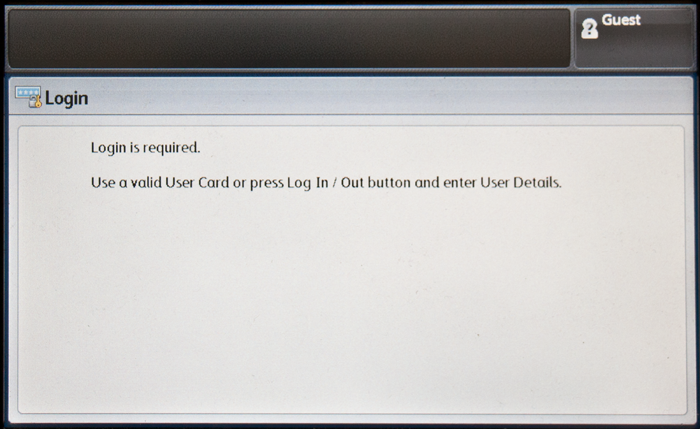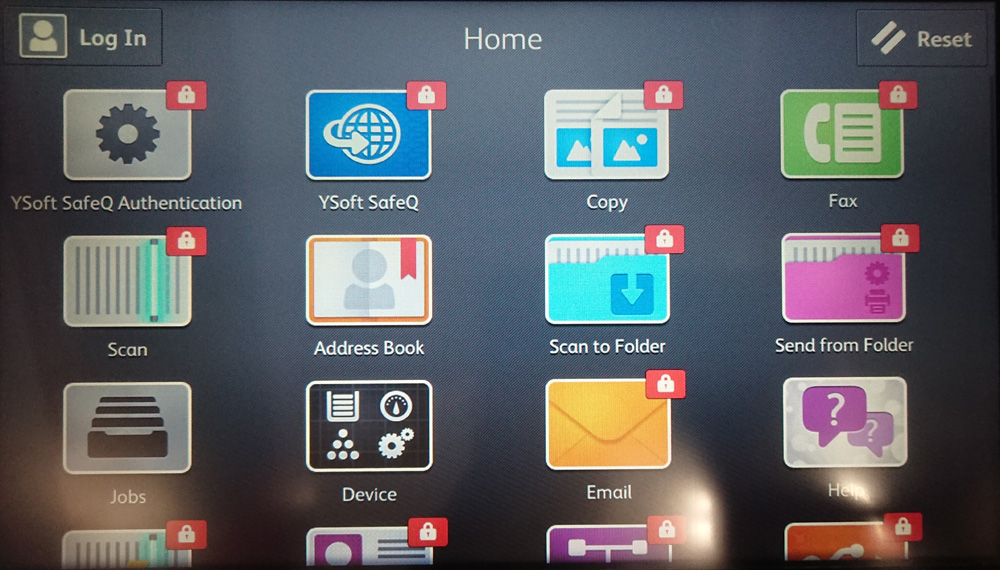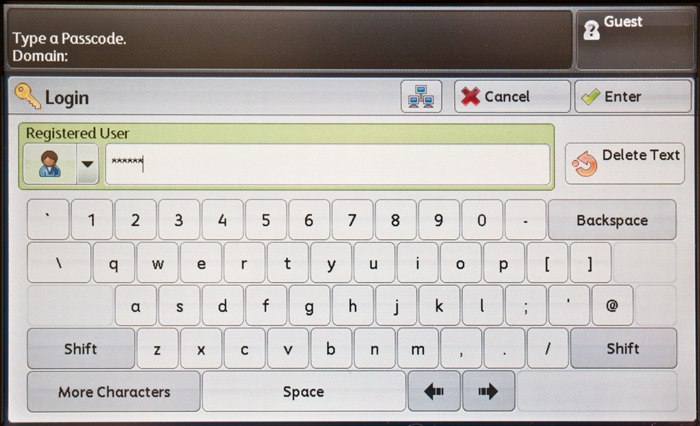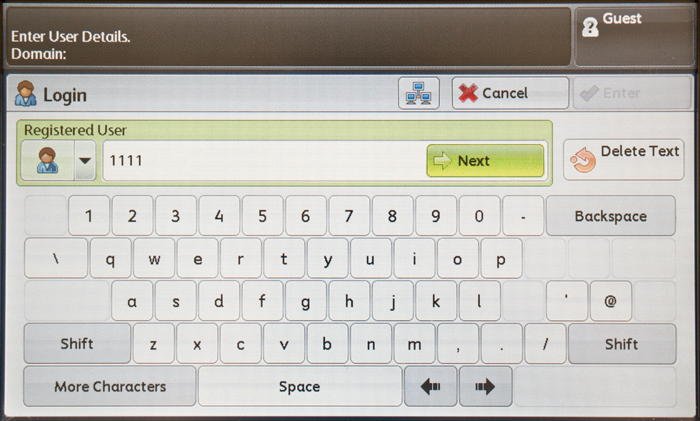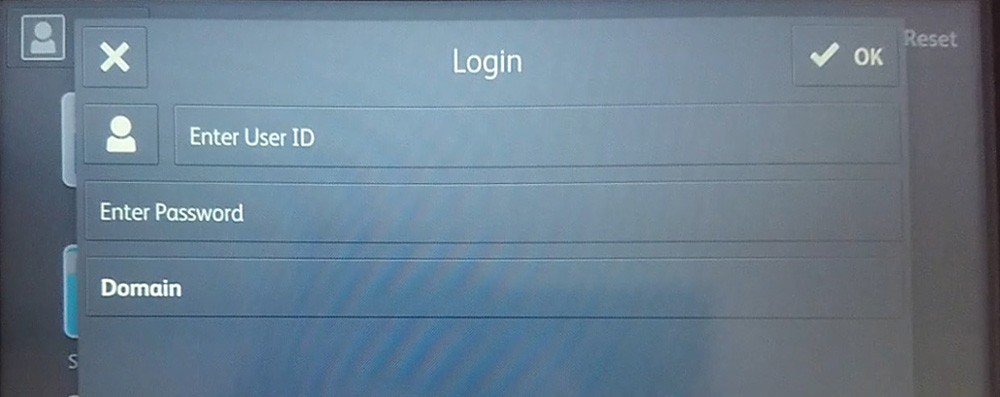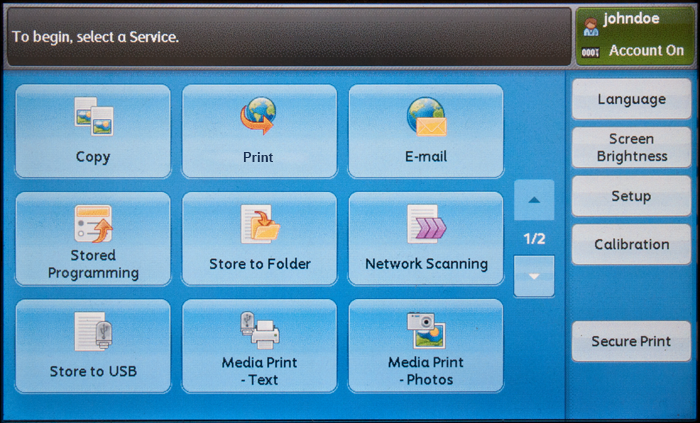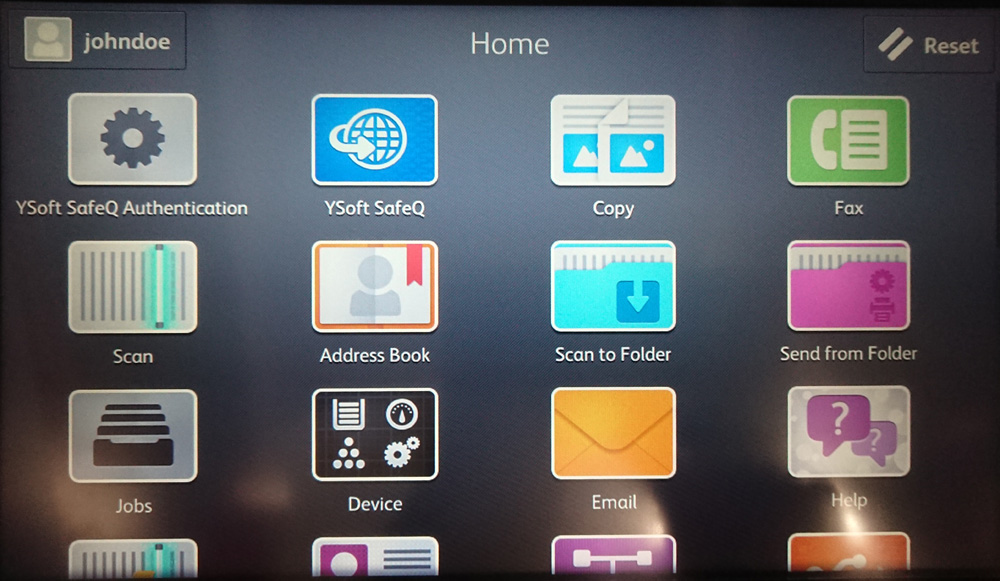Log in using a Username and Password or Card method
ApeosPort-VI and older | ApeosPort-VII |
|---|---|
|
|
When the unknown card assignment feature is enabled, the assignment screen is also displayed for swiping with a known card, so the assignment screen has to be skipped. This can be done just by leaving the input field empty and pressing Enter.
ApeosPort-VI and older | ApeosPort-VII |
|---|---|
|
|
Log in using a Pin or Card method
Place your card on the card reader attached to the device OR press the Log In/Out physical button and continue with the next step.
When the unknown card assignment feature is enabled, the assignment screen is also displayed for swiping with a known card, so the assignment screen has to be skipped. This can be done just by leaving the input field empty and pressing Enter.
EPA connector interface is not supported on ApeosPort-VII, so EPA Card Reader cannot be used on ApeosPort-VII. If card authentication is required, USB card reader and XCP terminal should be used.
ApeosPort-VI and older | ApeosPort-VII |
|---|---|
|
|
Log out
To log out from the device, swipe with a card on the card reader or press the physical Log In/Out button or tap the green software button in the top right corner of the screen.
ApeosPort-VI and older | ApeosPort-VII |
|---|---|
If you do not log out, the device automatically logs you out after a period of time set for the MFD by your system administrator (typically three minutes).
If you are inside the Dispatcher Paragon application and inactive for a period of time defined within Dispatcher Paragon by your system administrator, you will automatically leave the Dispatcher Paragon application to the device main menu first. After another period of time (based on the MFD settings), you will also be automatically logged out from the device main menu.