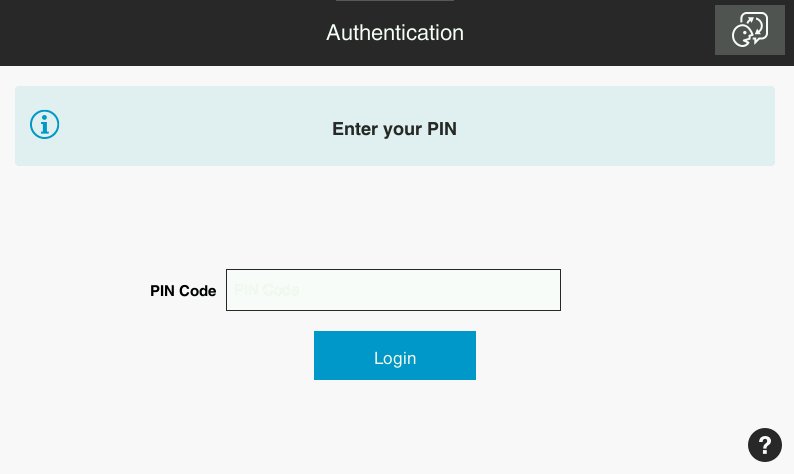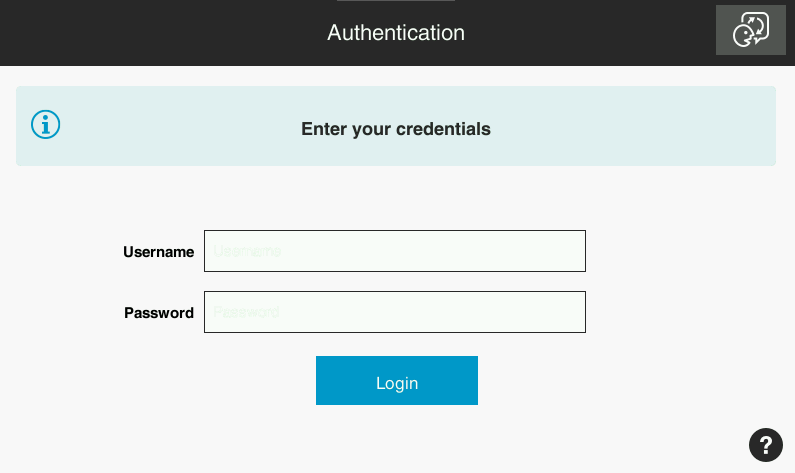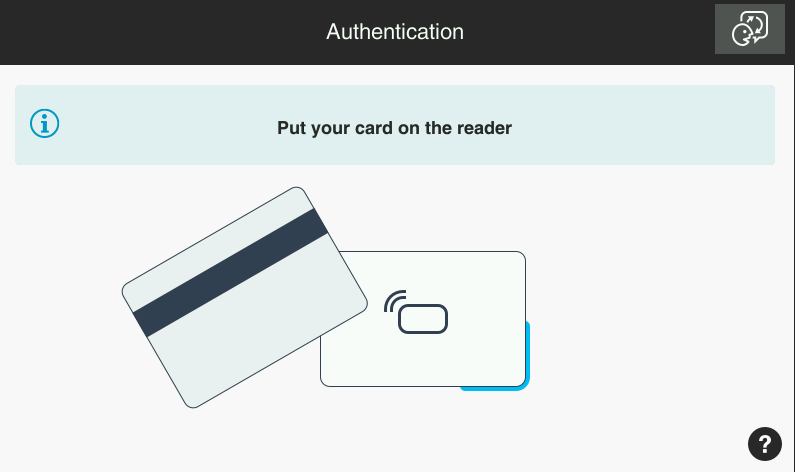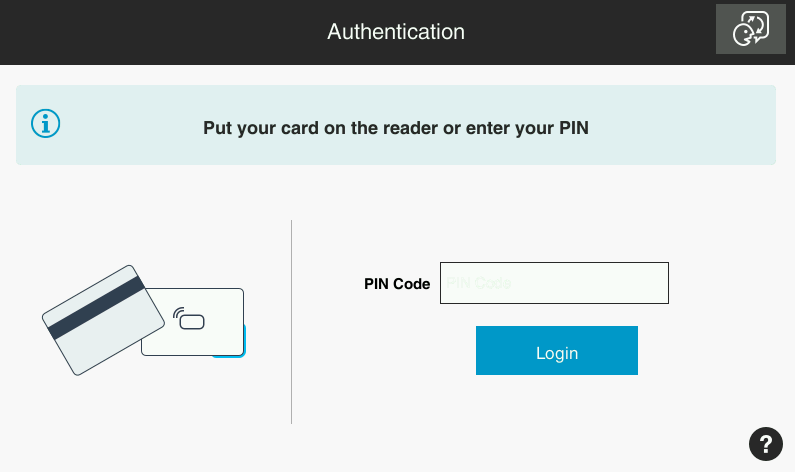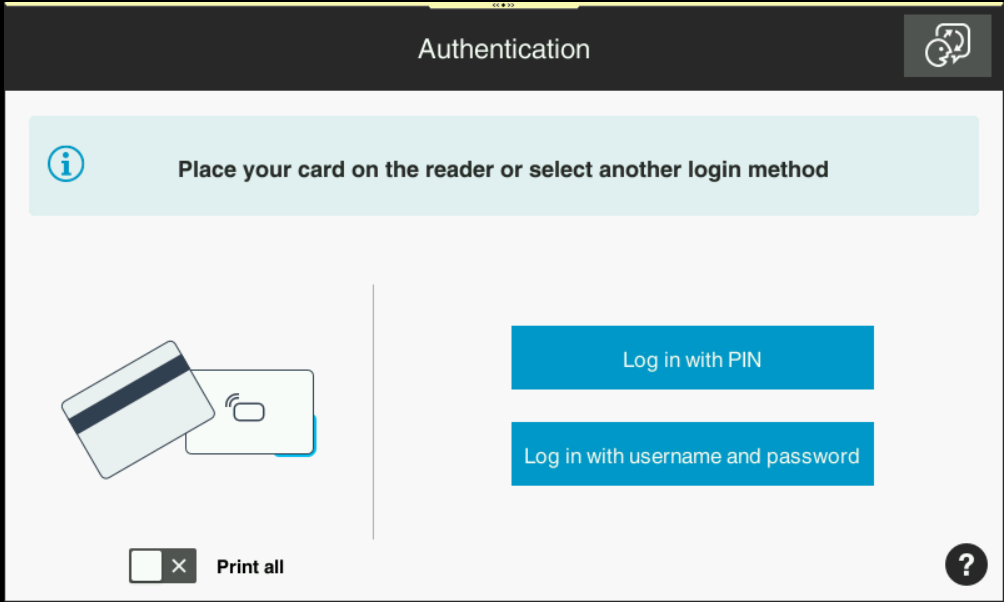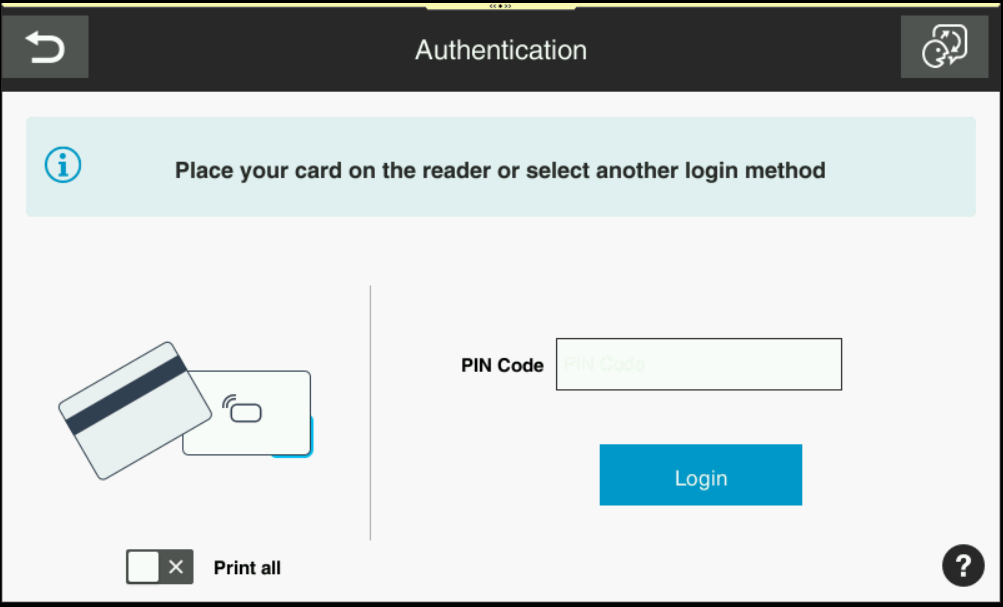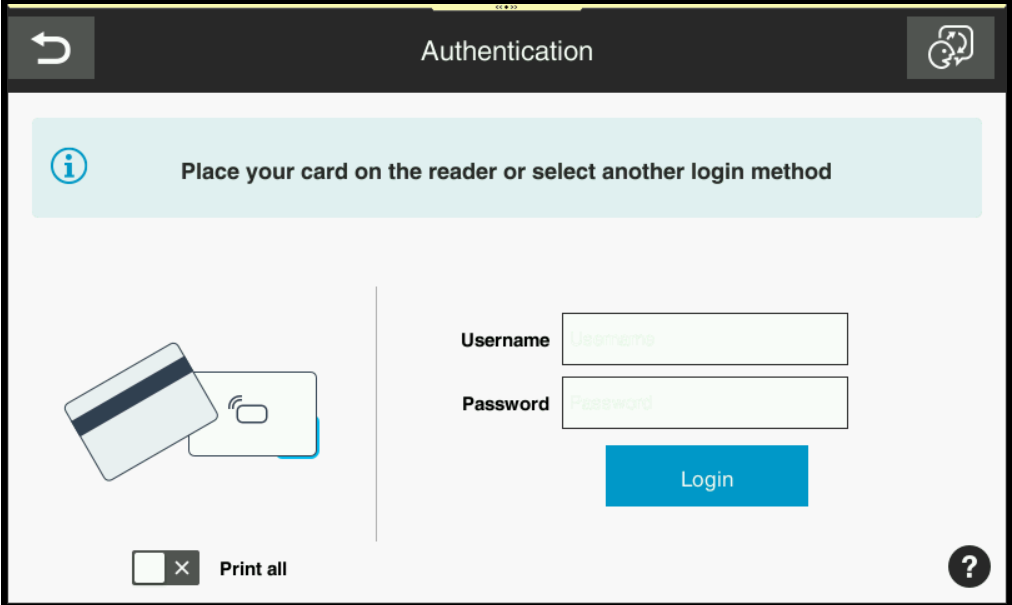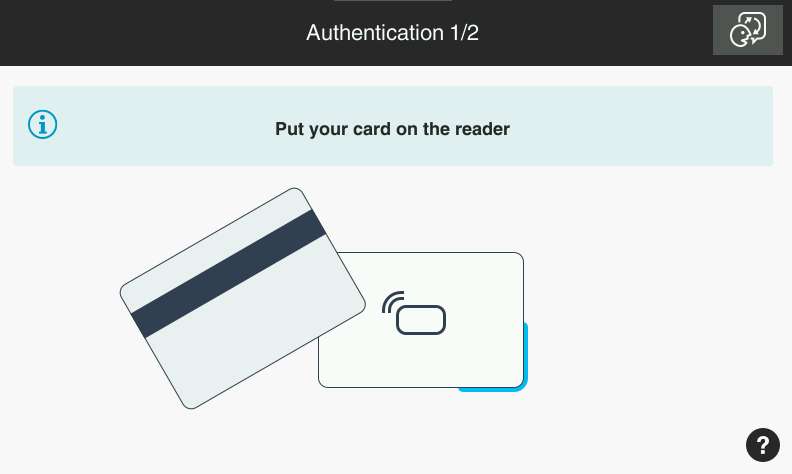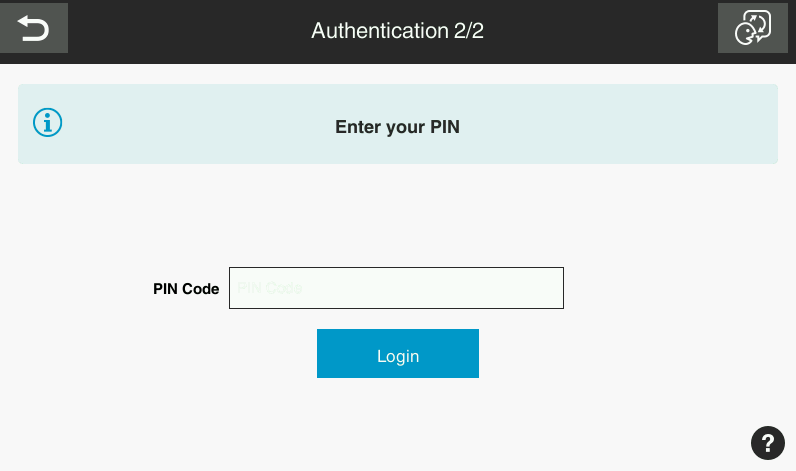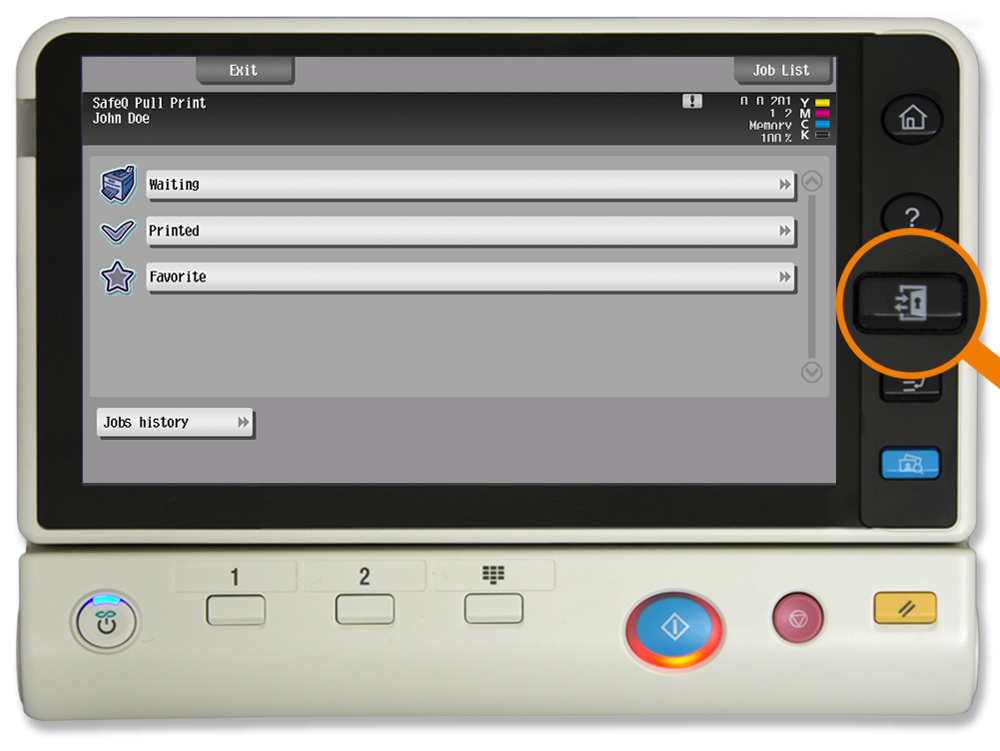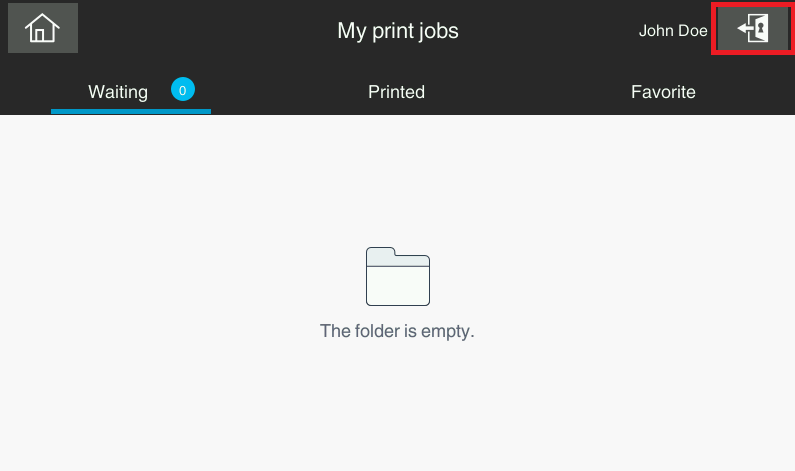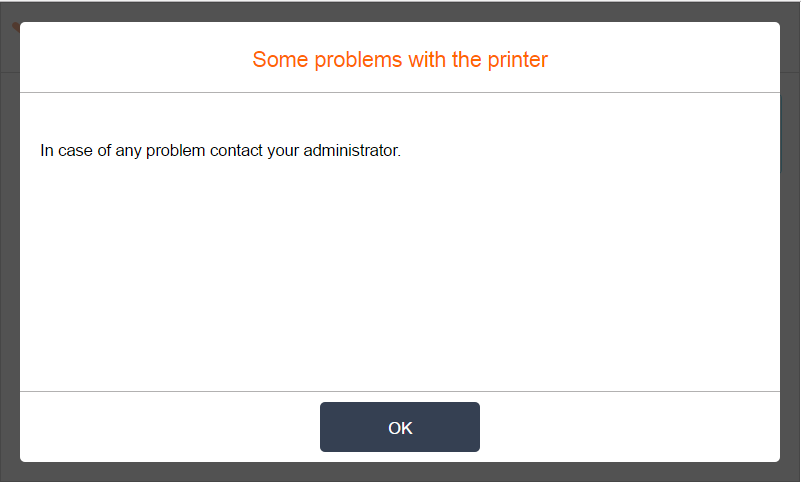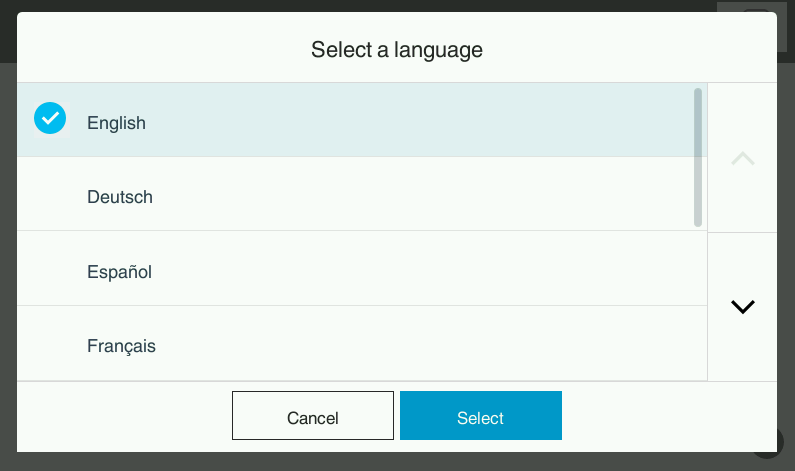This document describes Dispatcher Paragon Embedded Terminal for Konica Minolta - 2nd Gen. for authentication. It is an alternative to Dispatcher Paragon Embedded Terminal for Konica Minolta - 1st Gen.
Logging In with a PIN
- Enter your PIN.
- Tap Login.
Logging in with a username/password
- Enter your username.
- Enter your password.
- Tap Login.
Logging in with a card
- Put your card on the reader attached to the printer.
In case that another user is logged in, you will log him/her out by placing your card to the card reader. If you want to log in yourself, place your card once again to the card reader.
Logging in with a card or a PIN (username/password)
- Put your card on the reader attached to the printer.
- Or enter your PIN (username/password) and tap Login.
Logging in with a card or a PIN or a username/password
- Go to the device and see initial screen offering following options of authentication:
- Swiping the card performs authentication by card;
- Selecting 'Login with PIN' and leads to page where user inserts PIN;
Selecting 'Login with username and password' leads to page where user inserts Username and password
(Card authentication) Swipe the card. If the card is recognized, you will be logged in.
(PIN authentication) Enter your PIN and tap Login.
You can also swipe the card on this screen, or go back and select the login using username/password.
(Username and password authentication) Enter your username/password and tap Login.
You can also swipe the card on this screen, or go back and select the login using PIN.
Logging in with a card and a PIN (username/password)
- Put your card on the reader attached to the printer and continue to the next step.
2. Enter your PIN (username/password).
3. Tap Login.
Logging out
There are three options for logging out:
- To log out, press the Access button (highlighted in the image) on the printer panel.
2. Or to log out from the application, tap the icon Log out (highlighted in the image) on the printer display.3. Or put your card on the reader attached to the printer (if the terminal uses authentication by card).
Display Help
- Tap the icon and the help dialog is displayed.
- Tap OK and the Help dialog is hidden.
Select Language
- Tap the icon and the Select a language dialog is displayed.
- Select the language and tap Select. The Select a language dialog is hidden.