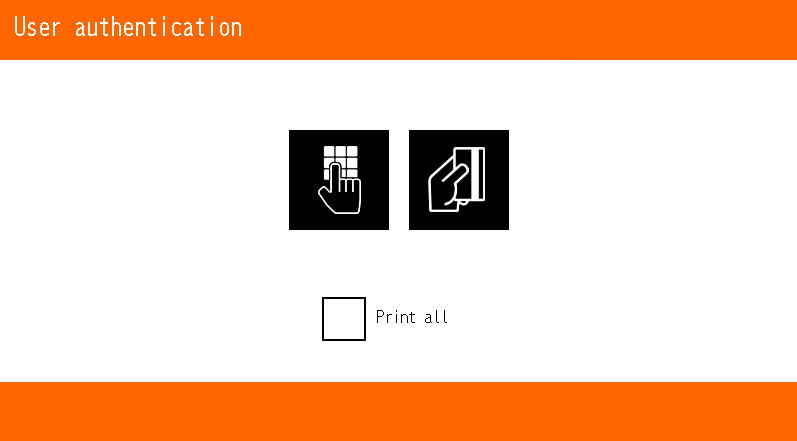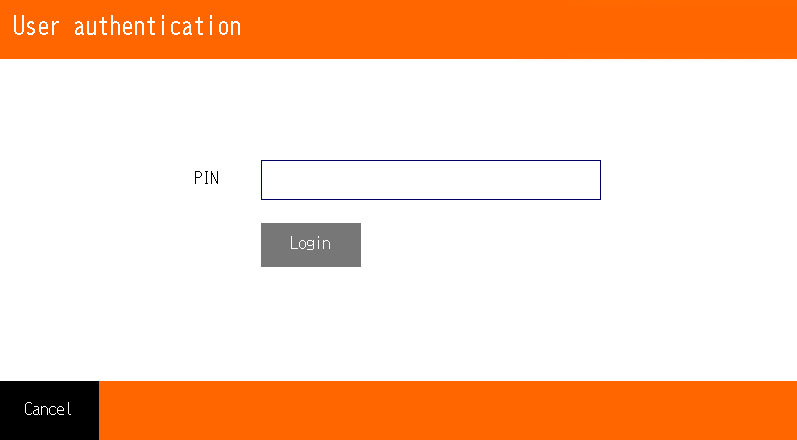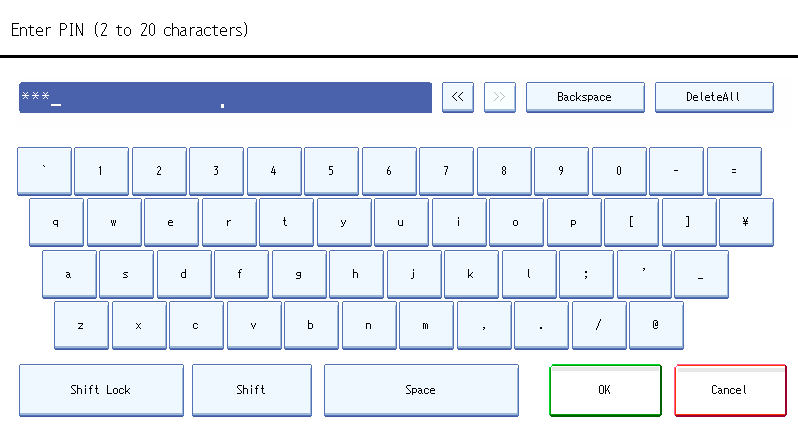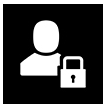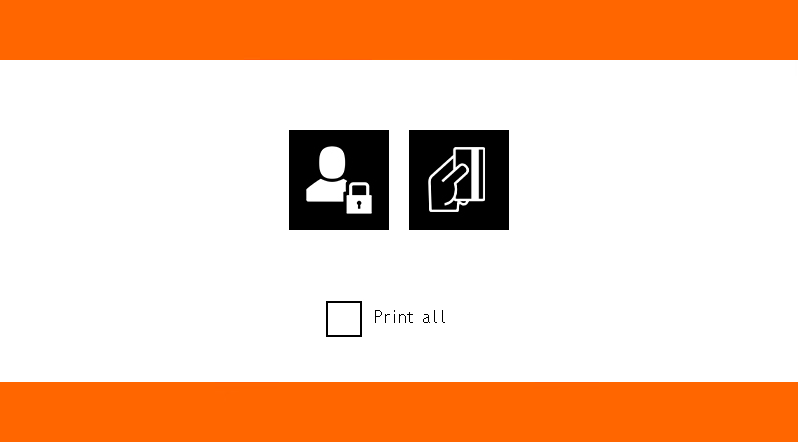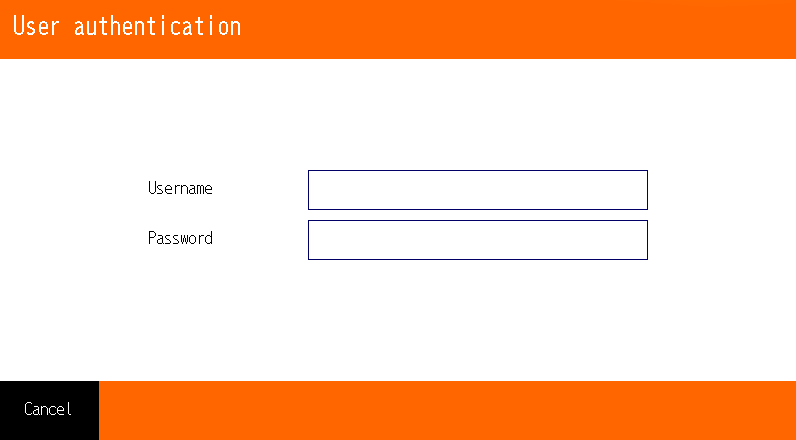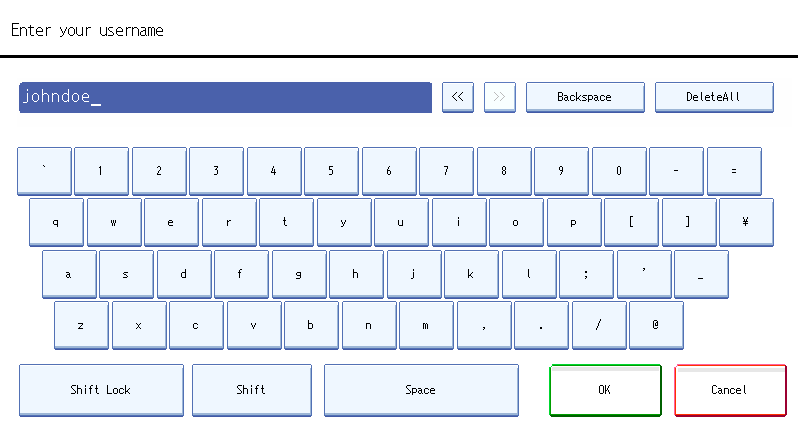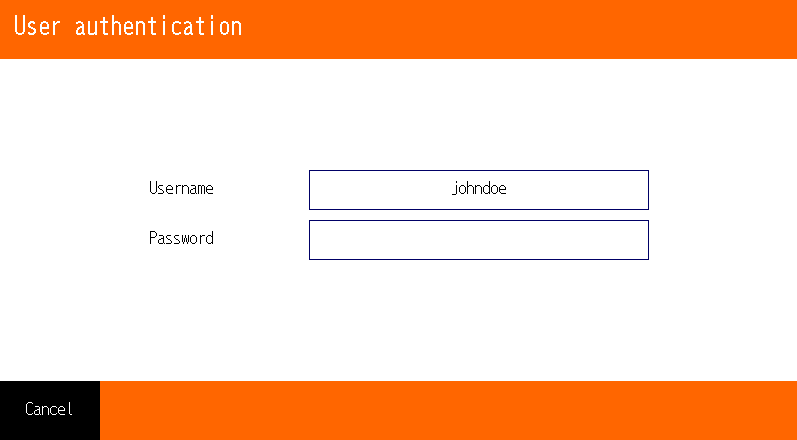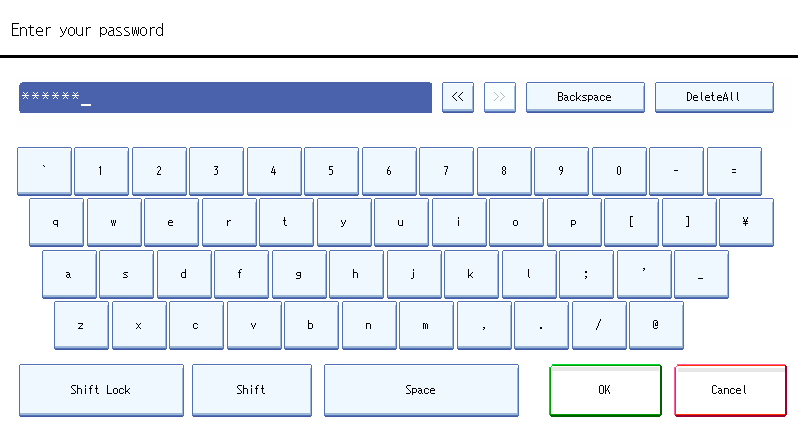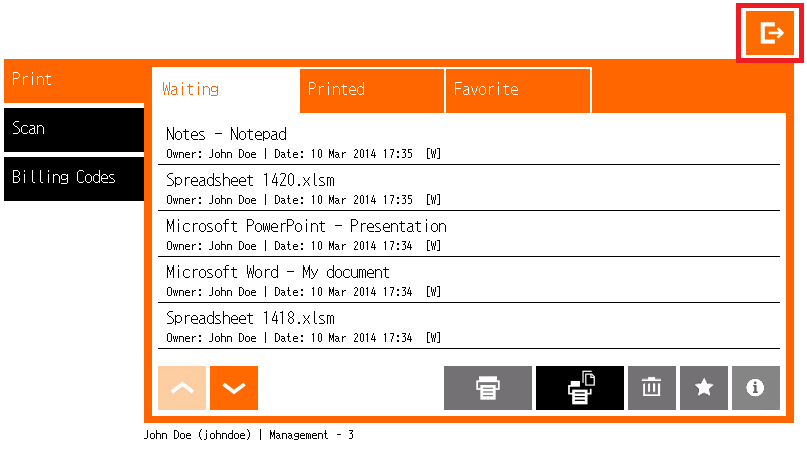Logging In with a PIN or a Card
Place your card on the card reader attached to the device OR tap the following icon and continue with the next step.
If you want the device to print all your waiting jobs after you log in, check the Print all box.The Print all option is present only if it was enabled by your administrator.
Tap PIN text field or directly type your PIN using the device's numeric keypad (2 to 20 numbers).
If you enter a PIN using the device's numeric keypad, you can confirm the code with the '#' key.
- If you use the keyboard on the panel, tap OK to confirm.
Logging In with a Username/Password or a Card
Place your card on the card reader attached to the device OR tap the following icon.
If you want the device to print all your waiting jobs after you log in, check the Print all box.The Print all option is present only if it was enabled by your administrator.
- Tap Username text field and type your username and tap OK to confirm.
- Tap Password and type your password and tap OK to confirm.
Logging Out
Tap the Exit button OR place any card on the card reader.
The device automatically logs out users after a defined time set by a system administrator (usually three minutes).