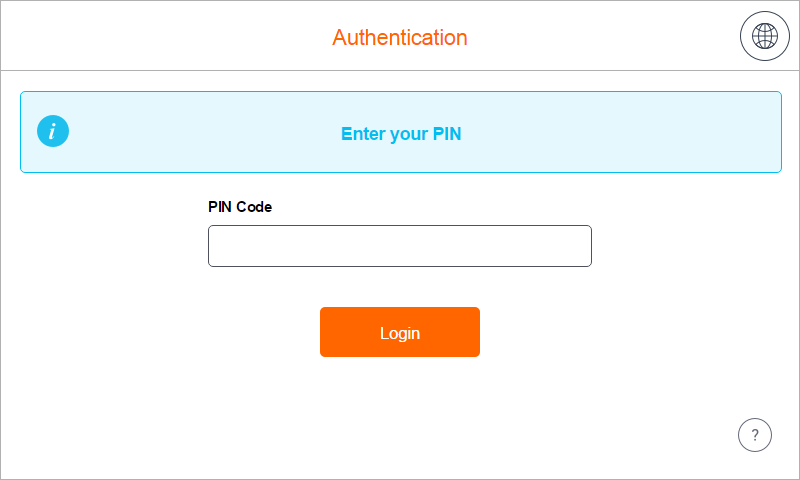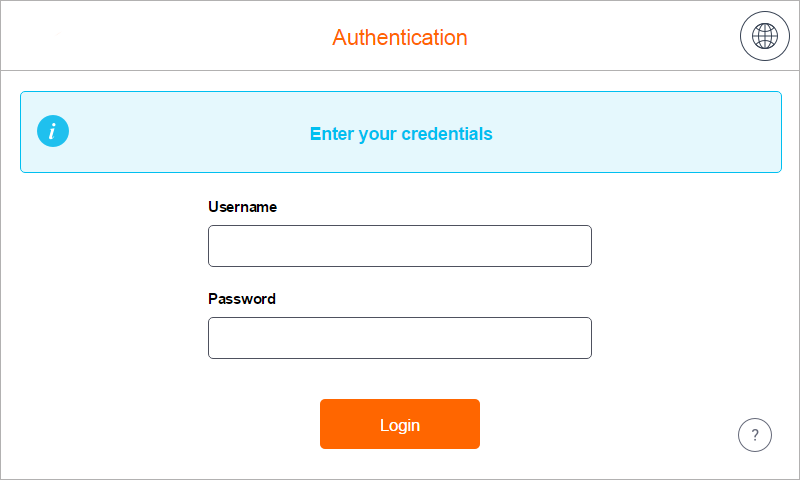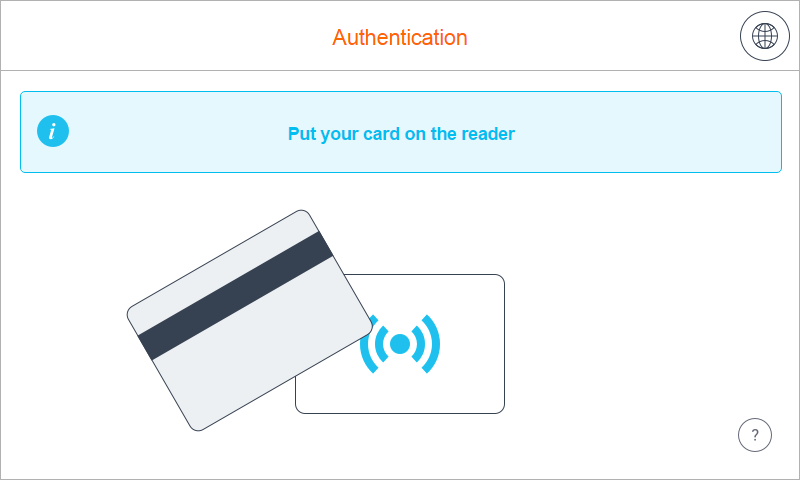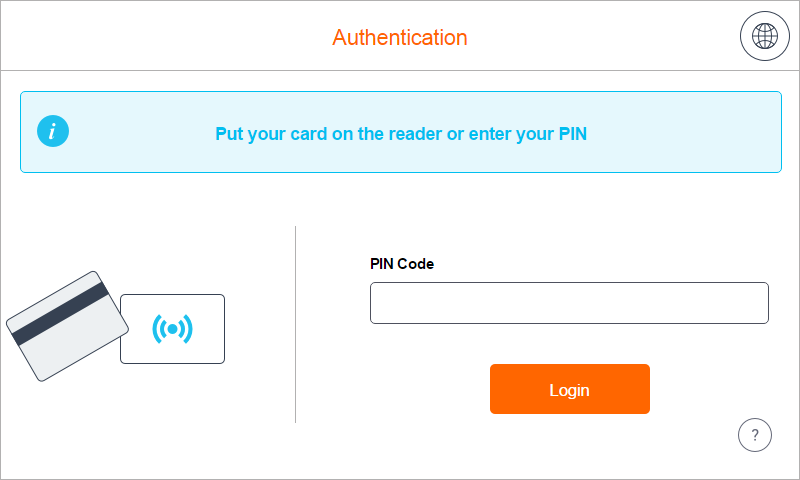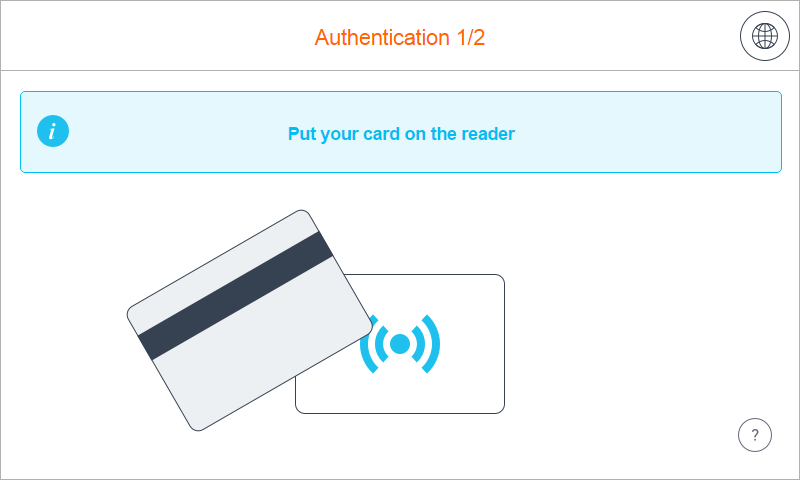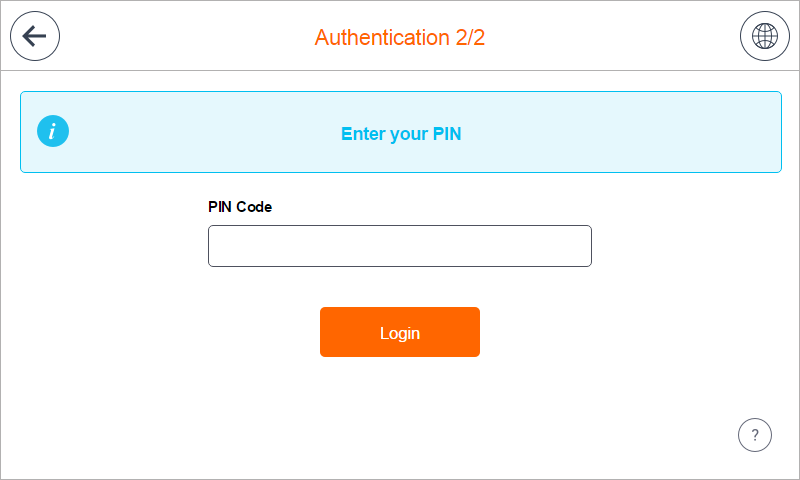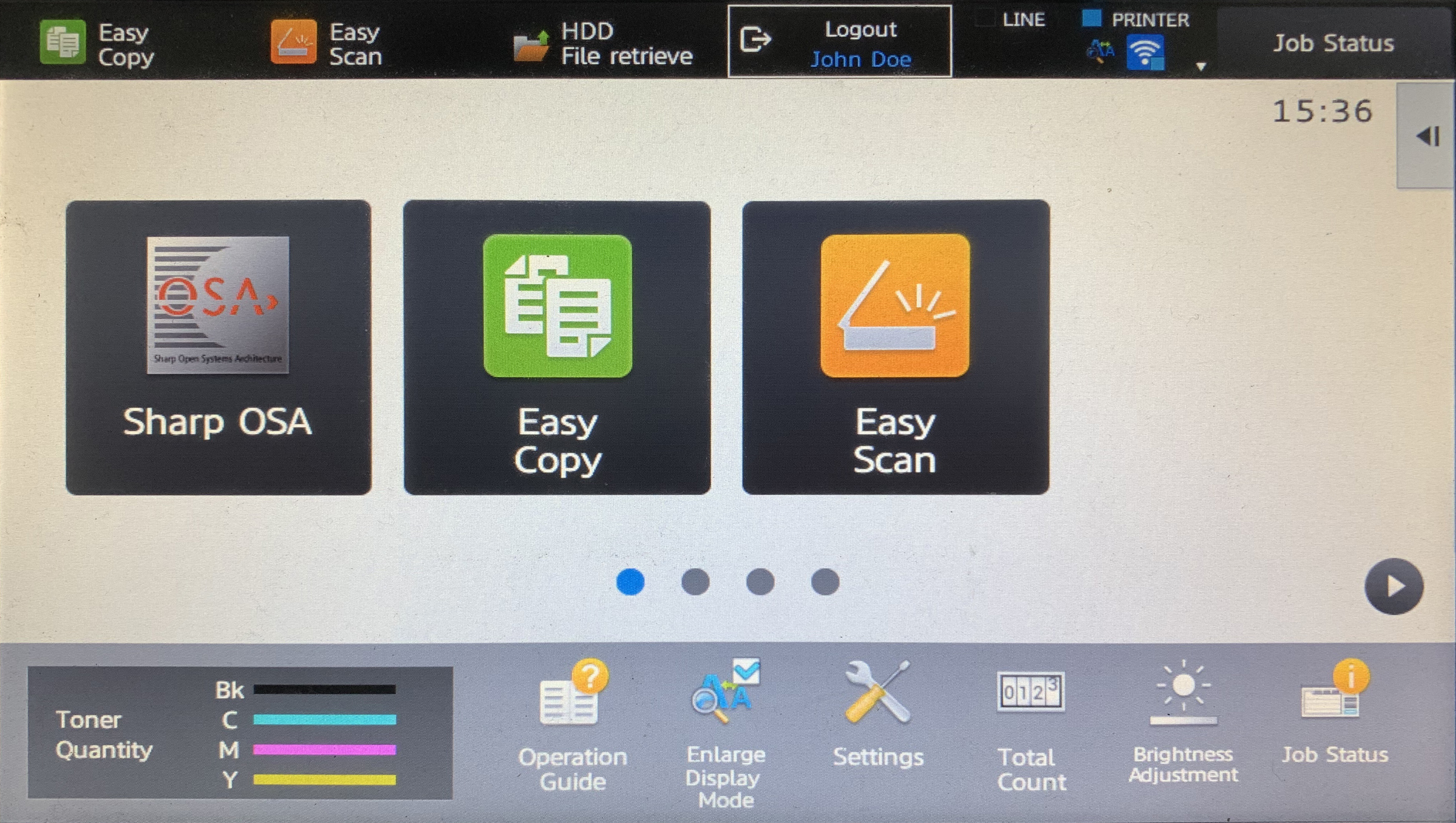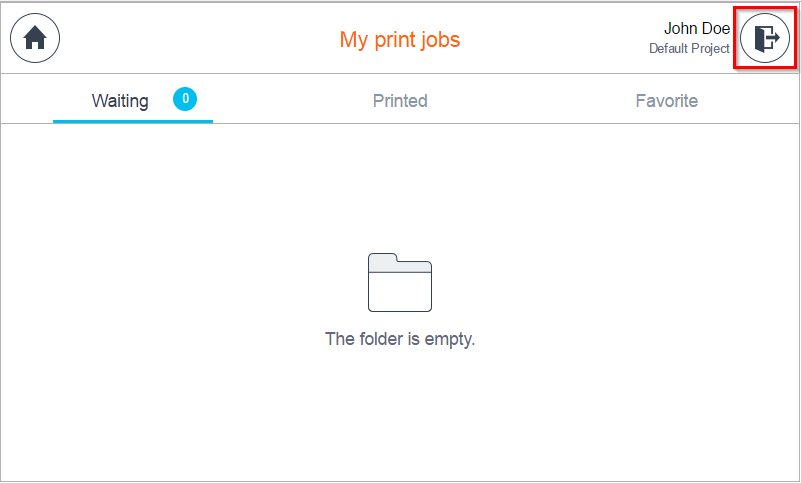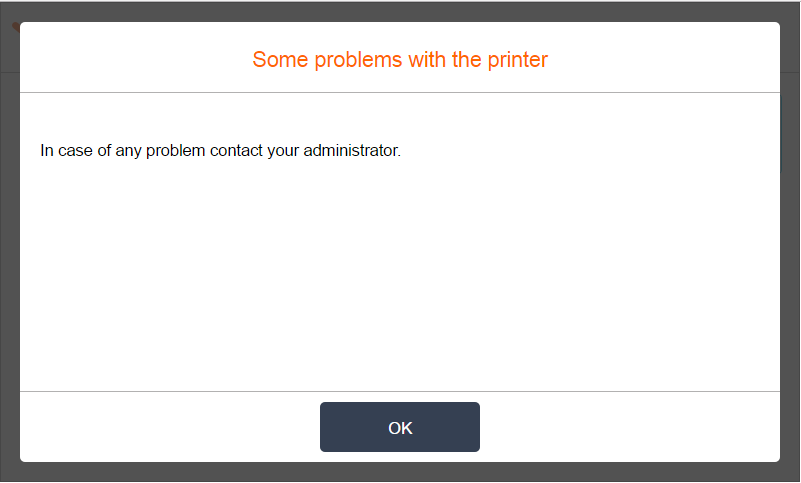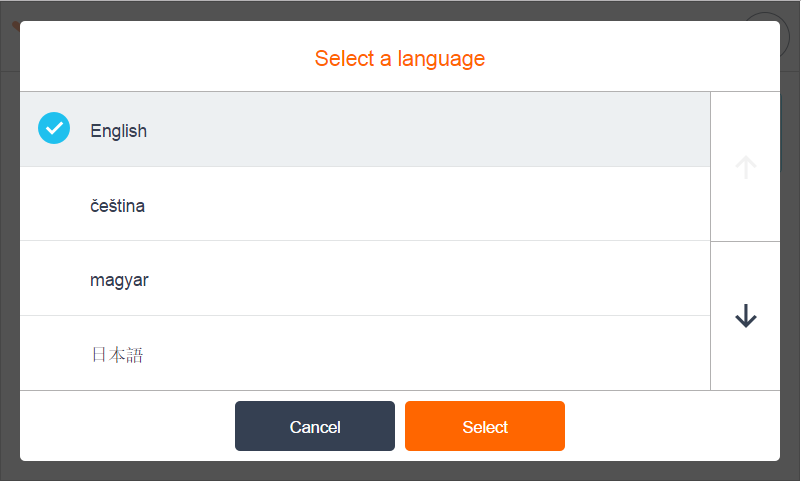This document describes Dispatcher Paragon Embedded Terminal for Sharp - 2nd Gen. for authentication.
Logging In with a PIN
- Enter your PIN.
- Tap Login.
Logging in with a username/password
- Enter your username.
- Enter your password.
- Tap Login.
Logging in with a card
- Put your card on the reader attached to the printer.
In case that another user is logged in, you will log him/her out by placing your card to the card reader. If you want to log in yourself, place your card once again to the card reader.
Logging in with a card or a PIN (username/password)
- Put your card on the reader attached to the printer.
- Or enter your PIN (username/password) and tap Login.
Logging in with a card and a PIN (username/password)
- Put your card on the reader attached to the printer and continue to the next step.
2. Enter your PIN (username/password).
3. Tap Login.
Logging out
There are three options for logging out:
- To log out, press the Logout button in the top black area.
2. Or to log out from the application, tap the icon Log out (highlighted in the image) on the printer display.
3. Or put your card on the reader attached to the printer (if the terminal uses authentication by card).
Display Help
- Tap the icon and the help dialog is displayed.
- Tap OK and the Help dialog is hidden.
Select Language
- Tap the icon and the Select a language dialog is displayed.
- Select the language and tap Select. The Select a language dialog is hidden.