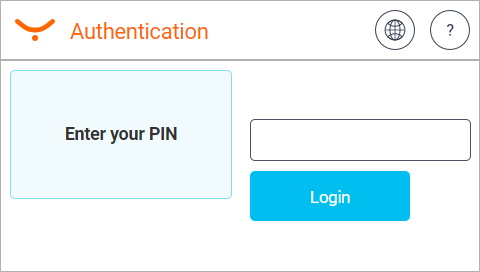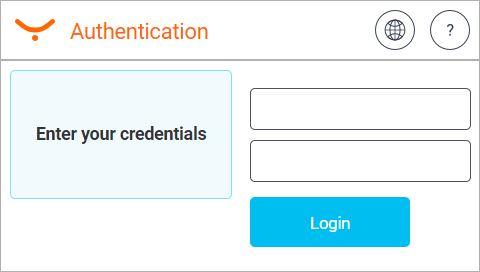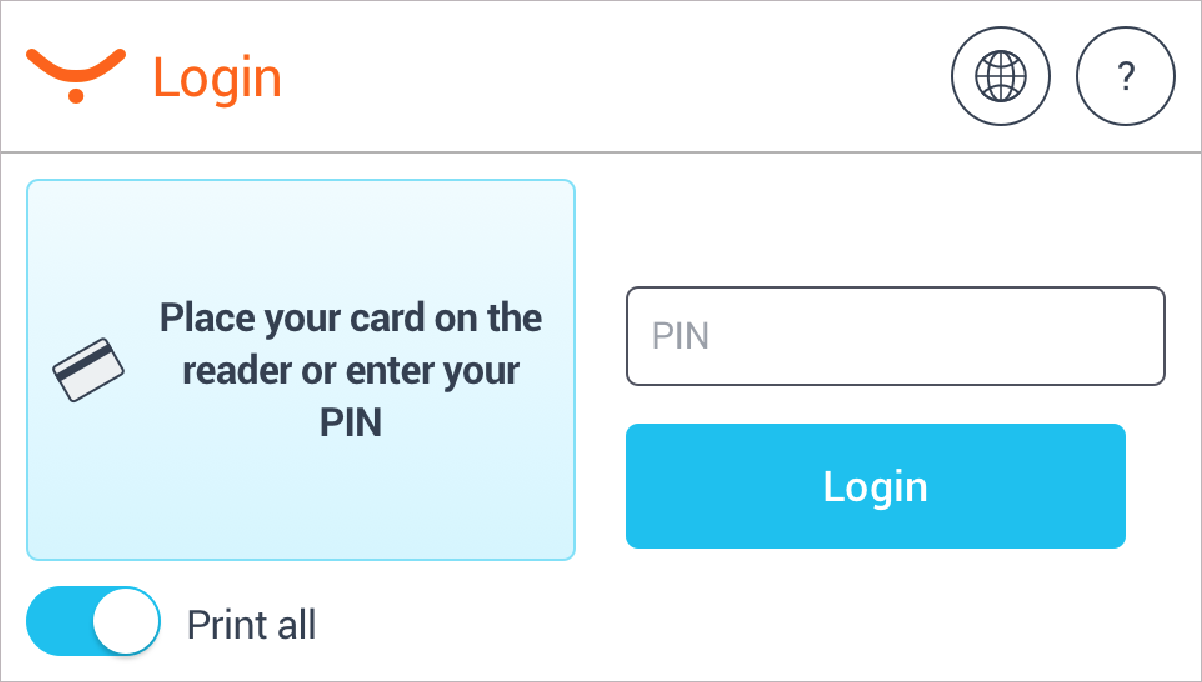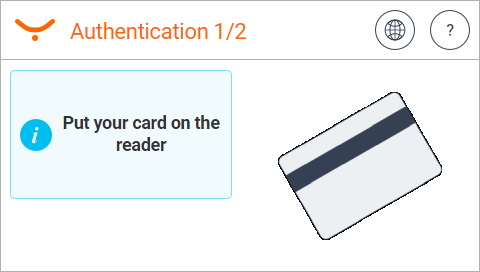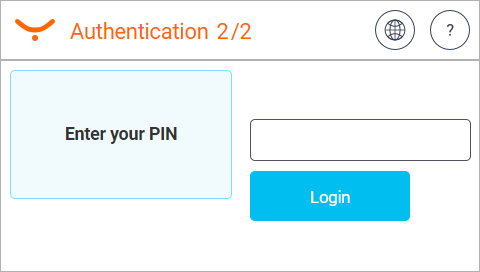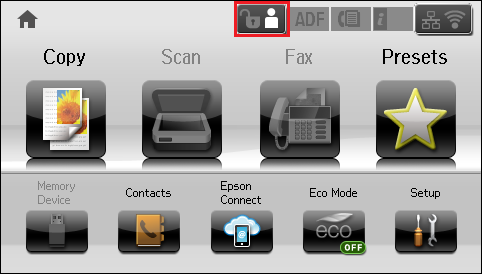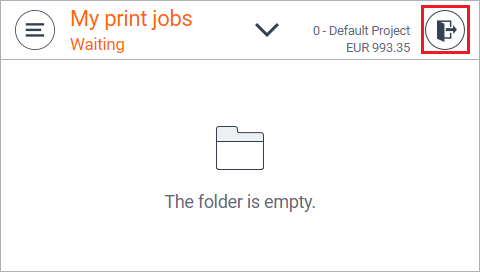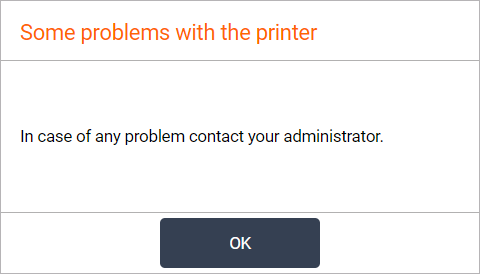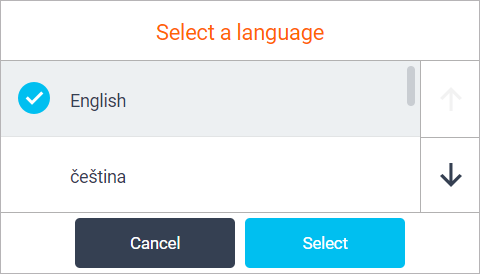This document describes Dispatcher Paragon Terminal Application - 2nd Gen. for authentication. It is an alternative to Dispatcher Paragon Terminal Application - 1st Gen.
Logging In with a PIN
- Enter your PIN.
- Tap Login.
Logging in with a username/password
- Enter your username.
- Enter your password.
- Tap Login.
Logging in with a card
- Put your card on the reader attached to the printer.
Logging in with a card or a PIN (username/password)
- Put your card on the reader attached to the printer.
- Or enter your PIN (username/password) and tap Login.
Logging in with a card and a PIN (username/password)
- Put your card on the reader attached to the printer and continue to the next step.
2. Enter your PIN (username/password).
3. Tap Login.
Logging out
There are three options for logging out:
- To log out, press the Logout button (highlighted in the image) on the printer panel.
- Or to log out from the application, tap the icon Log out (highlighted in the image) on the printer display.
- Or put your card on the reader attached to the printer (if the terminal uses authentication by card).
Display Help
- Tap the icon and the help dialog is displayed.
- Tap OK and the Help dialog is hidden.
Select Language
- Tap the icon and the Select a language dialog is displayed.
- Select the language and tap Select. The Select a language dialog is hidden.