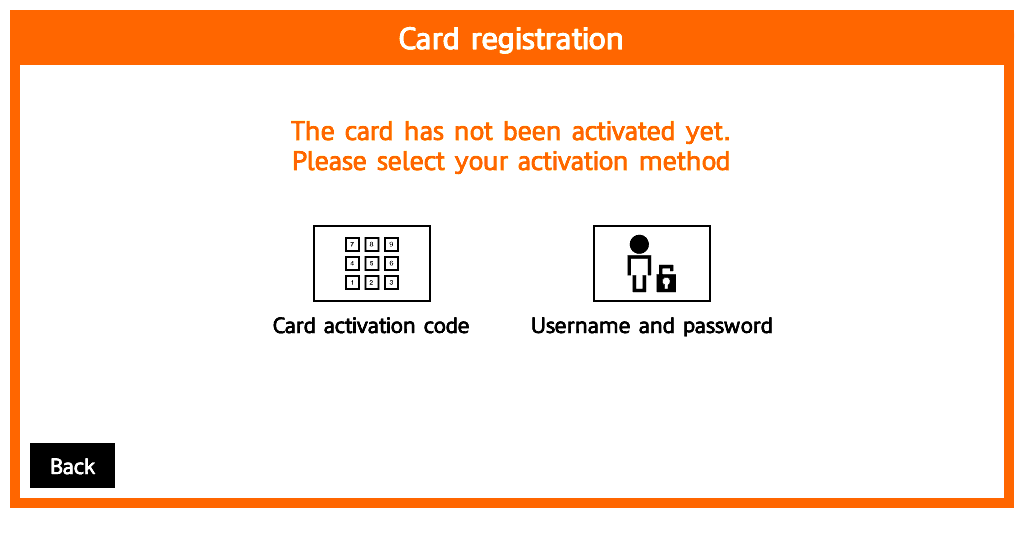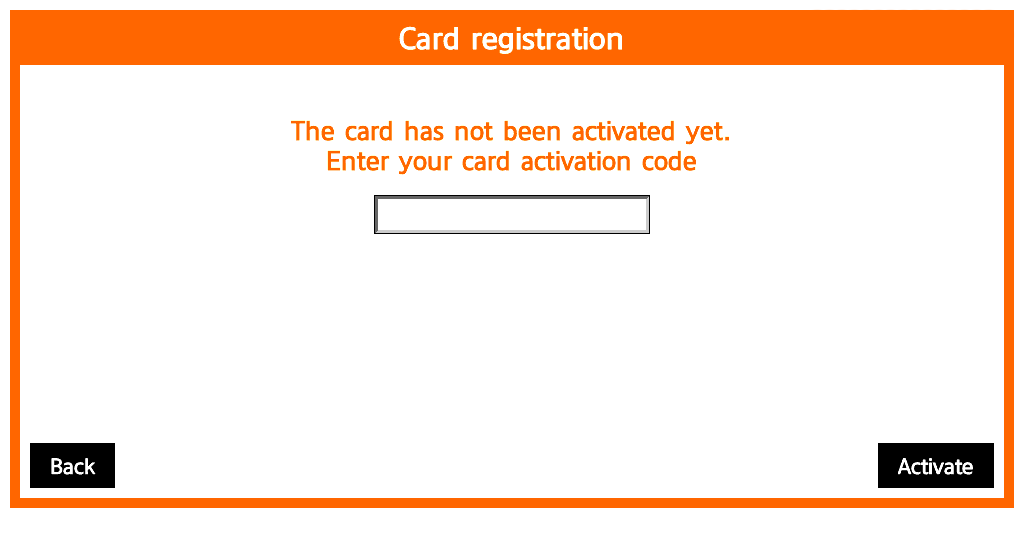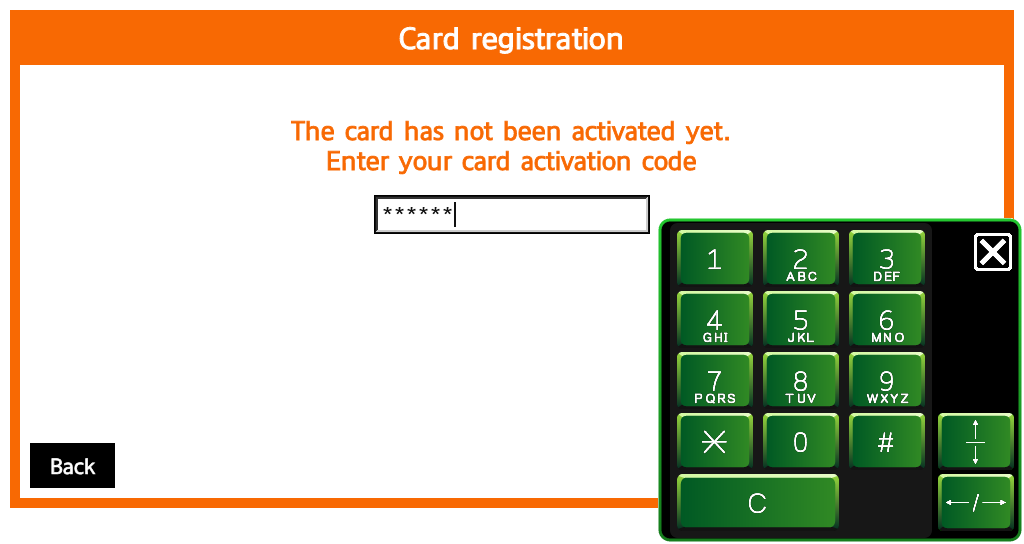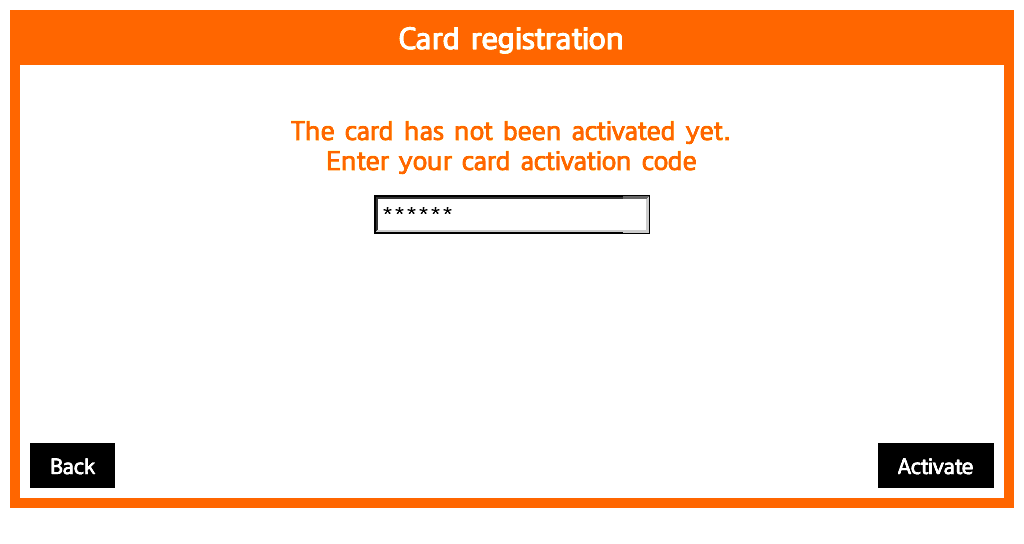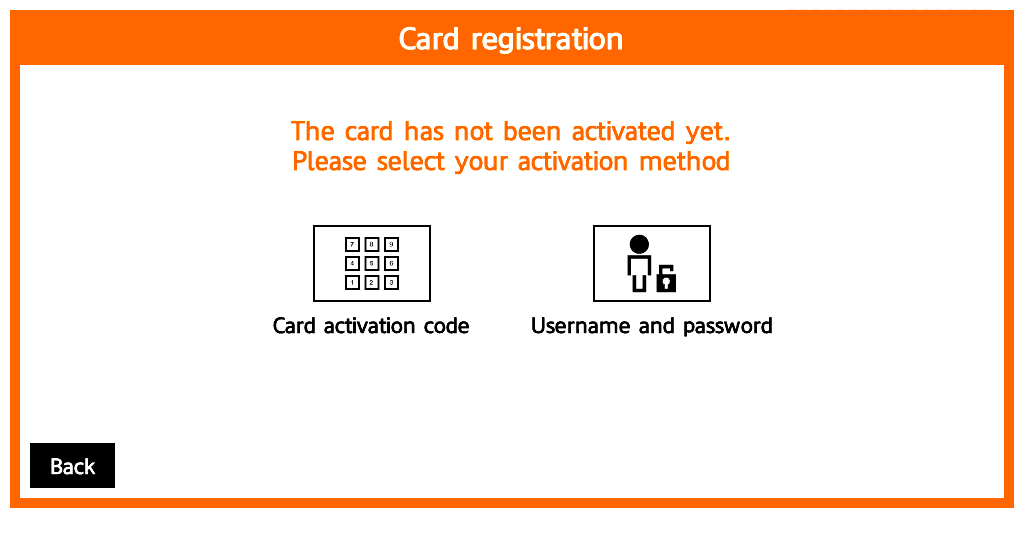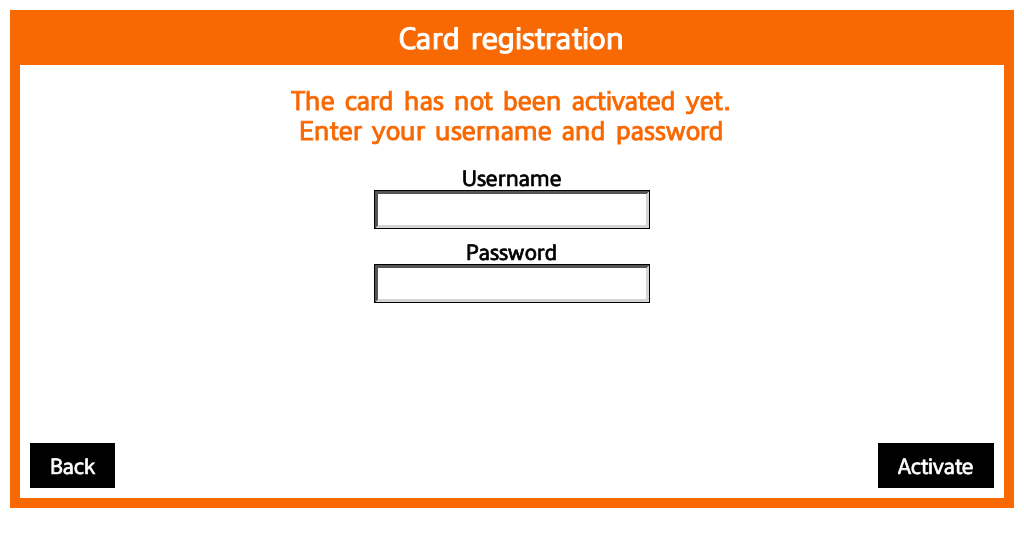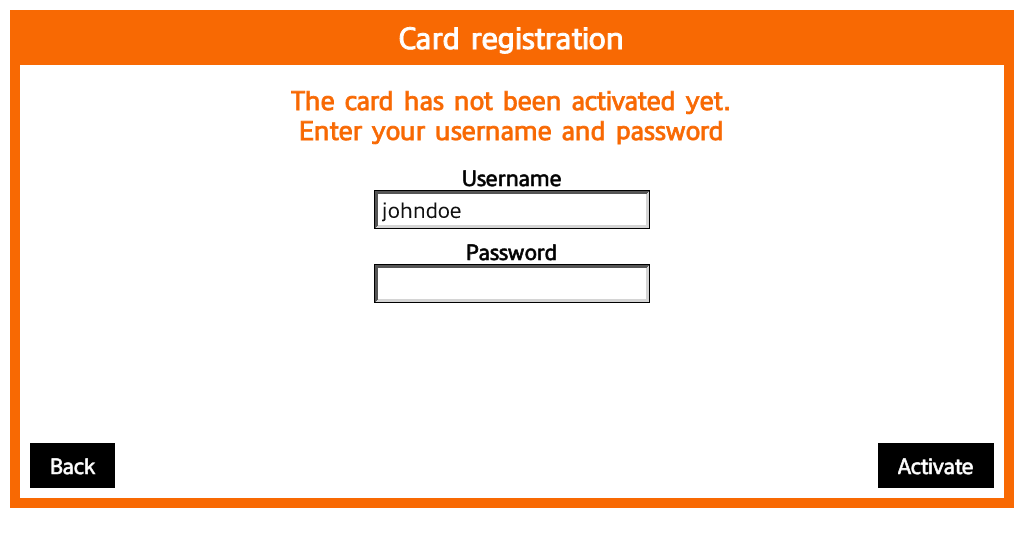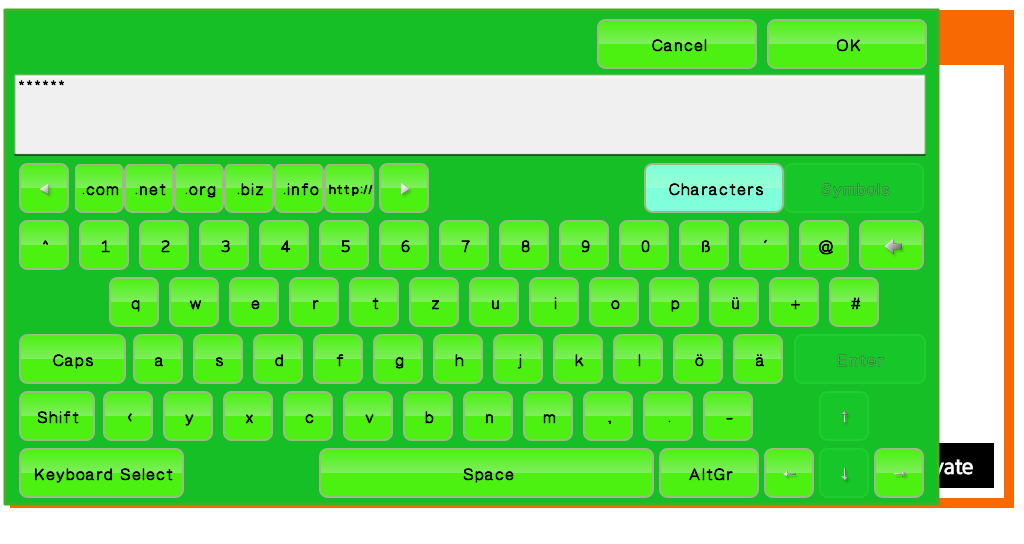Activating a New Card by Entering Your Card Activation Code
If a card activation code has been assigned to you (it was received by email or is displayed on Dashboard in the Dispatcher Paragon management interface), you can use this simple method to register your card.
- Use your card on the card reader attached to the device.
Tap the Card activation code button.
This screen may be skipped based on your Dispatcher Paragon configuration.
- Tap the Activation Code text field.
- Enter your card activation code and close the keyboard or tap anywhere on the screen.
- Tap the Activate button.
- If the assignment process is successful, you will be logged into the device.
Registering a New Card by Entering Your Username and Password
- Use your card on the card reader attached to the device.
Tap the Username and password button.
This screen may be skipped based on your Dispatcher Paragon configuration.
- Tap the Username button.
- Enter your Username and confirm it with the OK button.
- Tap the Password button.
- Enter your Password and confirm it with the OK button.
Tap the Activate button.
- If the assignment process is successful, you will be logged into the device.