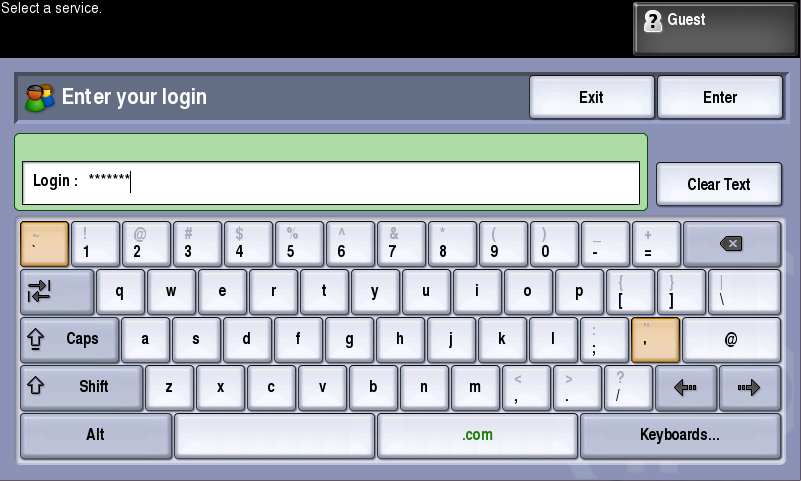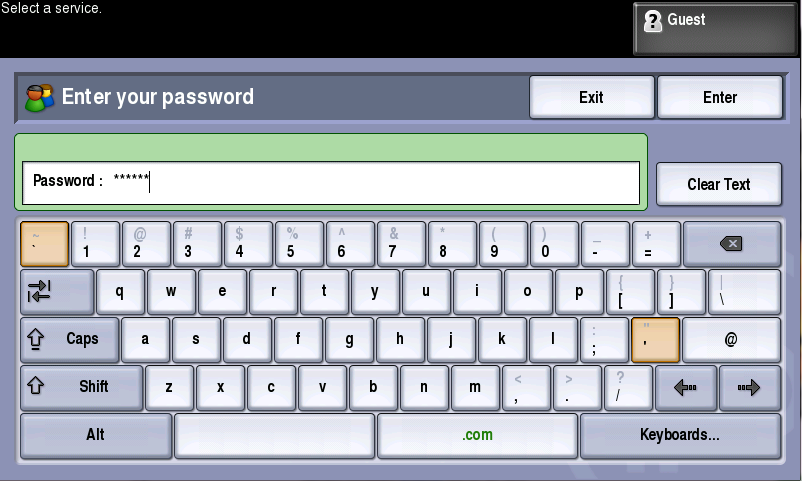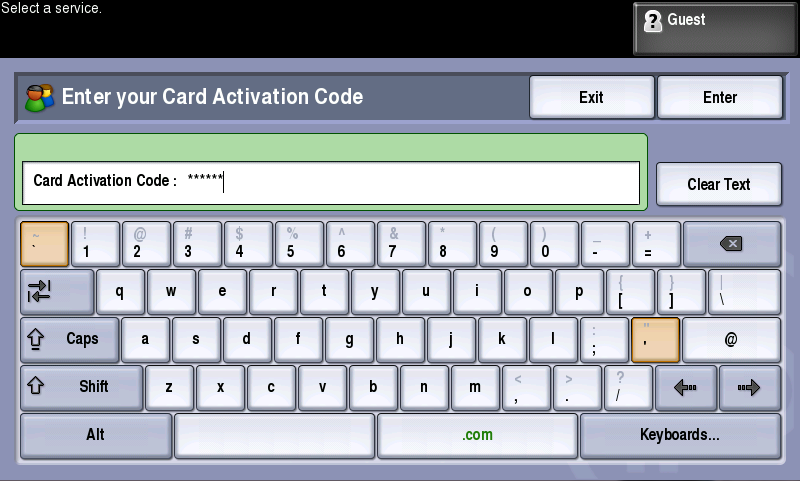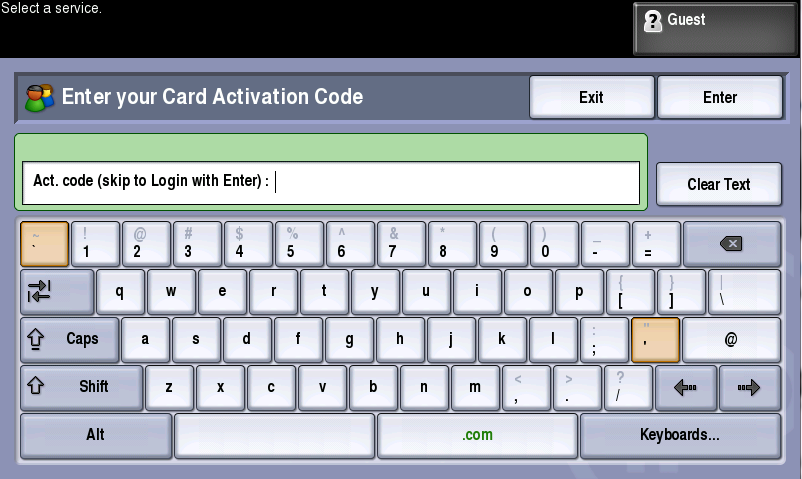The first time you use a card, use one of the methods described below to register it.
The method you use may depend on the way your system administrator has configured your Dispatcher Paragon.
Registering a New Card by Entering Your Username and Password
- Use your card on the card reader attached to the device.
- Enter your username and confirm it with the Enter button.
- Enter your password and confirm it with the Enter button.
- If the assignment process is successful, you are logged into the device, and the new card is assigned to your user account.
Registering a New Card by Entering Your Card Activation Code
If a card activation code has been assigned to you (it was sent by email or is displayed on Dashboard in the Dispatcher Paragon management interface), you can use this simple method to register your card.
- Swipe your card on the card reader attached to the device.
- Enter the card activation code and confirm it with the Enter button.
If the assignment process is successful, you are logged into the device and the new card is assigned to your user account.
Registering a New Card by Entering Your Card Activation Code OR Username and Password
- Use your card on the card reader attached to the device.
- Enter the card activation code and confirm it with the Enter button. The new card is assigned to your user account OR tap the Enter button without entering the card activation code to skip to username and password assignment. Continue to the next step.
Enter your username and confirm it with the Enter button.
Enter your password and confirm it with the Enter button.
If the assignment process is successful, you are logged into the device, and the new card is assigned to your user account.