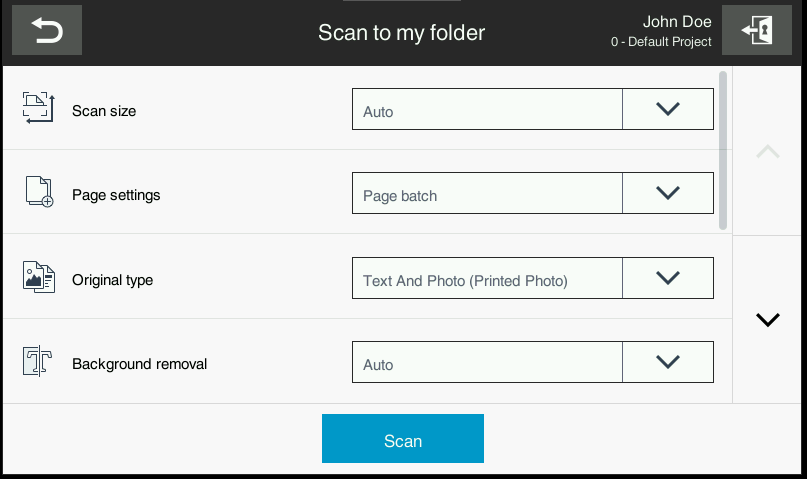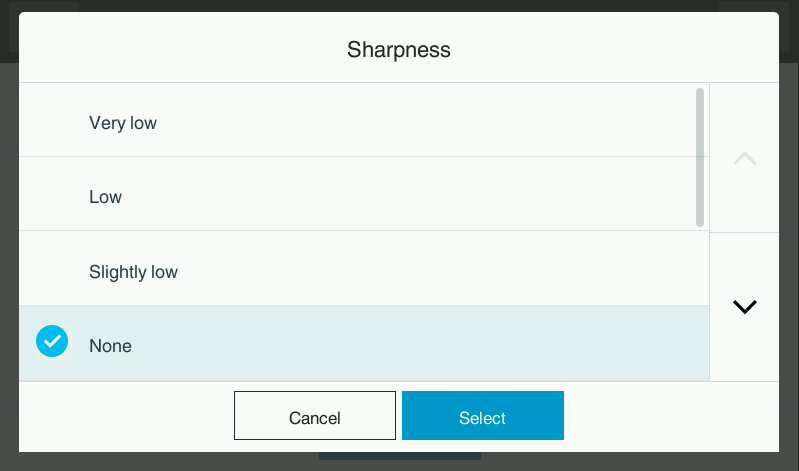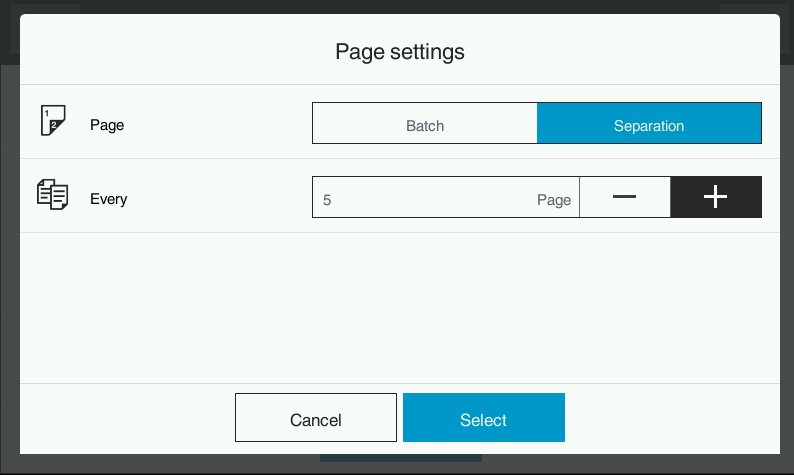Overview
Use Advanced Scanning Options to set Konica Minolta browser-specific scan settings e.g., page size, sharpness, etc., and to fine-tune already existing scan options, e.g. file type, dpi settings, etc.
Please note, that some of the scan options and their values might depend on device capabilities and might not be supported by your device, in such case scan will fail.
Admin settings
Advanced scanning options are configured similarly to regular scanning options. If you have the correct license, additional scan options are shown below regular scan options. Advanced scanning options are not set by default (their value is empty or "Not specified" for lists) and administrators may decide to use them by setting their value. Please note that these settings overwrite standard workflow settings, e.g. KM Filetype takes precedence over workflow filetype if set. The advanced scanning options are hidden for terminal users by default, but administrators can make them visible and allow terminal users to change default values set in workflows.
Following properties are supported:
Scan size - Select the size of the original to be scanned. It can be either automatic or standard size.
Page setting - Use this option to split a batch scan into multiple documents.
Original type - Select the appropriate image quality level for the original and scan at the optimal level of image quality.
Background removal - You can adjust the density of the background area for originals with colored backgrounds (newspaper, recycled paper, etc.) or originals that are so thin that text or images on the back would be scanned.
Density - Select the scan density (dark, light) of the original.
Sharpness - Sharpen the edges of the image such as text in the table and graphic to improve legibility.
Sharpness is not available in 4.2 OpenAPI plugin.
Blank page removal - Blank pages are removed from the scanned document when enabled.
Blank page removal setting is turned off by default when no value is selected.
The actual behavior of blank page removal depends on the OpenAPI version configured in the Management interface and version of OpenAPI used on the MFD.
- OpenAPI 4.13a configuration - blank page removal setting supported for MFD with OpenAPI 4.9 or higher
- OpenAPI 4.2 configuration - does not support setting of blank page removal, behavior depends only on the settings in MFD itself, there is no difference between Native or Browser Terminal mode
Scan resolution - Select the resolution of the original for scanning.
Color - The original is scanned using the selected color mode
Sides - Using the ADF, you can automatically scan the front and back faces of an original. Also, you can scan only one side of the first page, then scan both sides of the remaining pages.
File type - The available file types are PDF, TIFF, JPEG, XPS, PPTX, DOCX, XLSX, and other types. You should use the password encrypted PDF file format to store important original data.
XPS and CompactXPS are not available in the 4.2 OpenAPI plugin.Following rules are applied for file formats:
Jpeg – "Page setting" is ignored and page separation is always set to 1.
Tiff – set as single-page by default, but it can be reconfigured using the "Page setting" property (see "Page setting" section).
Other formats – set as multi-page by default, but it can be reconfigured using the "Page setting" property (see "Page setting" section).
User settings
Users may change advanced scanning options set by administrators on Konica Minolta Dispatcher Paragon Terminal Application - 2nd Gen terminal. Advanced scanning options are accessible below regular scan options in the workflow detail screen.
Users may change the value of the advanced scan option by clicking on the current value and choose a new value from the list.If a user wants to separate the document into multiple files then after tapping on current Page settings a new dialog is showed. When the Batch option is selected then the document is not split. When the Separation option is selected then the document is split after every page defined in Every parameter.
Caveats and Limitations
- Advanced scanning options set in workflows are applied to Dispatcher Paragon Terminal Application, Dispatcher Paragon Terminal Application - 2nd Gen., and Dispatcher Paragon terminals.
- Advanced scanning options have higher priority than other workflow options, e.g. advanced scanning option for KM Resolution overwrites workflow settings if set.
- Empty and "unselected" values are considered as unset, workflow options and system defaults are used instead.
- In order to allow terminal users to change default values of advanced scanning options, administrators must first set them by changing the default value (empty or "Not specified").
- Invalid combinations of different Konica Minolta Advanced scan setting or combination of them with basic scan settings are not validated and it might result in a failed scan, e.g. if you select Output format(Output section) = "JPEG" and Page settings(Konica Minolta Advanced scan settings) = "Batch".
- When the "Page settings" parameter is used in the "Batch" mode and the document is scanned using glass, the printer does not wait for potential additional pages and sends the scan. If multiple pages should be present in the scan, user has to use the feeder instead of the glass. An alternative option would be to use the "Merging originals" feature (also under EAL), which waits for potential additional pages and even allows to combine pages from glass and feeder in one final document.