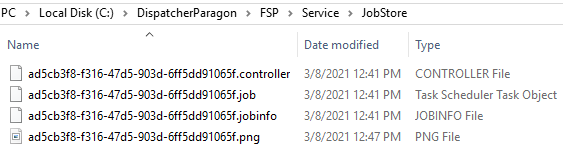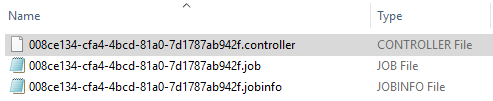Overview
When a new print job is accepted the FlexiSpooler in spooling mode uses the JobStore location to store the data on a local hard drive. The jobs can also be replicated to an external highly available low latency shared folder located in a remote server for redundancy purposes. Alternatively, the JobStore could be a network share but this configuration is not recommended.
JobStore configuration
It is possible to configure the JobStore location through the Spooler.config file located in the <install_dir>\FSP\Service\ folder (see file structure explained here: Dispatcher Paragon FlexiSpooler local configuration through spooler.config file).
The path can be located inside the FlexiSpooler directory or anywhere on the disk (defined by absolute path).
Spooling locally
Its important to mention that all jobs are saved in JobStore only when the spooling mode is enabled during installation. A default location of the JobStore is <install_dir>\FSP\Service\JobStore and a folder structure is as follows:
When a job is being received by FlexiSpooler, files with the same "job id" and extensions: .job and .jobinfo are created and saved on the JobStore folder.
The metadata on .jobinfo file will be updated during the process of job analysis. The file with extension .controller will be created only if the job ticket sent by FlexiSpooler to Spooler Controller is Accepted. The content of the file is the Spooler Controller GUID who accepted the job. If the job is rejected, the .job and .jobinfo files will be automatically deleted. In case of offline print mode enabled, the same logic will apply. It means that after the Offline print request is sent, the .job and .jobinfo files are saved on JobStore and when the connection to Spooler Controller is recovered, the jobs are synchronized, and if they are Accepted, the .controller file will be created. If shared folder was enabled, .job and .jobinfo files will be replicated.
Before processing (receiving) |
|---|
JobStore will contain: |
After processing (parsing) |
|---|
JobStore will contain the additional file .controller: |
The rendered image (the preview) with .png extension, is stored also on the JobStore for Management Interface or terminal requests.
Spooling locally with job replication
Please note that the shared folder for job replication needs to be highly available and with low latency to all Spoolers which replicate jobs there.
- Log in to the Dispatcher Paragon management interface with sufficient rights to change system setting and access the Tenant view. In case of single tenant mode, go directly to system settings.
System > Spooler > Expert tab. - Set Job replication feature (jobReplication) to Shared folder. The default is No replication which means that jobs will be stored on the original spooler and do not will be available when the server is not connected. Press Save Changes to apply these settings.
- Set a valid path on Path to the replication shared folder (replicationSharedFolder).
Press Save Changes to apply these settings. - Set a valid credentials, if required, for the defined shared folder on Credentials for replication shared folder (replicationSharedFolderCredentials). The format is username and password separated by "|" There are two ways to specify the password - encrypted or plaintext:
- Credential with the plain password - e.g. userbob|1234.
- Credential with the encrypted password - e.g. userbob|code,3,52,90,-91,44,-90,62,-101
Password encryption can be performed by the Text encryption widget on the Dashboard tab in the Dispatcher Paragon management interface.
Press Save Changes to apply these settings.
- Shared folder should be created with read/write permission for everyone or for the specific user, which will be propagated to FlexiSpoolers via Credentials for replication shared folder (replicationSharedFolderCredentials ).
It's important to mention that the .controller file will not be replicated to the shared folder.
For the 2D jobs, the preview image (.png) will be not replicated to replication folder on normal conditions (when the FlexiSpooler which spooled the job is available and the preview is requested). Otherwise, when the FlexiSpooler which spooled the job is not accessible (e.g was turned of), the preview (.png file) will be created and saved in the replication folder when the preview is requested.
For the 3D jobs, the preview will be always replicated to the configured shared folder.
Important notes
Migration of Job stores from older than MU3 to newer ones.
There was new Job store structure introduced in MU3. This structure is described above in this section.
Migration from older structure (it is present in versions up to 6.0.2.5) to newer structure is done automatically in local Job stores (which are owned by particular spooler).
If you are using Shared Folder Job Replication feature then you will need migrate the shared folder structure separately by provided migration tool:
Migration tool for Replicated Job stores
Shared folder structure should be migrated shortly after all spoolers are updated, ideally when the shared folder is not used.
Usage example (use your shared folder UNC path - the same as your replicationSharedFolder configuration setting):
JobStoreMigration.exe \\10.0.13.35\tiskorJobStoreMigration.exe „\\10.0.13.35\replicated jobStore”To successfully run the migration tool, you need to have full access to the shared folder.
Logs will be stored in same folder where tool is ran, in file: JobStoreMigration.log
Migration tool requires .NET 4.5.1 or higher to run. Supported systems: Windows 7,8,10, Windows servers 2008, 2012.