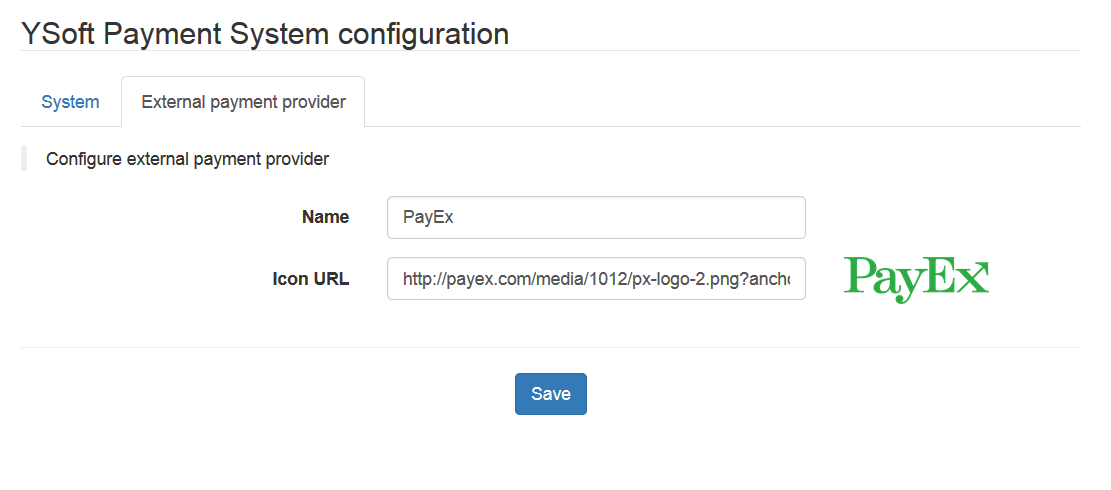This article describes the integrating Dispatcher Paragon Payment System with PayEx (http://payex.com/).
Installing PayEx Integration
- Download all required jar files: payex-payment-provider, spring-ws-core, spring-xml, spring-oxm,liquibase and copy them into the YPS_HOME\ysoft\payment-provider directory
- Configure Dispatcher Paragon Payment System – add
paymentSystem.type=external-payment-systemto YPS_HOME\ysoft\environment-configuration.properties - Create payex-configuration.properties in the YPS_HOME\ysoft\payment-provider directory
- Create the DB user and schema (the use of existing schema is possible, but using a separate schema is recommended)
- Configure PayEx integration according to the description below:
#url to the payex servicepayex.urlPrefix=https://external.payex.com#payex account number of merchantpayex.account.accountNumber=#encryption key of the merchantpayex.account.encryptionKey=#transaction currency code; e.g. SEK, NOKpayex.currencyCode=SEK#transaction vat valuepayex.vat=#A reference that links this agreement to something the merchant takes money for. Used for agreement creationpayex.agreement.merchantRef=#A short description about this agreement. This will show up on the client admin page so that the client gets info about the agreement. It will also show on the web page where the client verifies the agreement.payex.agreement.description=#One single transaction can never be greater than this amount. Give yourself some leeway here so you do not have to make new agreements if you decide to raise your price.payex.agreement.maxAmount=payex.reservation.productNumber=1payex.reservation.description=SafeQ print services# ====================================# Connection pool# ====================================# Database vendor describes the database engine being used# Supported values are PostgreSQL, MSSQL, H2database.vendor=PostgreSQL# Database url - connection string to the Payex plugin database (dependent on the database engine)database.url=jdbc:postgresql://127.0.0.1:5432/PAYEX# Database username - username of user used to connect to Payex plugin databasedatabase.username=sa# Database password - password of user used to connect to Payex plugin databasedatabase.password=
Configuration in the Dispatcher Paragon Payment System Administration
Configure the display name and URL to the PayEx icon in the Dispatcher Paragon Payment System administration.