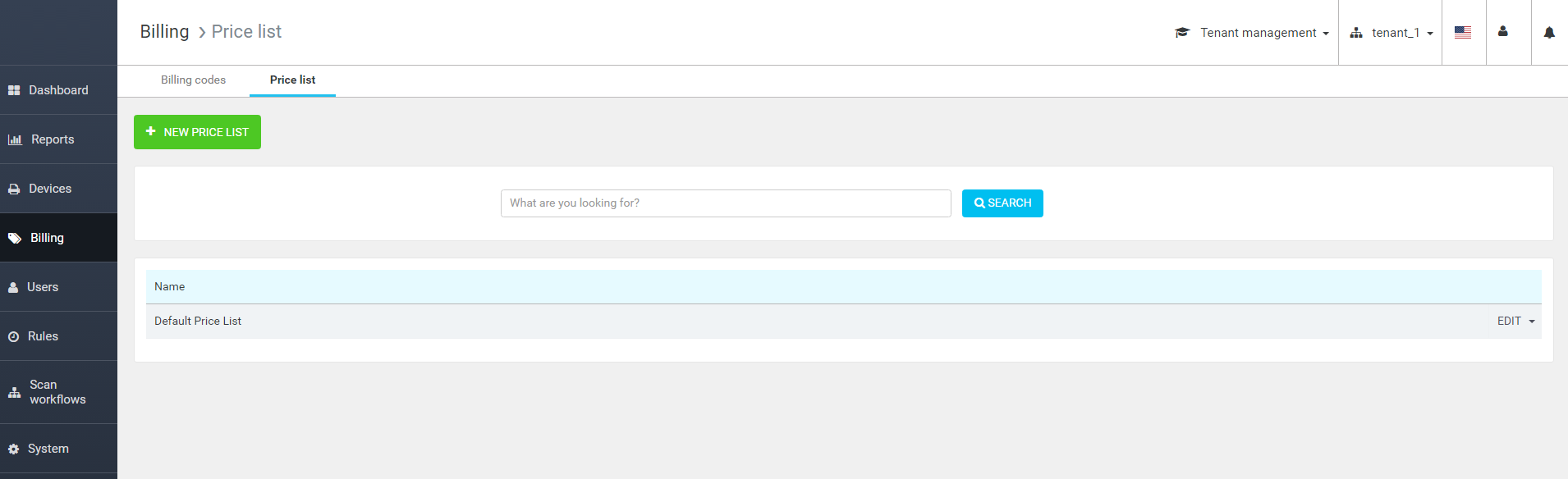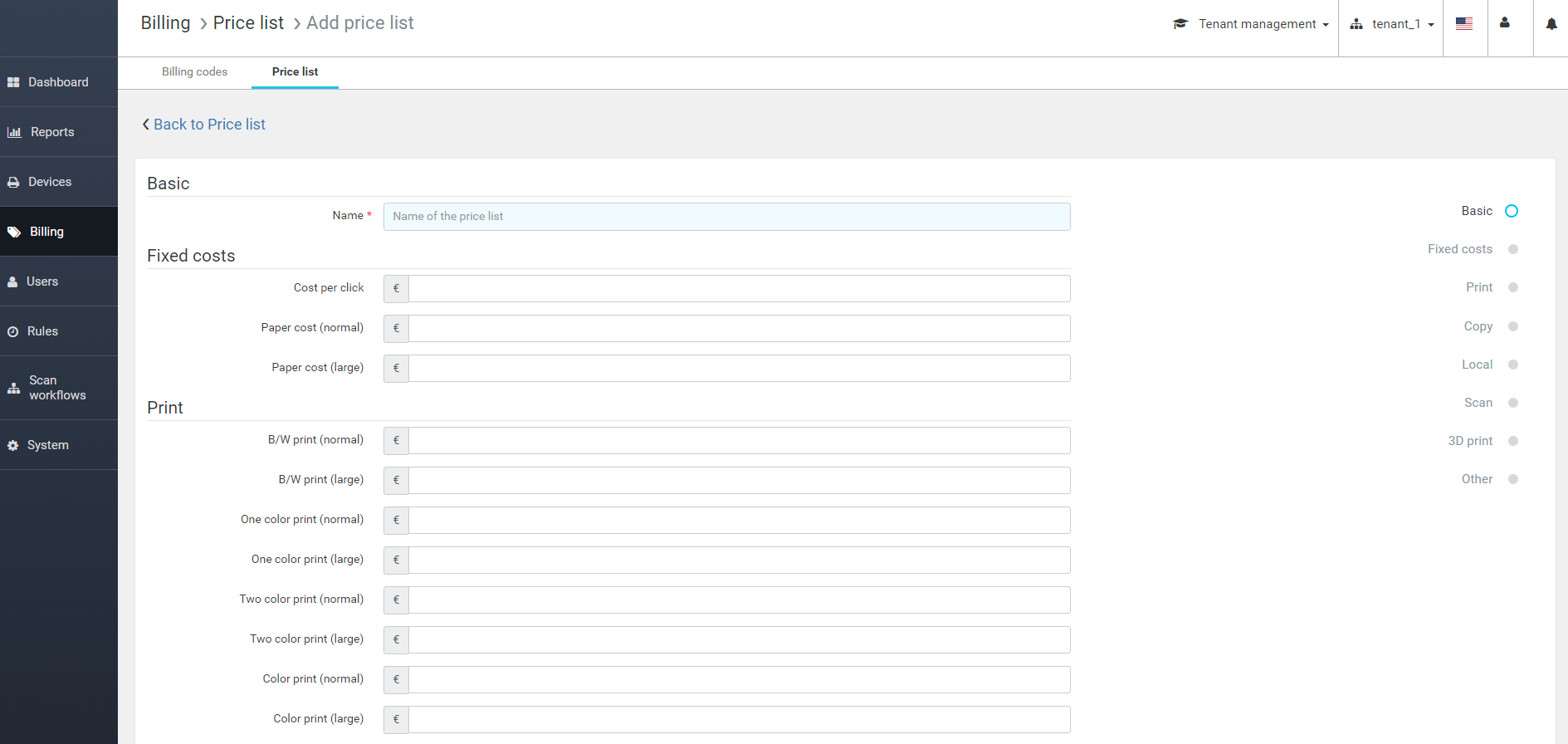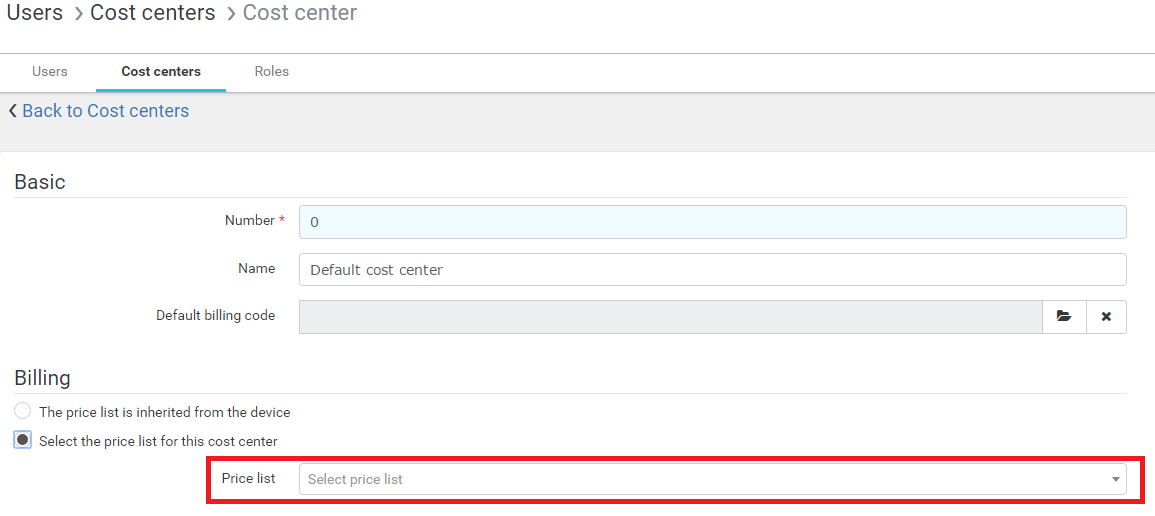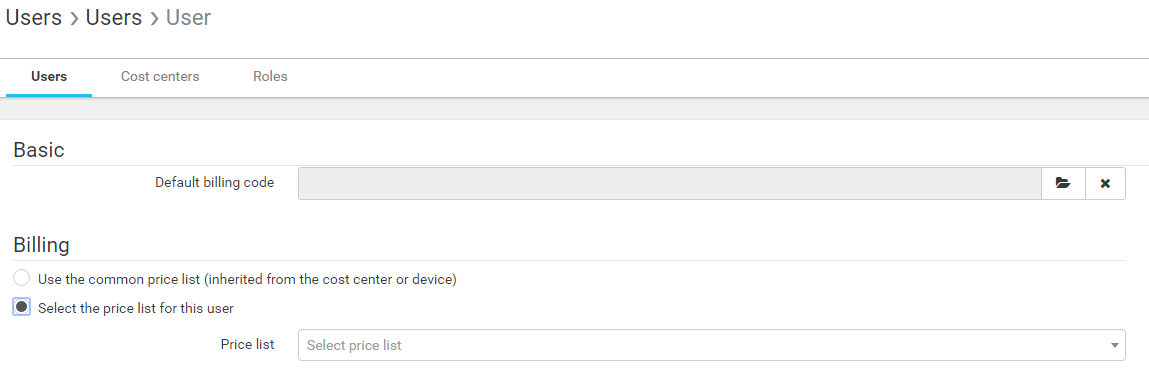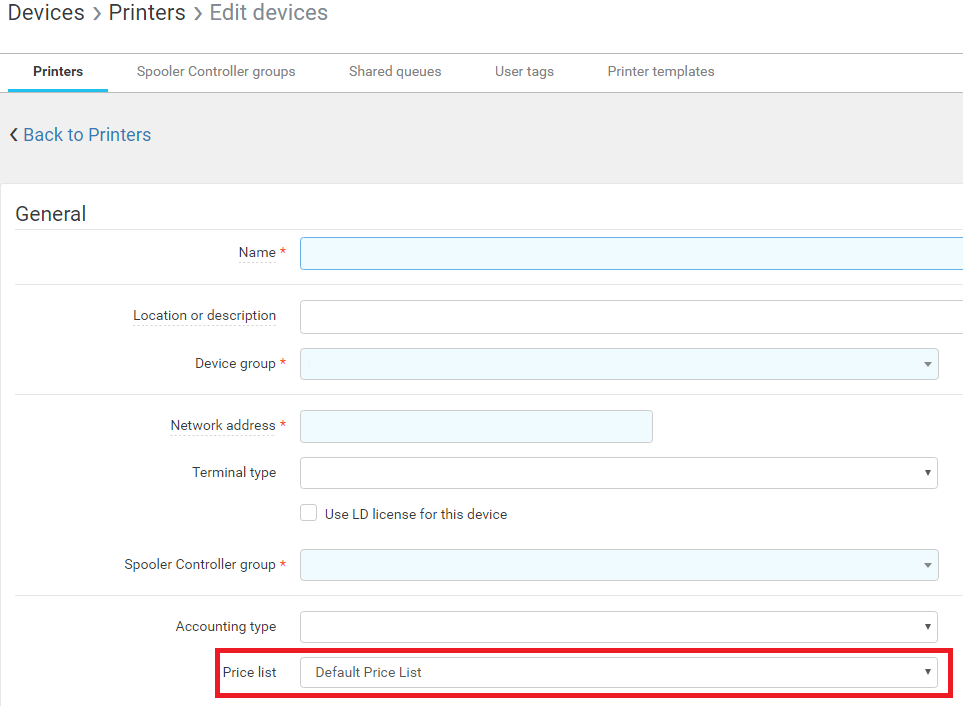About Price Lists
Assignable price lists enable an administrator to define various prices for print, copy or scan operations. In order to ensure proper accounting of print operations, devices must have assigned at minimum at the Default Price List. A price list can be shared by multiple users, cost centers or devices. Therefore, in a homogeneous environment where all devices run at the same cost, only one price list must be configured and can be applied to all devices, users or cost centers quickly.
Displaying Price Lists
In the Dispatcher Paragon management interface, click Billing and then the Price list tab.
On this page, there is a list of the existing price lists defined in the system.
To add a new price list, click the NEW PRICE LIST button.
Creating a New Price List
Once you select NEW PRICE LIST, the price list definition screen appears.
To create a new price list:
- Define the price list name.
- Define prices for the various operations and also the VAT value.
- Click SAVE CHANGES to save the price list.
Assigning a Price List
These price lists can be assigned to:
- users
- cost centers
- devices
There are some rules and dependencies connected to the price lists:
- Devices must always have a price list assigned.
- When both device and cost center of user have different price lists assigned, the one assigned to cost center of user is used.
- When both cost center of user and user have different price lists assigned, the one assigned to user is used.
- When both device and user have different price lists assigned, the one assigned to user is used.
Assigning a price list to a cost center
In the Dispatcher Paragon management Interface, select Users > Cost center and edit the target cost center.
Assigning a price list to a user
In the Dispatcher Paragon management interface, select Users > User list and the target user.
Assigning a price list to a device
Price list selection is available only when there are multiple price lists defined in the system.
In the Dispatcher Paragon management interface, select Devices > Printers and edit the target device.