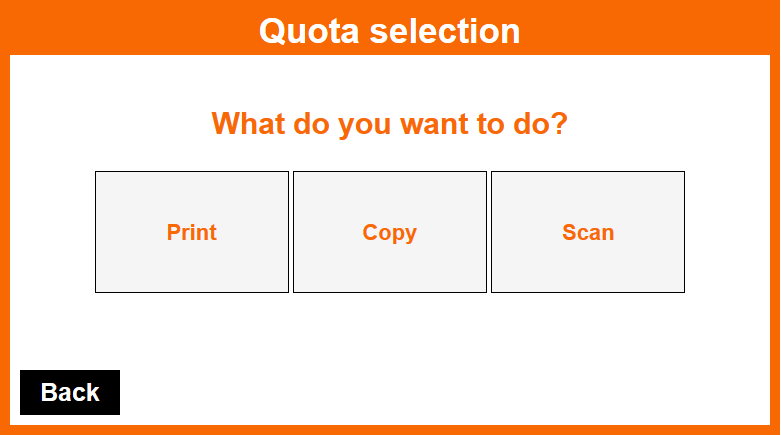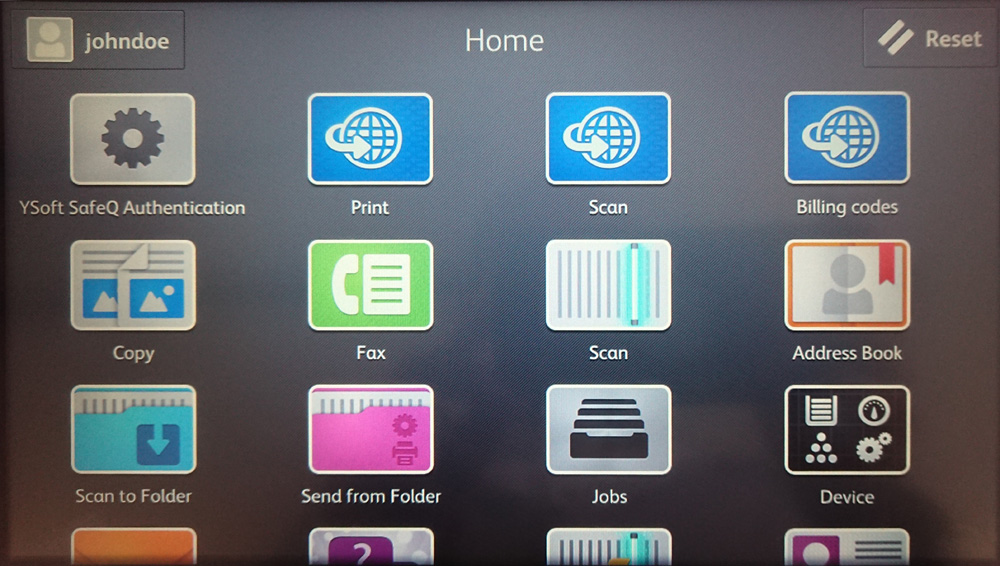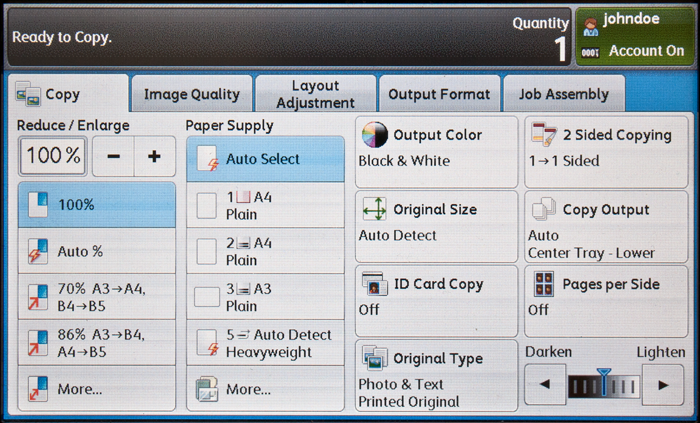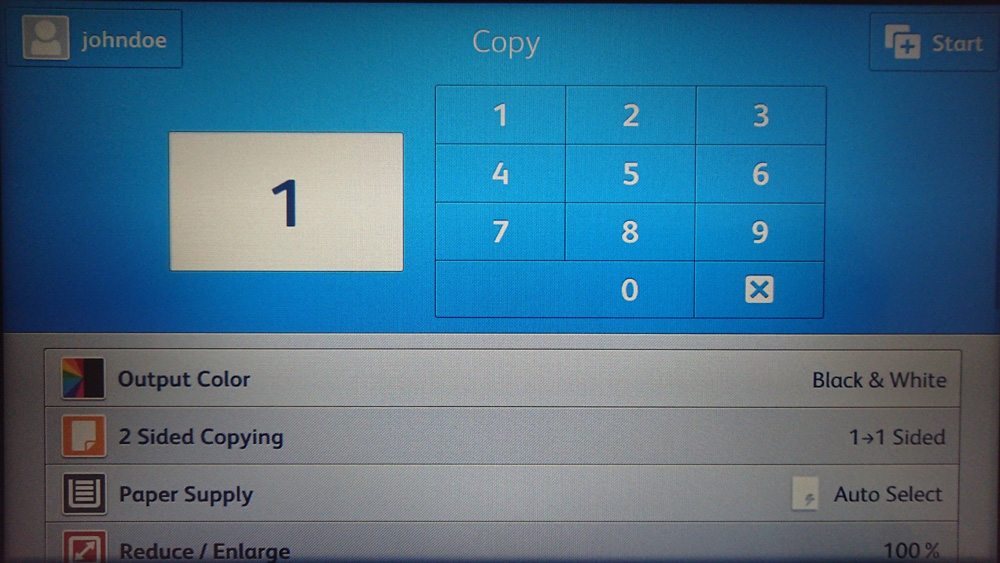If your system allows you to make copies, follow these instructions.
If you have questions about whether or not you can make copies, contact your system administrator.
Copying at a Fuji Xerox XCP Device
- Log into the embedded terminal.
Optional: If you are prompted, select Copy at the Quota selection screen.
You will not be able to perform any other operation until you log out and log in again.
On the Main Menu screen, tap Copy.
ApeosPort-VI and older
ApeosPort-VII
Your Main Menu screen may not look exactly like the one shown here.
- Select the number of copies by entering the number on the keypad and select the copy settings by tapping available options. Then press Start (typically a green button) on the device panel to start copying.
ApeosPort-VI and older
ApeosPort-VII