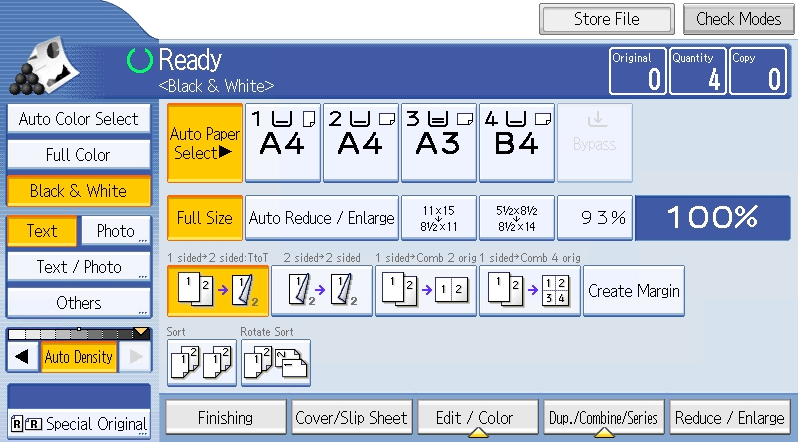If your system allows you to make copies, follow these instructions.
If you have questions about whether or not you can make copies, contact your system administrator.
Copying at a Ricoh Device
- Log into the embedded terminal.
Tap or press the Home button, which is either located on the touch panel or is a physical button located on the buttons panel.
On the Main Menu screen, locate and start the Copier application.
You may also use a physical copy button to open the copy application immediately.
To get back to the Dispatcher Paragon application, tap or press the Home button again and start the Dispatcher Paragon application.
- Configure the copy options and start copying by pressing Start button on the device's panel (usually a green button).