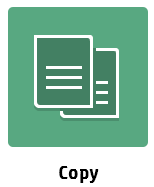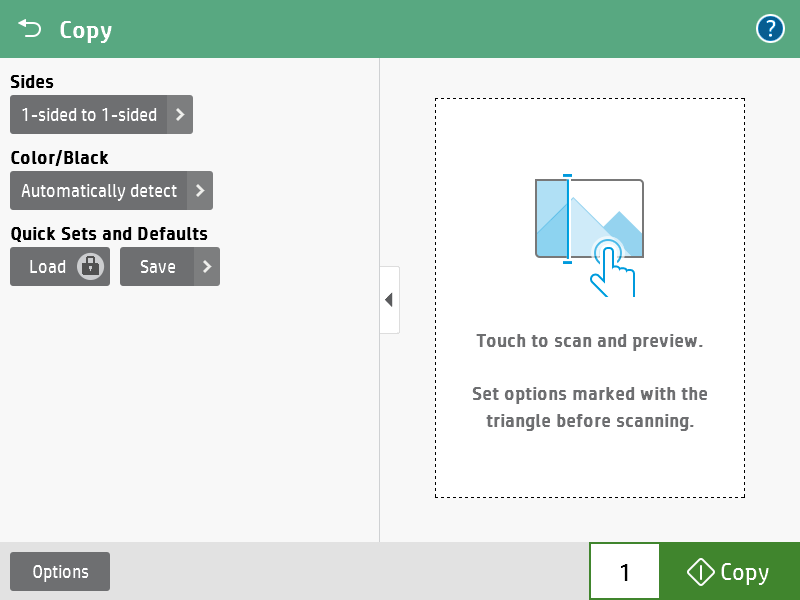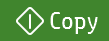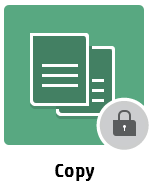If your system allows you to make copies, follow these instructions.
If you have questions about whether or not you can make copies, contact your system administrator.
Copying at an HP device
- Log in to the embedded terminal.
On the Main Menu screen, tap Copy.
- Select number of copies by pressing number on keypad and select copy settings by tapping available options. Then press Copy (typically a green button) on the device panel to start copying.
Also user can copy tapping on in the right bottom corner of Main menu.
If user don't have permissions to copy, then he is not able to open Copy application. In this case user see this application icon: