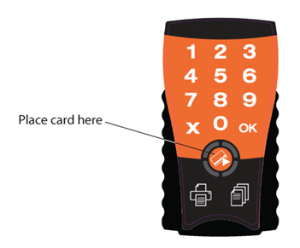Logging In
To use the Dispatcher Paragon functions at the printer, you must first log in. The method you use depends on how the system is set up at your location.
Your system may be configured so that you can choose to log in with:
Using Card
To log in, place your ID card on the terminal as shown here. If your ID card is not recognized and Card Activation Codes are enabled in the Dispatcher Paragon management interface, you will get an Enter Card Activation Code sequence. If you know your card activation code, enter it and press OK, otherwise, contact your Dispatcher Paragon administrator.
Using PIN
Press the keys to enter your PIN (2 to 8 numbers); then press OK.
Using Card and PIN
To log in, place your ID card as shown in the Using Card section, then use the keys to enter your PIN (2 to 8 numbers) and press OK. If your ID card is not recognized and Card Activation Codes are enabled in the Dispatcher Paragon management interface, you will get an Enter Card Activation Code sequence.
If you know your card activation code, enter it and press OK, otherwise, contact your Dispatcher Paragon administrator.
If authentication is successful:
You can now use the printer.
If authentication is unsuccessful:
This LED sequence indicates that the terminal did not recognize your ID card:
Place the card on the terminal again. If authentication is still not successful, contact your Dispatcher Paragon administrator.
Logging Out
To log out, touch the X button or OK button on the terminal or swipe any card (if available).
If you do not log out, the printer automatically logs you out after a period set by your system administrator (typically three minutes).