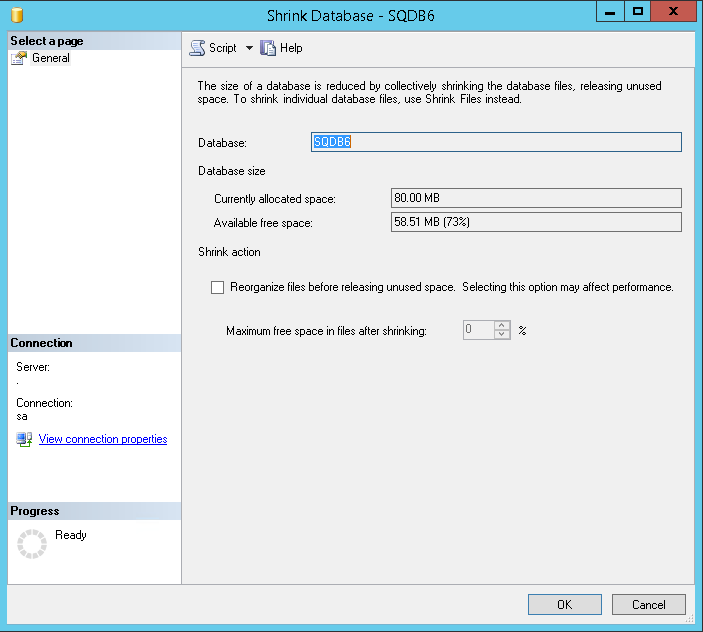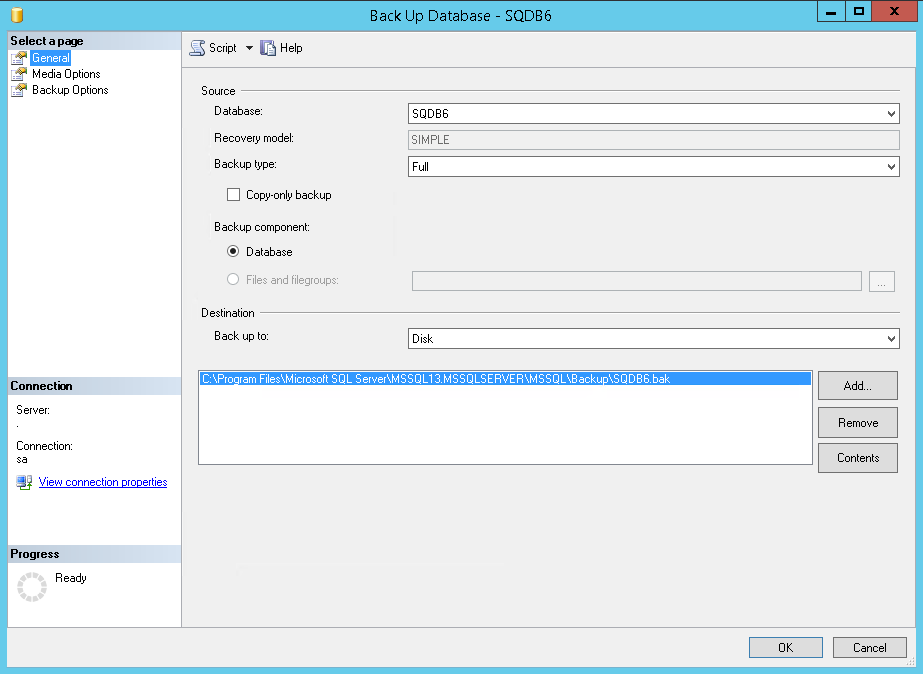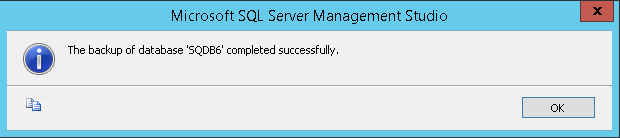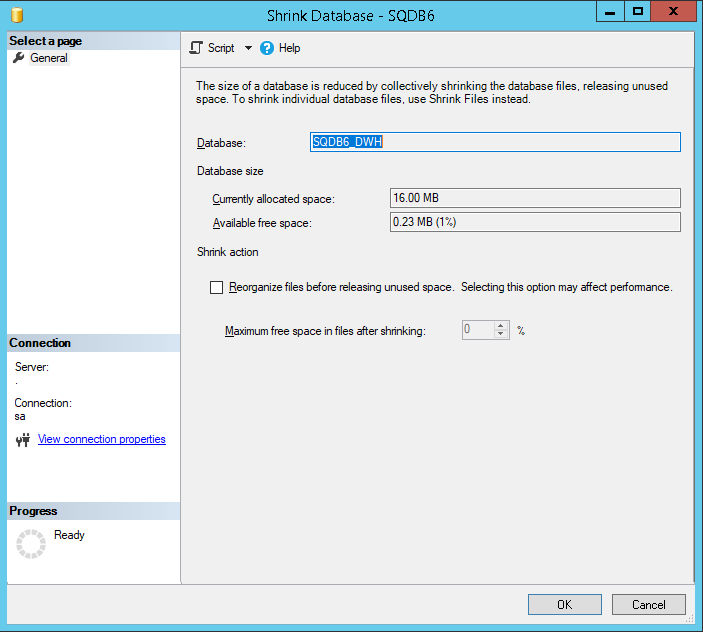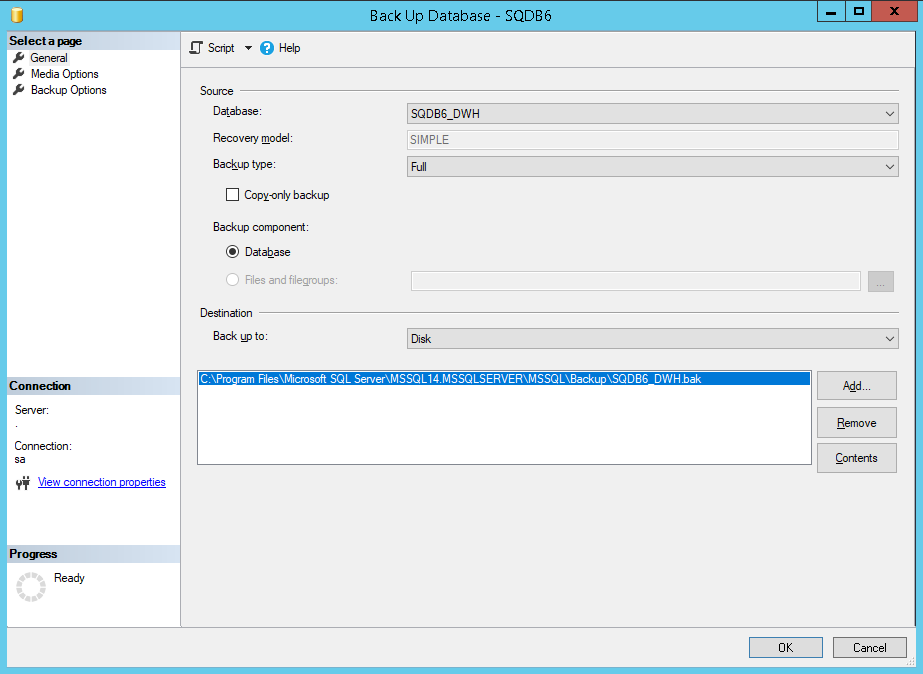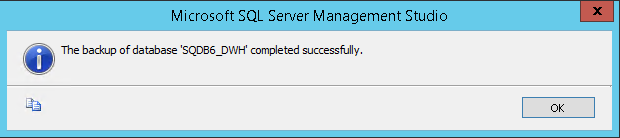Before the backup
It is recommended to stop Dispatcher Paragon services before database backup is performed.
The backup of databases shall be done at the same time to prevent inconsistency among databases.
Stop all Dispatcher Paragon services in the whole environment (Management Servers, Site Servers) except Dispatcher Paragon Bundled Etcd
MS SQL backup
All backup procedures should be consulted first with the Database Administrator/Owner.
Please note that this is just a quick guide for MS SQL Server Management Studio. Latest documentation is always available on Microsoft web pages.
- On the database server, run Microsoft SQL Server Management studio
- Click File - Connect to Object Explorer
- Choose a Database engine as a Server type and connect to the database server
- In the Object Explorer (menu on the left) click Databases
- Right-click the SQDB6 database and select the Tasks > Shrink > Database ... option and proceed using OK button
- Right-click the SQDB6 database and select the Tasks > Back up ... option
- Select the destination of your choice
- Click OK and wait until the backup is successfully finished
- Repeat steps 5. - 8. for SQDB6_DWH database (if it exists in the deployment scenario).
- Repeat steps 5. - 8. for SQDB6_IMS database
- Repeat steps 5. - 8. for SQDB6_YPS database (if using Payment System)
MS SQL multiple server warehouse database backup
All backup procedures should be consulted first with the Database Administrator/Owner.
If you have multiple server database deployment please follow next steps to backup warehouse database otherwise skip this section.
Please note that this is just a quick guide for MS SQL Server Management Studio. Latest documentation is always available on Microsoft web pages.
- On the warehouse database server, run Microsoft SQL Server Management studio
- Click File - Connect to Object Explorer
- Choose a Database engine as a Server type and connect to the database server
- In the Object Explorer (menu on the left) click Databases
- Right-click the SQDB6_DWH database and select the Tasks > Shrink > Database ... option and proceed using OK button
- Right-click the SQDB6_DWH database and select the Tasks > Back up ... option
- Select the destination of your choice
- Click OK and wait until the backup is successfully finished
After the backup
Start Dispatcher Paragon services with Automatic startup type on Management Servers again
Do not start Dispatcher Paragon Spooler Controller Group Service. It will be started by Dispatcher Paragon Spooler Controller service when proper configuration is ready.
- Start Dispatcher Paragon Management Service first
Start remaining Dispatcher Paragon services in no particular order
- Start Dispatcher Paragon Management Service first
Start Dispatcher Paragon services with Automatic startup type on Site Servers again
Do not start Dispatcher Paragon Spooler Controller Group Service. It will be started by Dispatcher Paragon Spooler Controller service when proper configuration is ready.
- Start Dispatcher Paragon Spooler Controller first
Start remaining Dispatcher Paragon services in no particular order