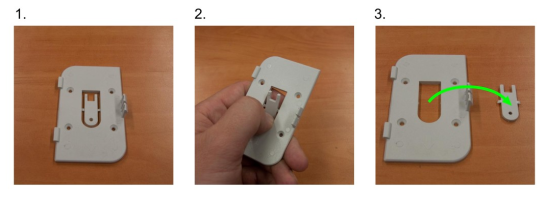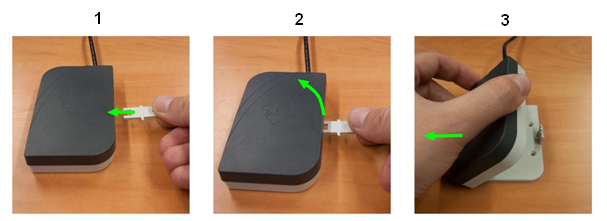Following chapter displays how to mount USB reader v2 on a device. The configuration may vary from device or vendor type. As you can mount the card reader not only on the device, but also to a workstation (YSoft SafeQ 5 Client application) or YSoft Payment Machine, the mounting may also vary according to the usage.
Mounting of the reader module
The mounting kit enables both right-handed and left-handed installation on the MFD.
The following components are included in the mounting kit package:
- plastic holder
- screws
- reader module
Prepare the plastic holder by removing the plastic releasing tool. This tool can be used later to remove the cart reader from the holder. See following pictures.
You can fix the holder directly on the MFD using screws. If it is not possible to use screws, use double sided tape to fix the plastic holder.
Attach the reader module to the plastic holder.
Finally, connect the reader's USB cable to a free USB slot.
Dismounting of the reader module
Release the reader module by pushing the releasing tool, screw driver, or a similar tool into the plastic holder while moving the reader module upwards. See following pictures.
Disconnect the reader module's USB cable and remove the reader module.
Loosen the screws and remove the plastic holder from the device.