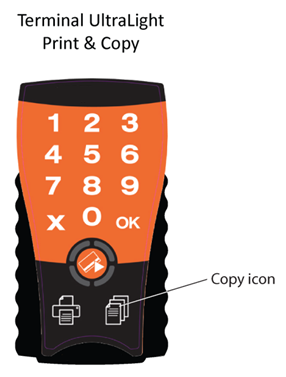Scan
Precondition
Your terminal needs to be YSoft SafeQ Terminal UltraLight Print&Copy model to be able to use the Dispatcher Paragon scanning feature.
How to
- Log in on YSoft SafeQ Terminal UltraLight.
- Press the copy icon on YSoft SafeQ Terminal UltraLight.
- Navigate to the scan module on the MFD display.
Select the desired destination from the address book of the MFD.
If you are not sure which address book entry to use, please contact your administrator for detailed instructions.
- Scan your document
- Once you log out of YSoft SafeQ Terminal Ultralight, your documents will be delivered as expected
If you have no waiting print jobs in the queue when you log in, then the terminal automatically goes to copy/scan mode. Pressing the copy icon will log you out.
Scan with a Credit balance
When you are using Credit (YSoft Payment System), your scan jobs are only performed if you have sufficient credit balance. Once your scan jobs are finished, the credit balance automatically decreases.
If you do not have sufficient balance for your scan jobs, scanning is not possible, and the YSoft SafeQ Terminal UltraLight informs you with a . - - beep code.
If you have sufficient balance for only a few scan jobs, these jobs are performed, and the remaining scan jobs are refused. In this case, YSoft SafeQ Terminal UltraLight informs you with a . - - beep code.