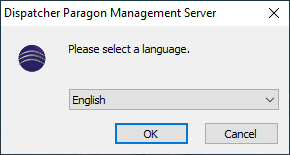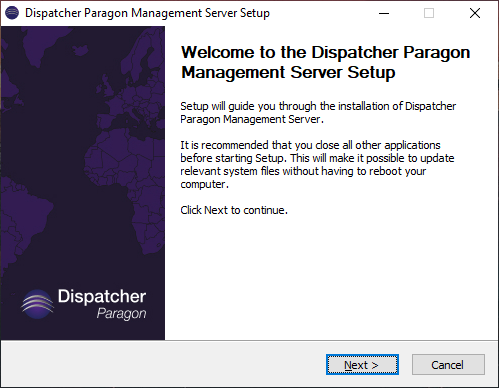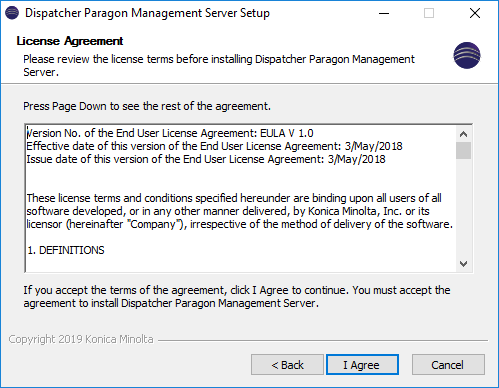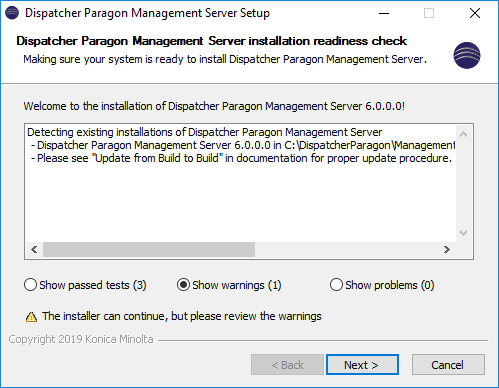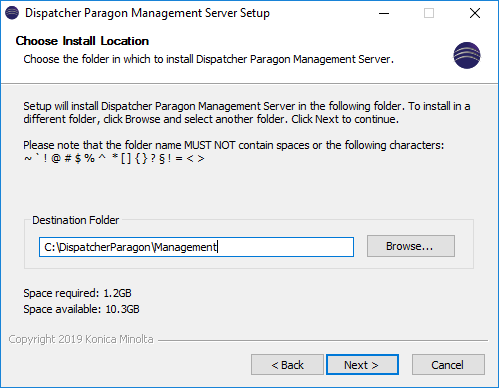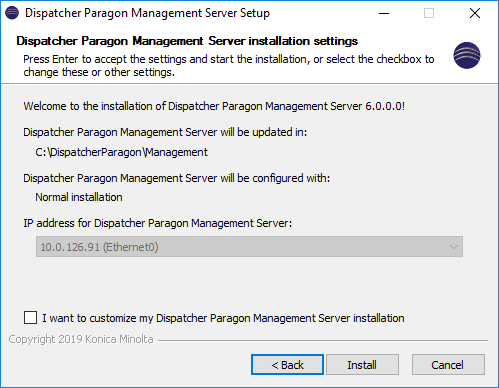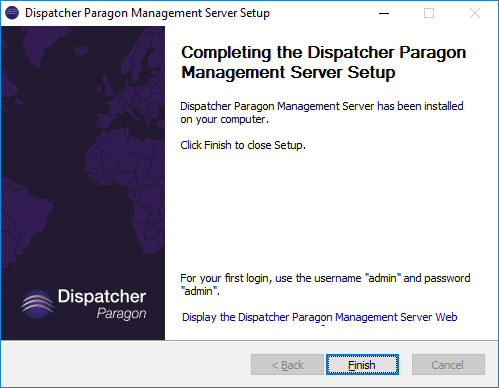Please follow Updating from MU/Build to Build for detailed update procedure. This page contains only subset of required steps!
This page describes how to use the Dispatcher Paragon Management Server Setup Wizard to perform a basic Dispatcher Paragon Management Server update.
Minimum free space required for update is 902 MB.
Update using installer wizard
Download the installation package management-installer.exe from the Partner Portal. Once you have the package and the server is ready for installation, you can begin the Dispatcher Paragon Management Server installation.
In order to install Dispatcher Paragon Management Server, this file is required. It contains everything required to install a fully functional Dispatcher Paragon Management Server.
- Run the file management-installer.exe.
Select the language that will be used for the installation process.
Continue to next page from Welcome screen.
Close all other applications to avoid issues with updating the relevant system files.
If you agree to all the license terms and conditions, click I Agree to continue. If you do not agree, click Cancel to quit the installation.
After you accept the license agreement, the installer runs a preinstallation check. This procedure checks several conditions and determines if the server meets all requirements for Dispatcher Paragon Management Server installation.
- The installer also checks that the license in the database has valid software support and disallows the update if the validity criteria are not met. License validation result is saved in ${INSTALL_DIRECTORY}/license-validator.log. If access to the database fails, copy the encrypted license from the activation portal or the "data" field of database table tenant_1.license to ${MGMT_directory}/conf/license.xml and run the installation again.
Wizard will verify available free space.
Continue with installation
- If you do not want to change anything, continue using Install button
- If you do not want to start Dispatcher Paragon Management Server services after the update is finished:
- Check the I want to customize my Dispatcher Paragon installation checkbox
- In the following dialog untick the Start YSoft Management Server services after the installation is finished option
- Continue using Install button
The last page of the wizard indicates that the update is complete. Click Finish.
Silent update
The installer (downloaded file management-installer.exe) supports update of Dispatcher Paragon Management Server from command line interface or through script. Update ca not be configured through silent interface and will always use previous configuration.
management-installer.exe /SYou can verify successful installation in management-server-install.log file located in the installation directory. It will end with "Installation of Dispatcher Paragon Management Server version <some_version> finished"