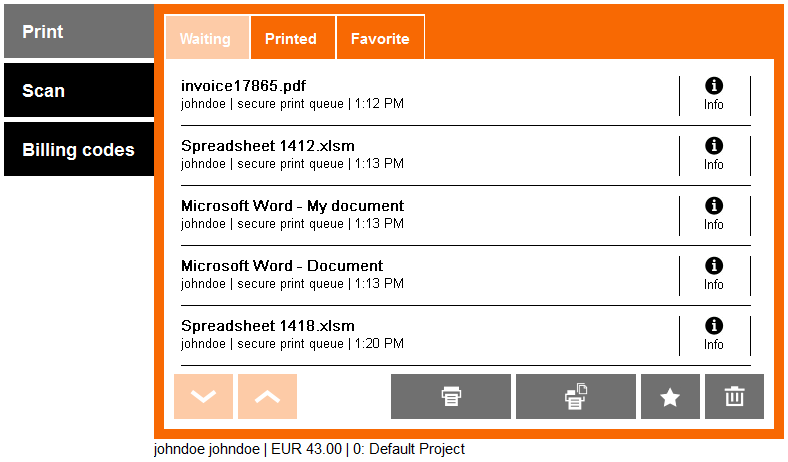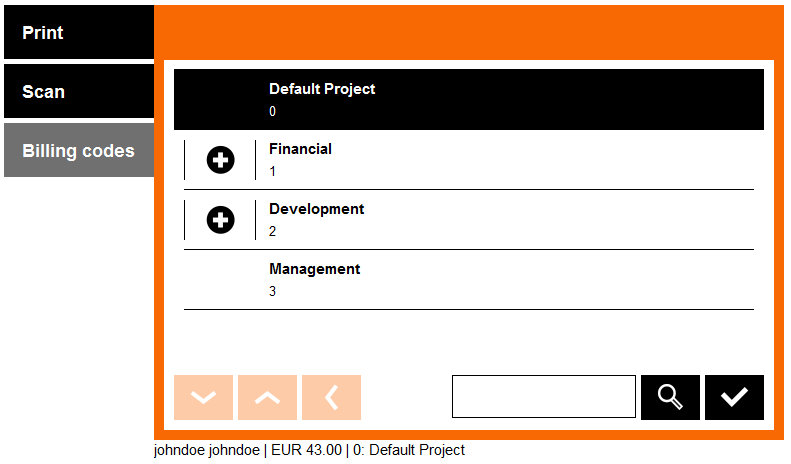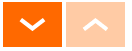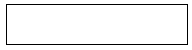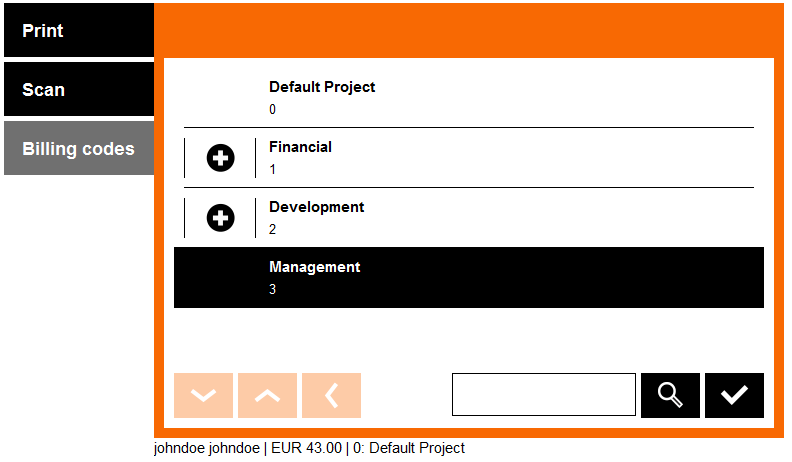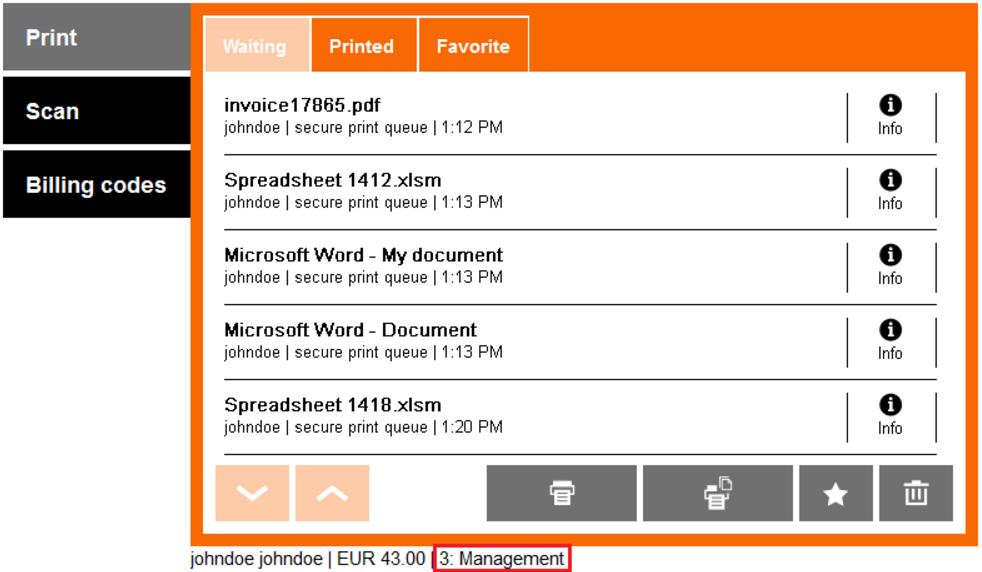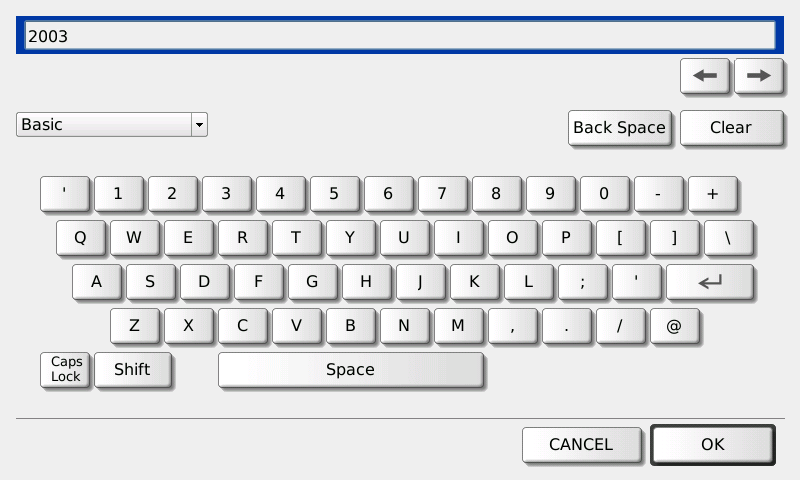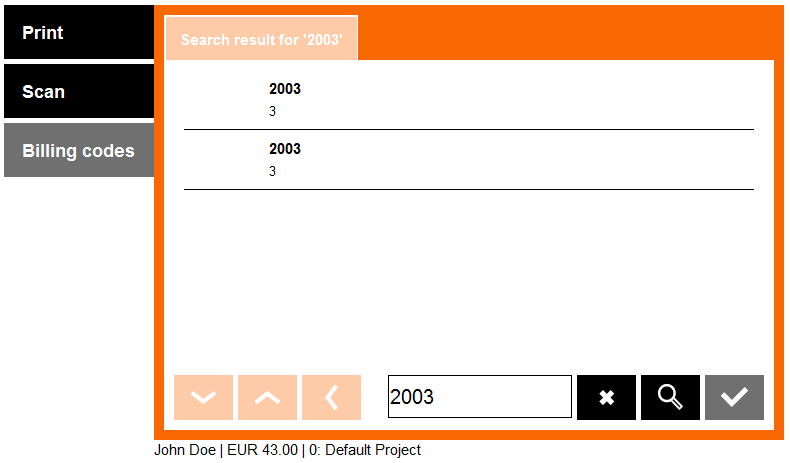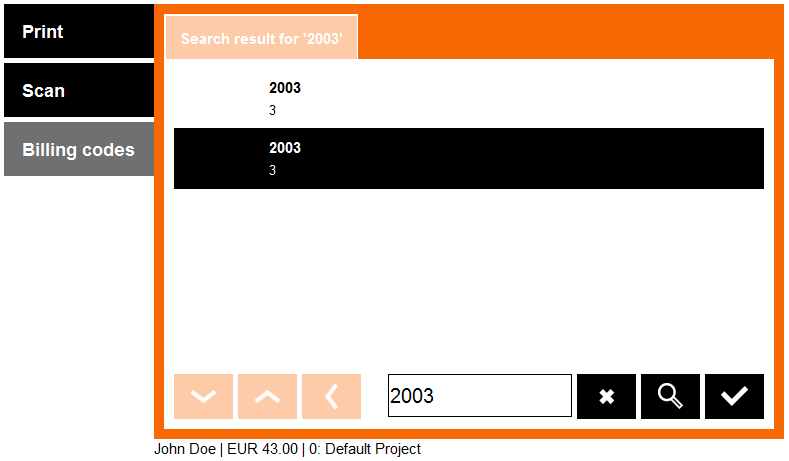Selecting a Billing Code from a List
With Dispatcher Paragon Embedded Terminal, you can choose billing (project) codes in the application menu for copying and scanning in one session without logging out and logging in.
- In the Dispatcher Paragon application, select Billing codes from the menu.
- A screen with billing codes displays.
Now you can:
Tap the '+' button to see a list of children billing codes (lower level).
Tap the Back button to see a list of parent billing codes (higher level).
Tap the Arrow buttons to list the pages of billing codes in current level.
Tap the text field to enter a search phrase.
Tap the Magnifier button to start searching.
- If you have found your billing code in the list, just tap the billing code name to select it. Tap the tick button to confirm the selection.
- You are now redirected to the screen you were previously on. The newly selected billing code can be seen at the bottom of the screen.
Continue to the desired application. The selected billing code will be applied automatically.
Application of the selected billing code to print jobs depends on the current settings of the Dispatcher Paragon.
Default Billing Code
Based on your configuration, the default billing code is sometimes selected automatically immediately after login (in this case: 0: Default Project). Until you change it, all copies and scans (and prints) will be accounted to your default billing code.
Your default billing code can be changed in the Dispatcher Paragon web administration interface.
Searching for a Billing Code
- In the Dispatcher Paragon application, select Billing codes from the menu.
- A screen with billing codes displays. If you want to search the billing codes, tap the text field to enter the search phrase.
- Type the name or number or text of the billing code you want to search for and tap OK.
- A result that matches your search phrase displays.
Now you can:
Tap the Arrow buttons to list the pages.
Tap the text field if you want to change your search phrase.
Tap the Cancel button to stop searching and return to the Billing codes list.
- Select one of the billing codes and confirm by tapping the tick button.
Continue to the desired application. The selected billing code will be applied automatically.
Application of the selected billing code to print jobs depends on the current settings of the Dispatcher Paragon.