Using a Credit Balance to Print and Copy and Scan at a Lexmark Device
Displaying the Current Credit Balance
Log into the embedded terminal and open the Dispatcher Paragon application.
The current credit balance is displayed at the bottom of the screen next to your username.

The available balance consists of your personal balance and virtual balance minus the minimum balance set for your money account. If you are in debt, zero is displayed.
Printing with a Credit Balance
Select the jobs you want to print and start printing.
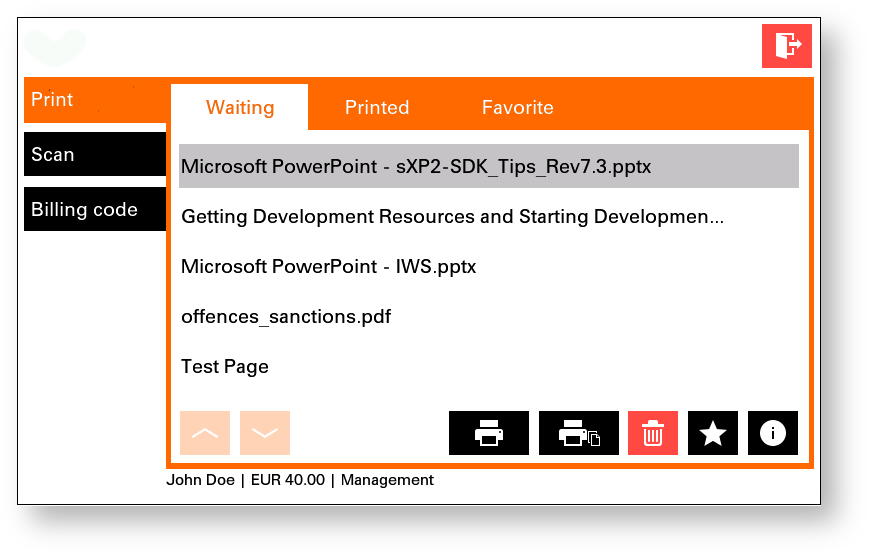
Only print jobs that you have enough credit balance for will be printed.
The credit balance decreases.
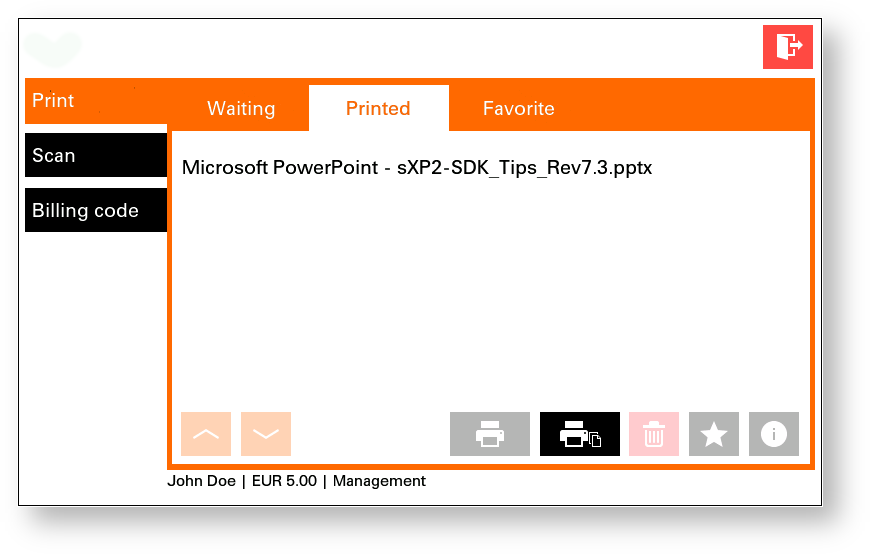
When you try to print jobs that you don't have enough credit balance for, the job is not printed and stays in the waiting folder. You are informed about insufficient credit. In this case, you have to deposit money to continue printing.
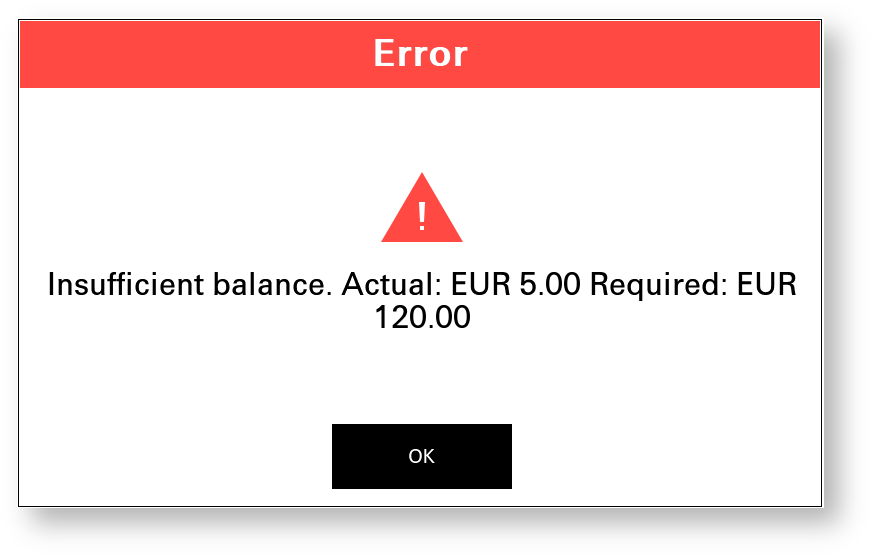
A negative account balance can be enabled. Contact your Dispatcher Paragon administrator for more details.
This message is only displayed when a job parser with image rendering is enabled in Dispatcher Paragon's configuration.
Copying with a Credit Balance
Enter the copy menu and start copying. After performing the copy job, your credit balance decreases.
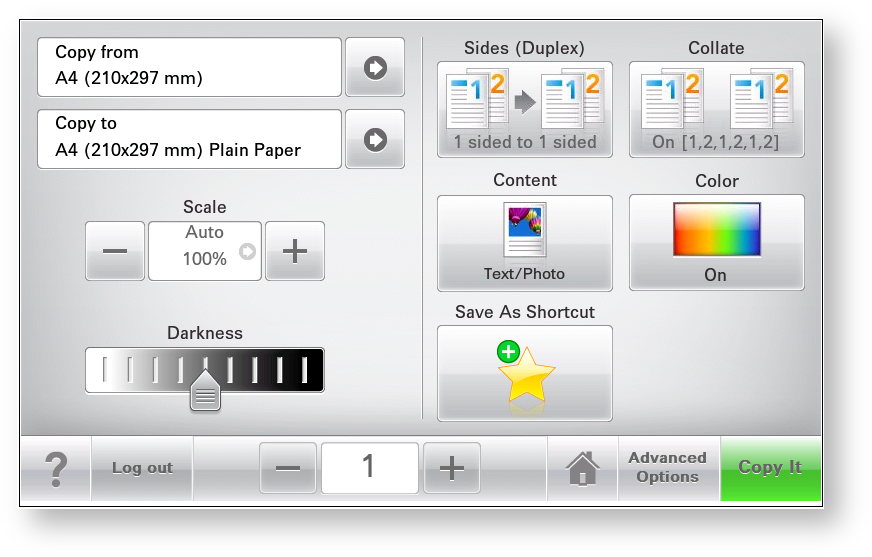
The current credit balance is not shown in the copy menu.
If you only have available credit balance for a few copies, these copies will be performed and charged and the rest will be refused.
Scanning with a Credit Balance
Select the scan workflow you want to use and start scanning.
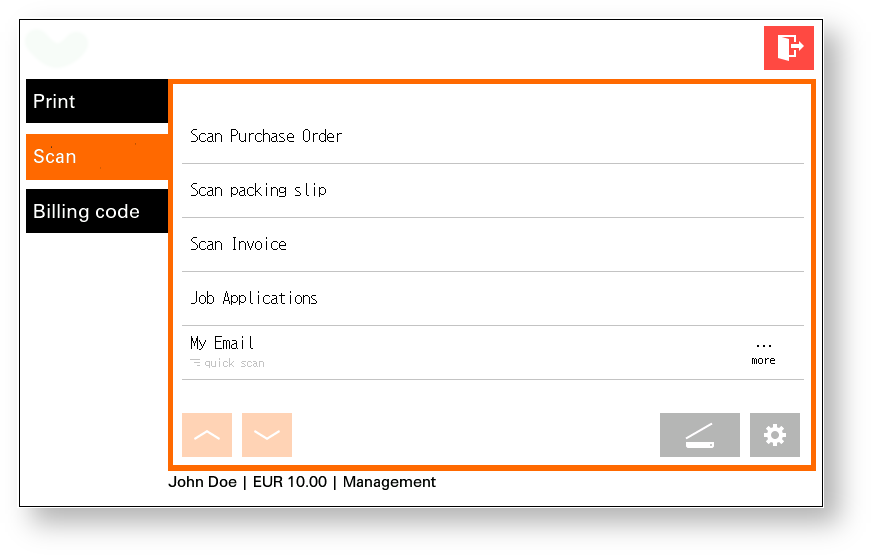
Only scan jobs you have enough credit balance for will be performed.
When you only have available credit balance for a few pages, these pages will be scanned and charged and the rest will be refused.