Using a Credit Balance to Print and Copy and Scan at a Sharp Device
Displaying the Current Credit Balance
Log into the embedded terminal and open the Dispatcher Paragon application.
The current credit balance displays at the bottom of the screen next to your username.
The available balance consists of your personal balance and virtual balance minus the minimum balance set for your money account. If you are in debt, zero displays.
Printing with a Credit Balance
Select the jobs you want to print and start printing.
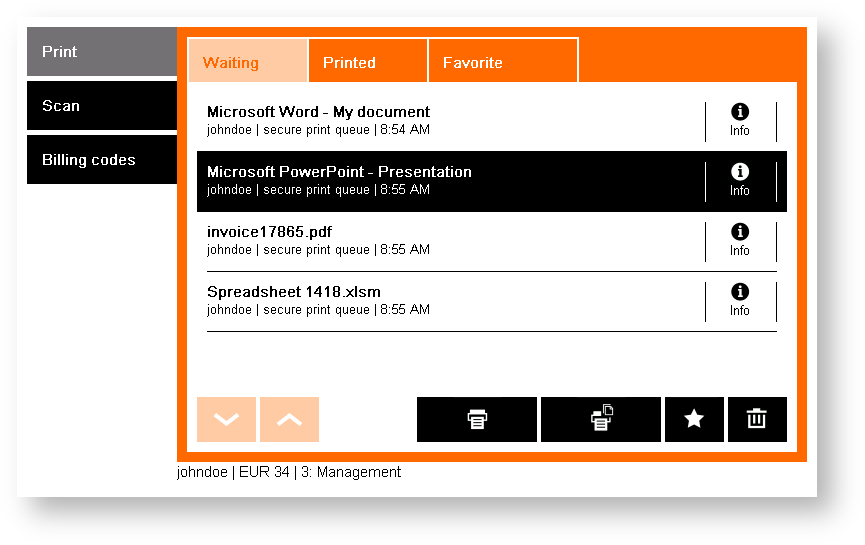
Only print jobs you have enough credit balance for will be printed.
The credit balance decreases.
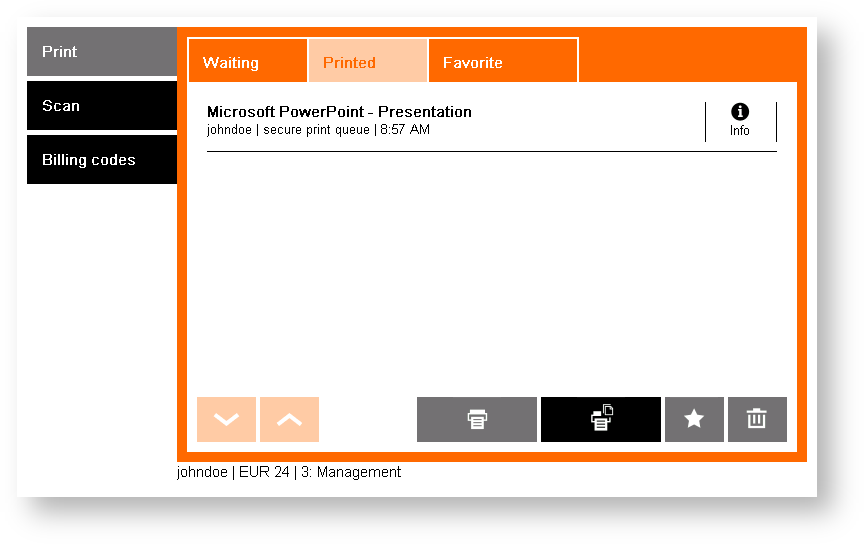
When you try to print jobs you do not have enough credit balance for, the following two situations could occur.
The job is not printed and stays in the waiting folder. You are informed about insufficient credit. In this case, you have to deposit money to continue printing.
This message displays only when job parser with image rendering is enabled in your Dispatcher Paragon configuration.
A negative account balance can be enabled. Contact your Dispatcher Paragon administrator for more details.
Only those pages you have credit balance for are printed. Then the printing stops and the job is suspended.
This message displays only when job parser with image rendering is disabled in your Dispatcher Paragon configuration.
It is not possible to print, copy, or scan on the device unless the suspended job is deleted.
A negative account balance can be enabled. Contact your Dispatcher Paragon administrator for more details.
In this case, you have two options:
Continue to step 4 a to deposit credit balance and continue printing, OR
Continue to the step 4 b to stop printing and delete the suspended job.
If you want to deposit credit balance and continue printing:
Make the deposit.
Tap the Limit button.
Tap the suspended job. A prompt message appears.
Tap the Yes button.
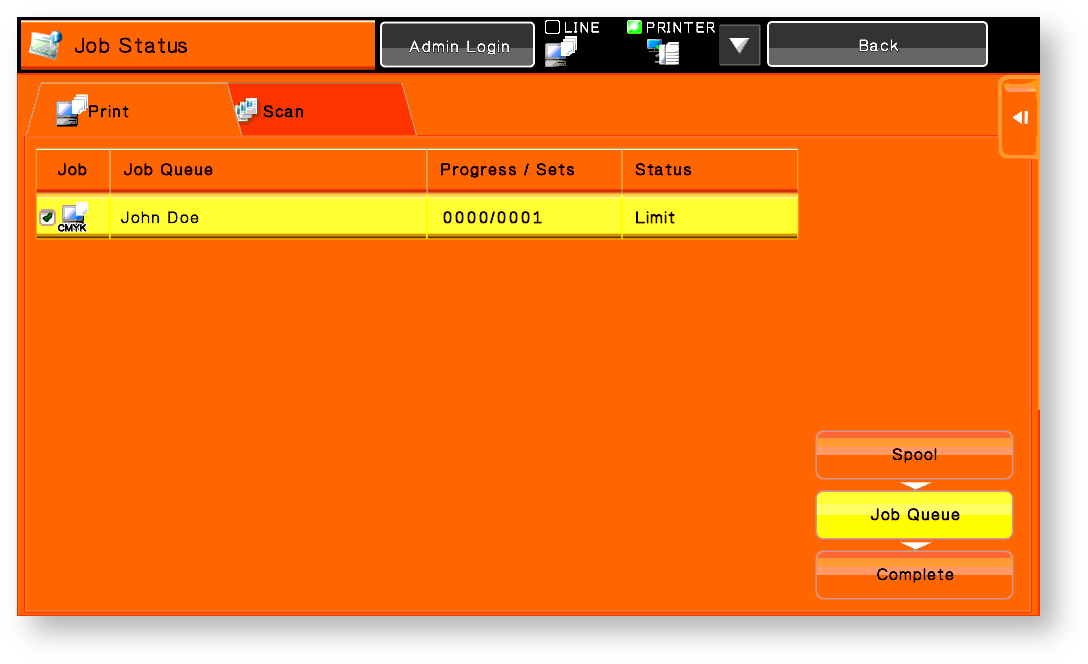
If you want to stop printing and delete the suspended job:
Tap the Limit button.
Tap the scroll menu
Tap Stop/Delete job
The job will be accounted and the printed pages canceled.
Copying with a Credit Balance
Enter the copy menu and start copying.
Only copy jobs you have enough credit balance for will be copied.
The current credit balance is not shown in the Copy menu.
When you try to copy a job you do not have enough credit balance for, the copy job is refused. In this case, you have options:
Deposit credit balance and continue copying with the Yes button.
Finish copying by tapping the No button.
If you have an available credit balance for only a few copies, these copies will be performed and charged, and the rest refused.
A negative account balance can be enabled. Contact your Dispatcher Paragon administrator for more details.
Scanning with a Credit Balance
Select the scan workflow you want to use and start scanning. After performing the scan job, your credit balance will decrease.
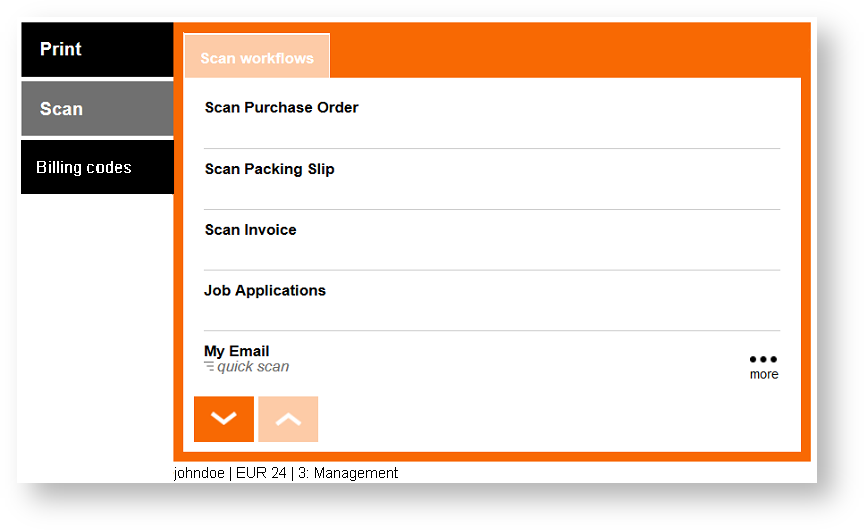
The current credit balance is not automatically refreshed.
When you try to scan a job you do not have enough credit balance for, the whole scan job is refused. In this case, you have two options:
Deposit credit balance and continue copying with Back > Scan.
Finish scanning by pressing the Back button.
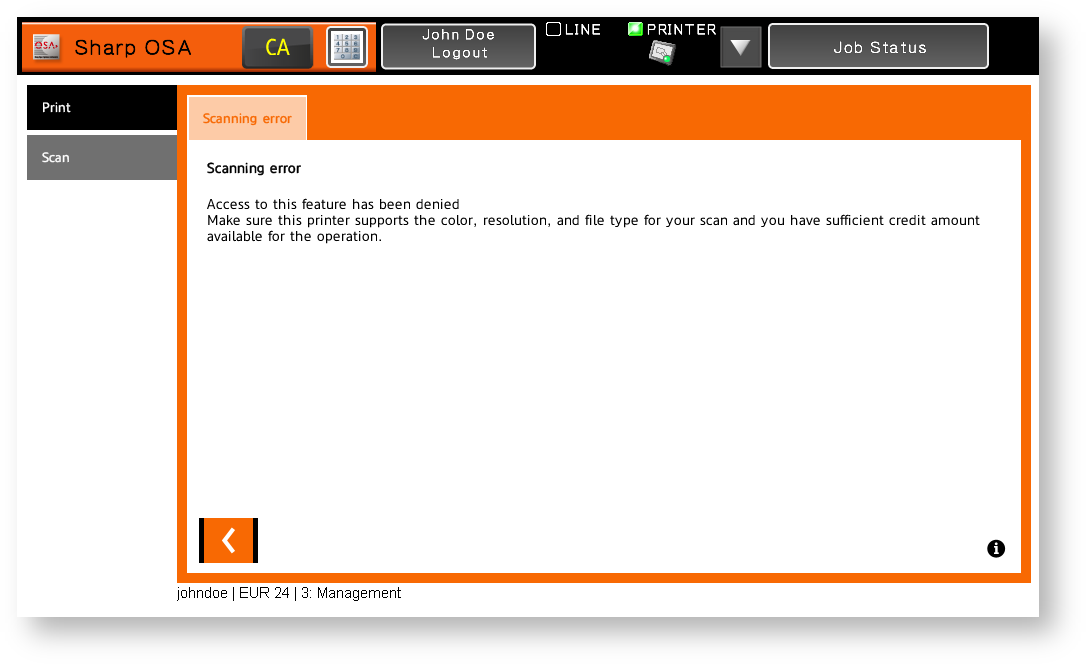
A negative account balance can be enabled. Contact your Dispatcher Paragon administrator for more details.