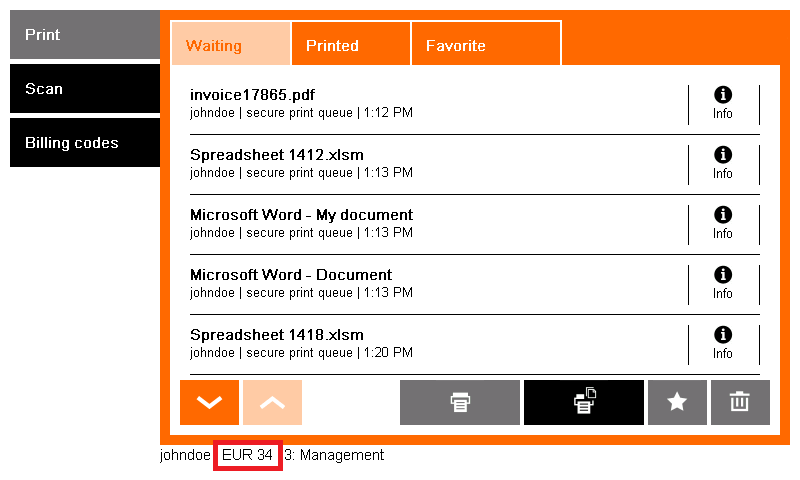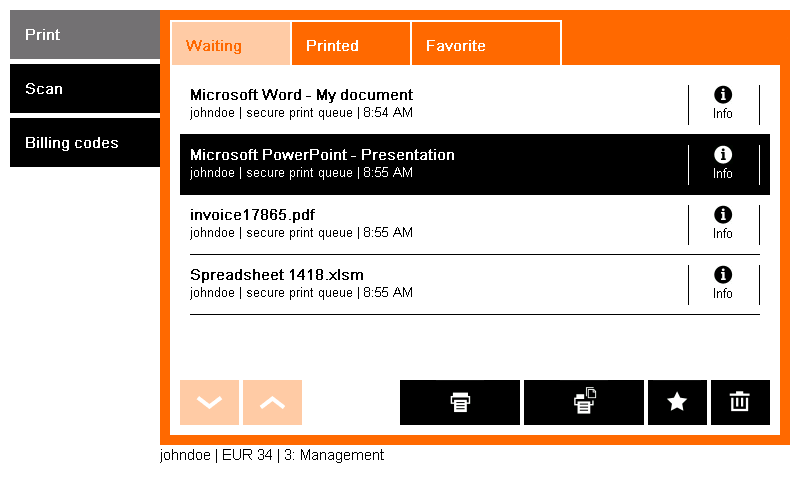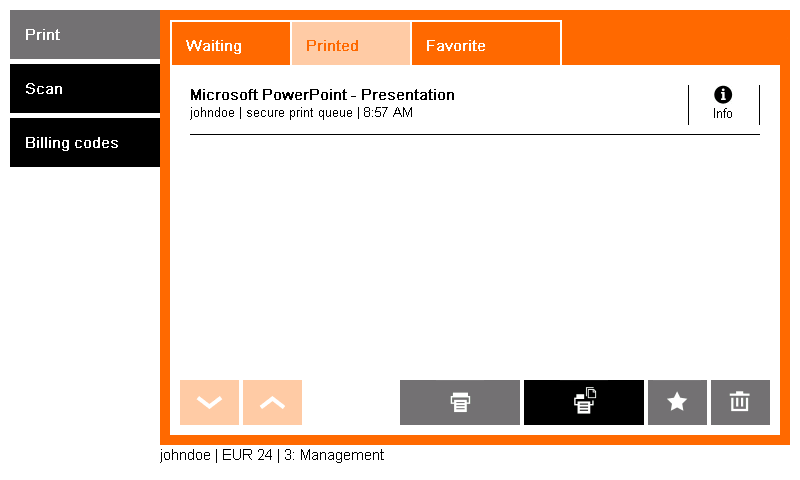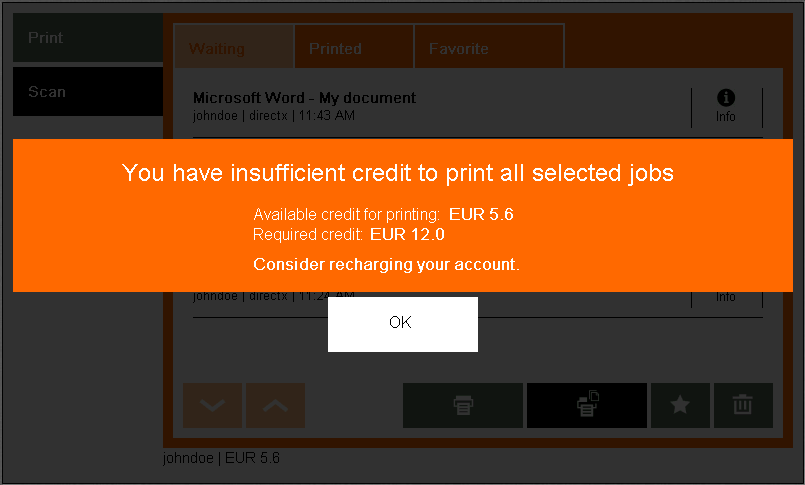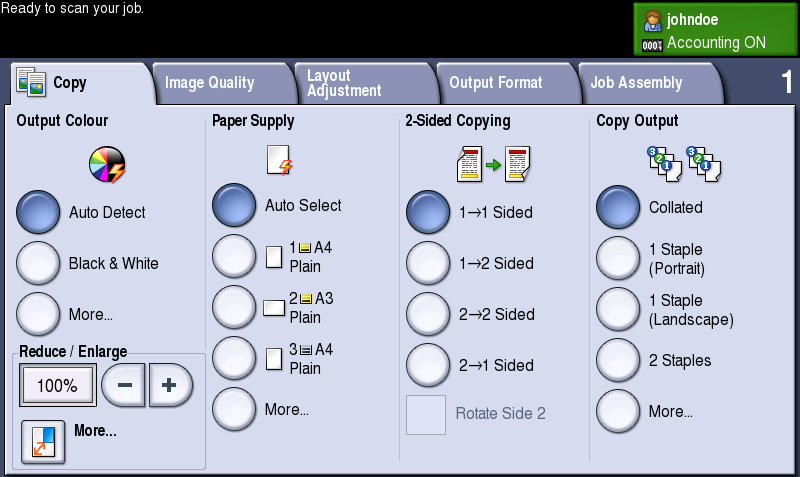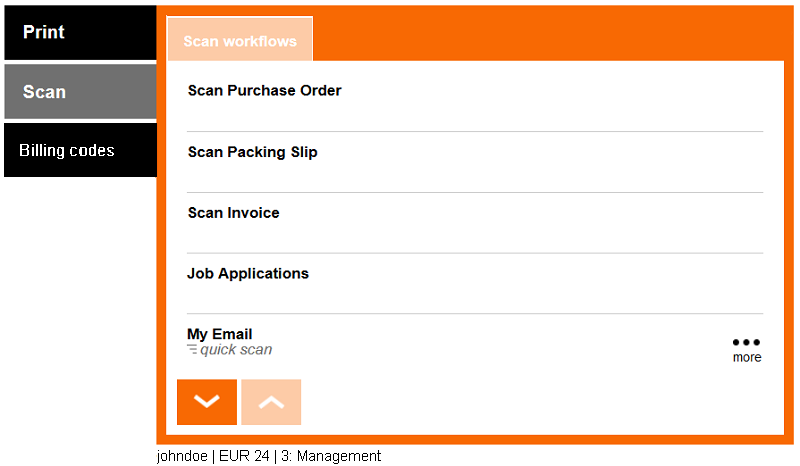Displaying the Current Credit Balance
- Log into the embedded terminal and open the Dispatcher Paragon application.
The current credit balance displays at the bottom of the screen next to your username.
The available balance consists of your personal balance and virtual balance minus the minimum balance set for your money account. If you are in debt, zero displays.
Printing with a Credit Balance
Select the jobs you want to print and start printing.
Only print jobs you have enough credit balance for will be printed.
- The credit balance decreases.
When you try to print jobs you do not have enough credit balance for, the printing is refused. In this case, you have to deposit money to continue printing.
A negative account balance can be enabled. Contact your Dispatcher Paragon administrator for more details.
When you try to print jobs you do not have enough credit balance for, the job is not printed and stays in the waiting folder. You are informed about insufficient credit. In this case, you have to deposit money to continue printing.
A negative account balance can be enabled. Contact your Dispatcher Paragon administrator for more details.
This message displays only when job parser with image rendering is enabled in your Dispatcher Paragon configuration.
Copying with a Credit Balance
Enter the copy menu and start copying.
Only copy jobs you have enough credit balance for are copied.
When you try to copy job you do not have enough credit balance for, the whole copy job is refused.
When you have an available credit balance for only a few pages, you can copy them one by one until your credit balance is consumed.
Scanning with a Credit Balance
Select the scan workflow you want to use and start scanning.
Only scan jobs you have enough credit balance for are performed.
When you try to scan a job you do not have enough credit balance for, the whole scan job is refused.
When you have an available credit balance for only a few pages, you can scan them one by one until your credit balance is consumed.