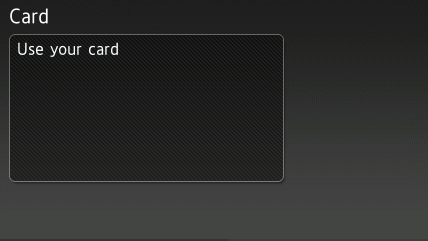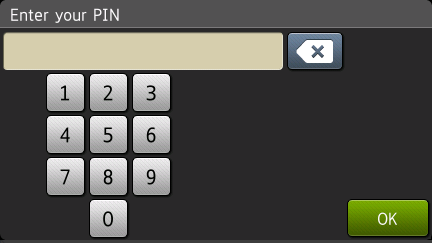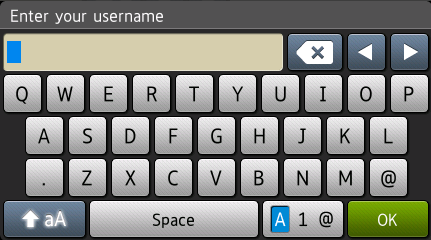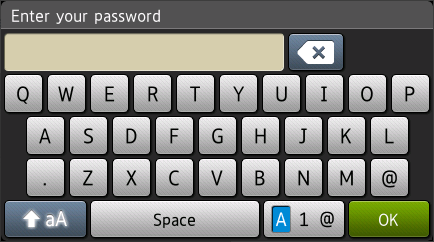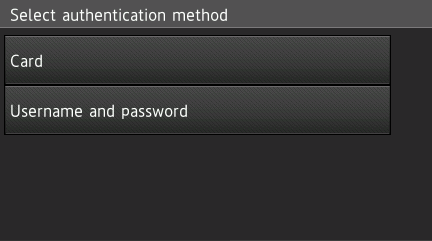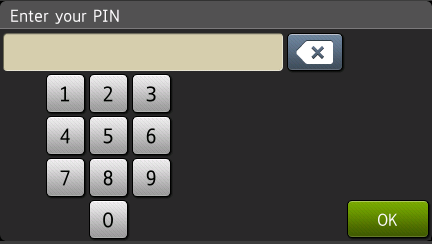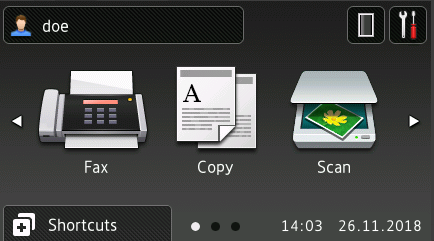Loggin in on device with installed Dispatcher Paragon Embedded Terminal for Brother
You can be asked if you want to print all your compatible jobs after authentication. Whether it occures depends on configuration.
Logging in Using the Card Method
- Place your card on the card reader attached to the device
- You are logged in.
Logging in Using the PIN Method
- Enter your Pin and tap OK.
- You are logged in.
Logging in Using the Username and Password Method
- Write your Username and tap OK.
- On the other screen write Password and authenticate with OK.
- You are logged in.
Logging in Using the Username and Password or Card Method
Select authentication method
- Use authentication method Card or Username and Password according to your choice
- You are logged in.
Log in Using PIN or Card Method
Select authentication method
Use authentication method Card or PIN according to your choice
- You are logged in.
Logging in Using the Username and Password and Card Method
- First you need to use your card and swipe it on the card reader.
- After that you also need to authenticate with username and password.
- You are logged in.
Logging in Using the PIN and Card Method
- First you need to use your card and swipe it on the card reader.
- After that you also need to authenticate with PIN.
- You are logged in.
Language selection
Changing language from authentication screen is not possible for the user.
Log out
To log out from the device, tap the black area in the top left corner (with users name) and confirm Log out action. Optionally, you can swipe your card on card reader to log out if this option is supported.
Not all devices has logout frame on the same place. But user always use black frame with their name wherever it is placed.
- You are logged out.
If you do not log out, the device automatically logs you out after the period of time set for the MFP by your system administrator (typically three minutes).