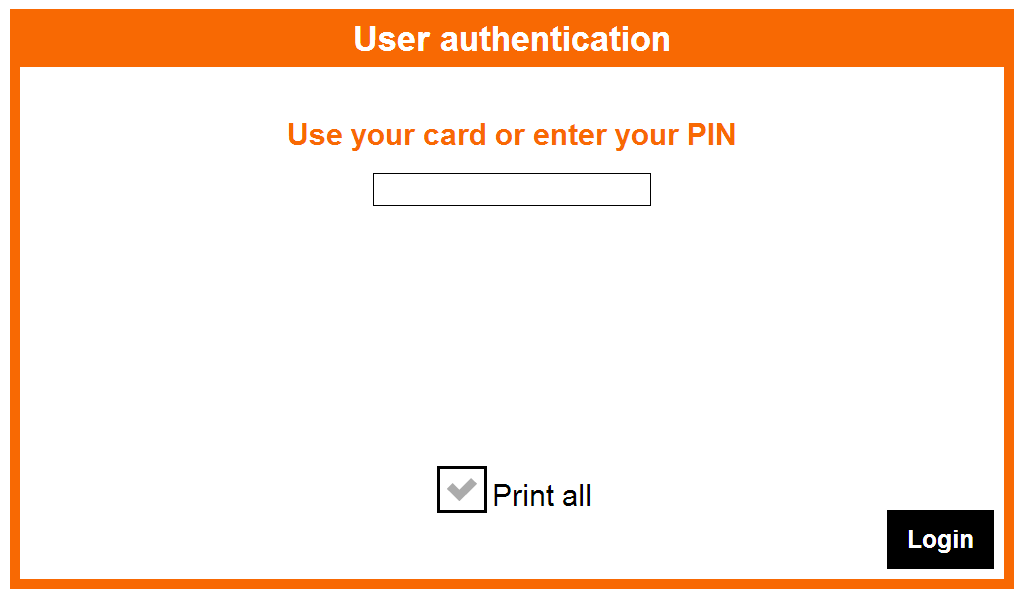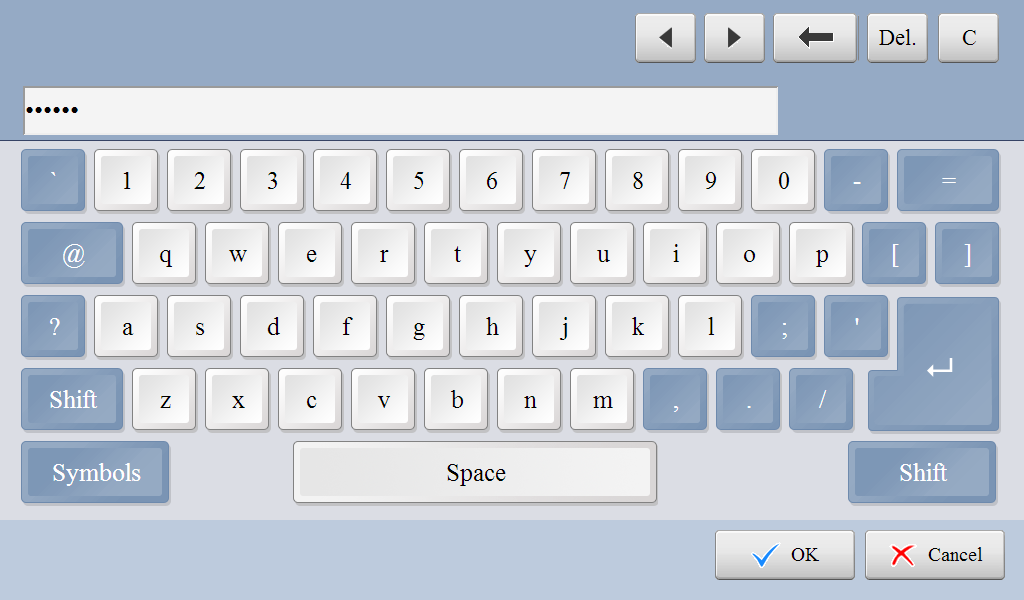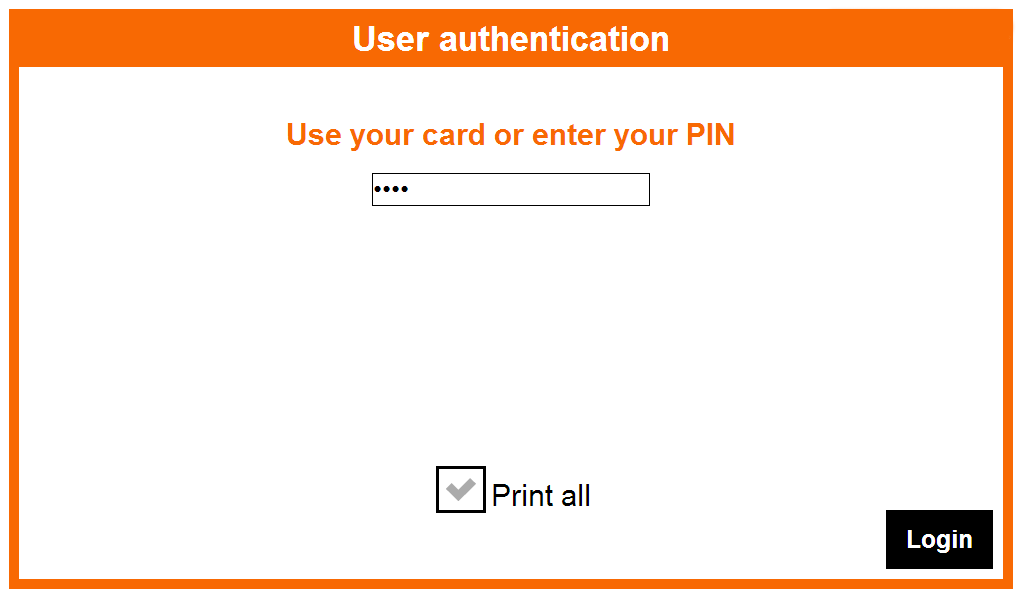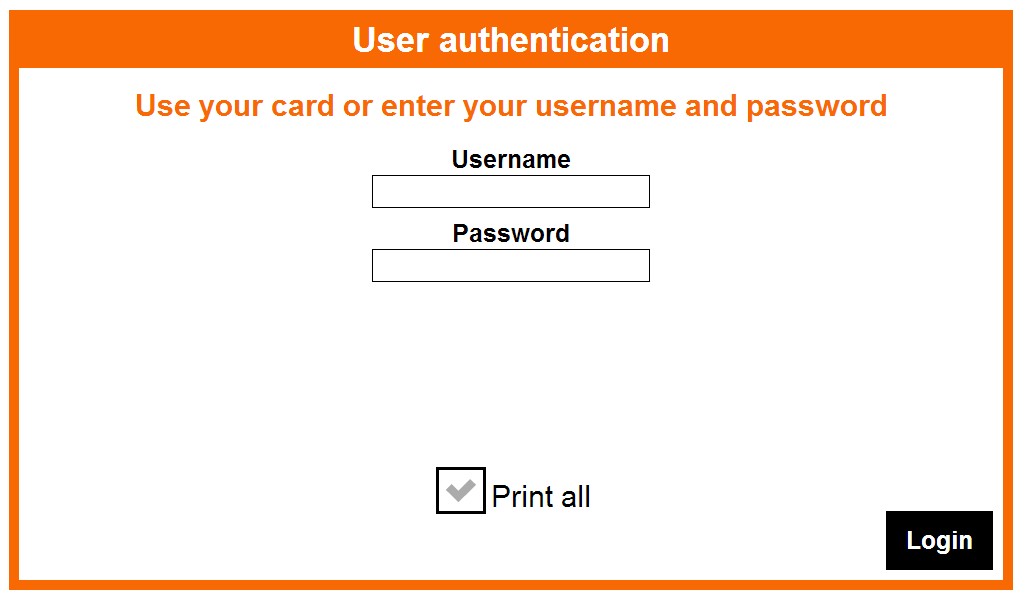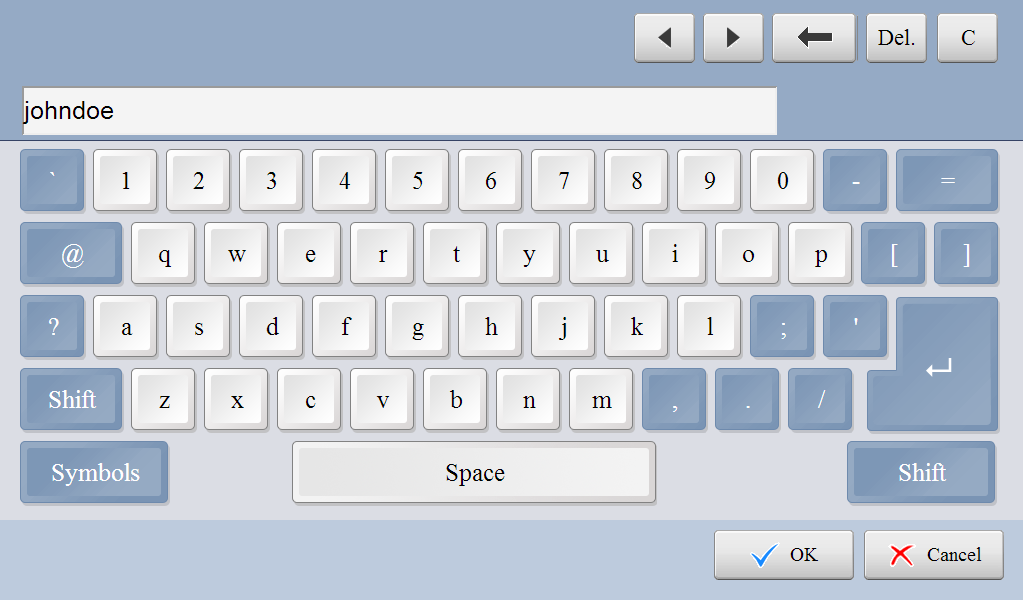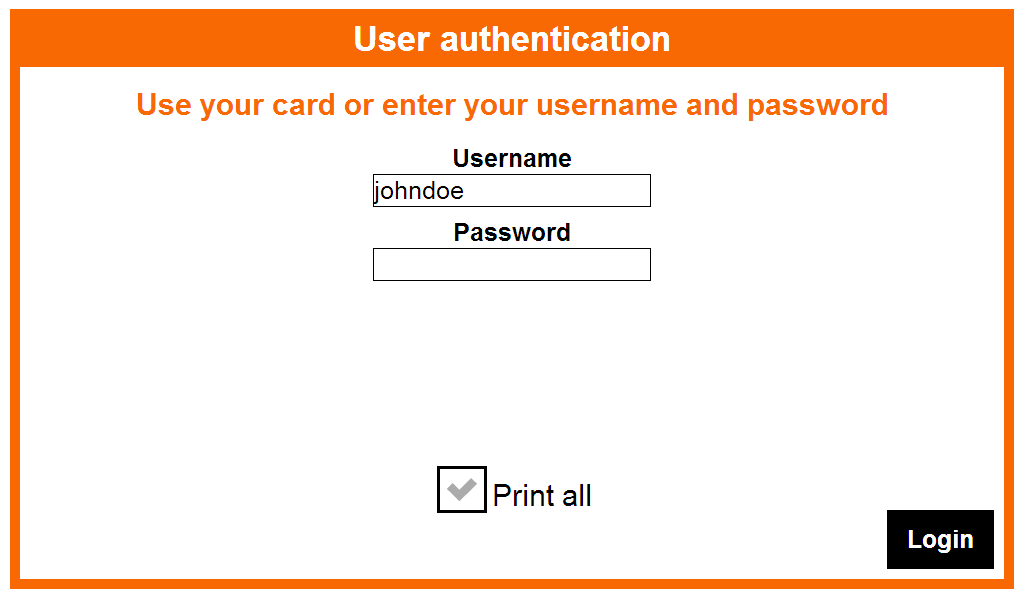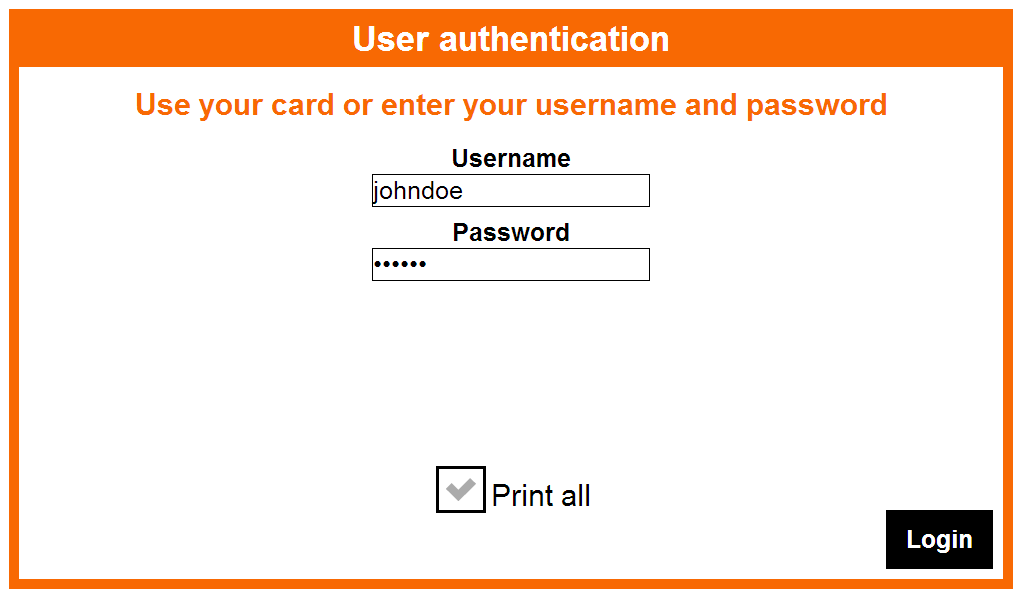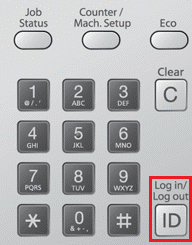Logging In with a PIN or Card
- Place your card on the card reader attached to the device and go to step 3 or tap the PIN field to continue to the next step.
Enter your personal PIN code and tap OK.
The keyboard may not look exactly like the one shown here.
You can also check the Print all checkbox to print all compatible waiting jobs after logging in. Tap Login.
The Print all checkbox is present only if this option was enabled by your administrator.
Logging In with a Username/Password or a Card
Place your card on the card reader attached to the device and go to step 3 or tap the Username field and continue to the next step.
Enter your username and tap OK.
The keyboard may not look exactly like the one shown here.
- Tap the Password field.
Type in your password and tap OK.
The keyboard may not look exactly like the one shown here.
You can also check the Print all checkbox to print all compatible waiting jobs after logging in. Tap Login.
The Print all checkbox is present only if this option was enabled by your administrator.
Log out
To log out, tap the hardware or software Logout button (depending on your device).
If you do not log out, the device automatically logs you out after a period set by your system administrator (typically three minutes).