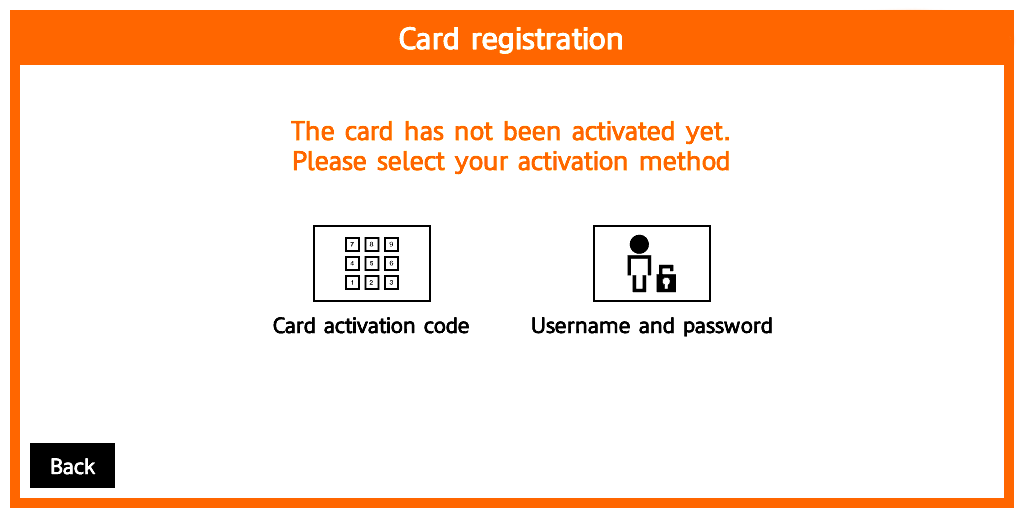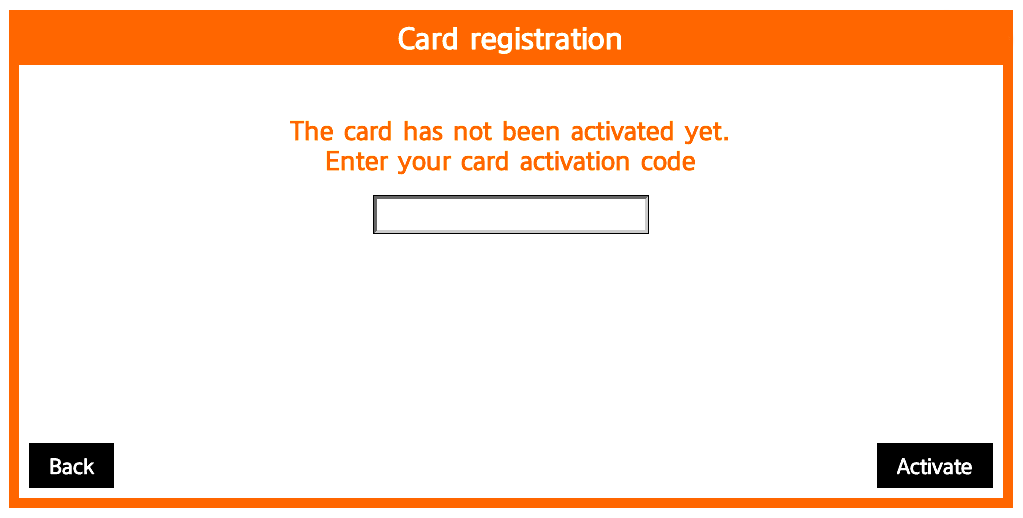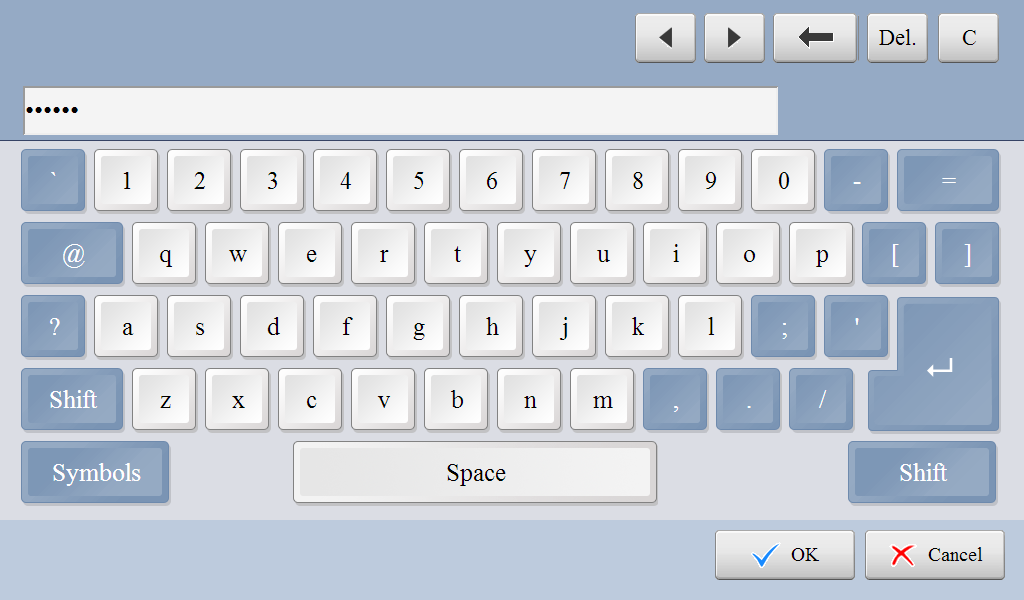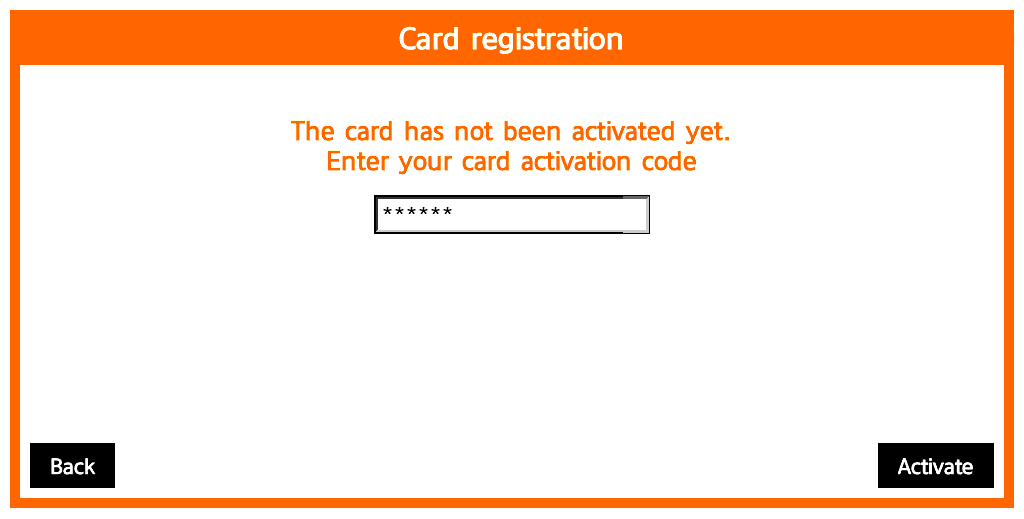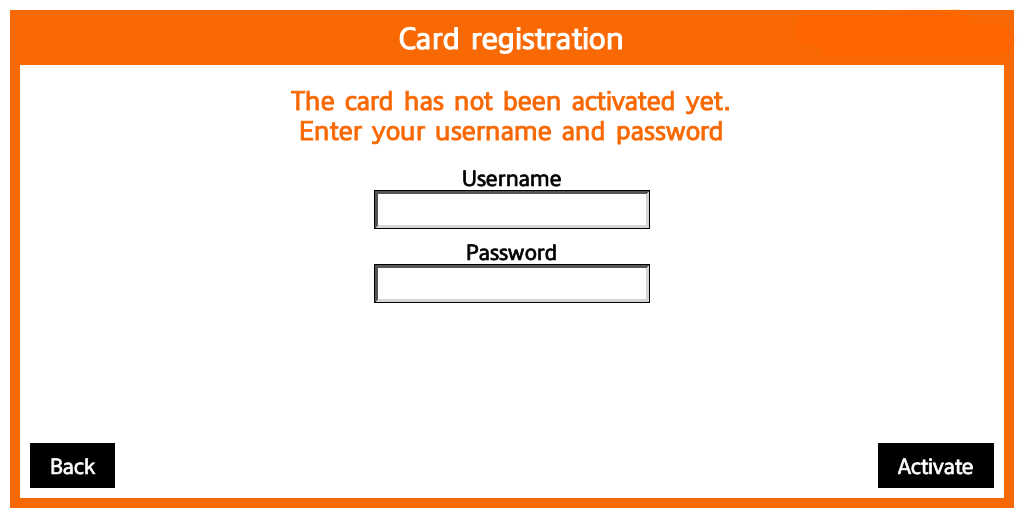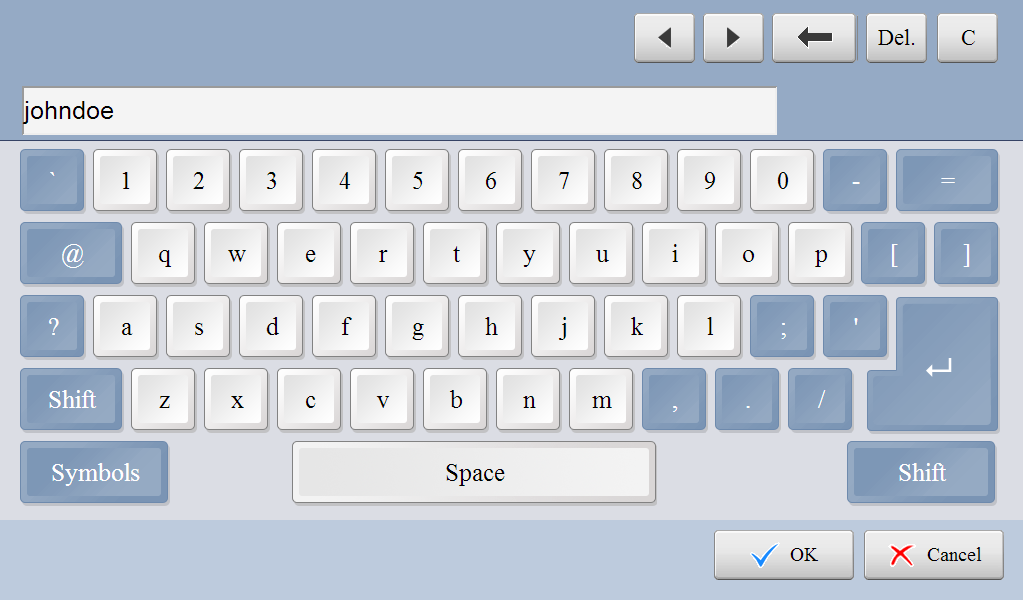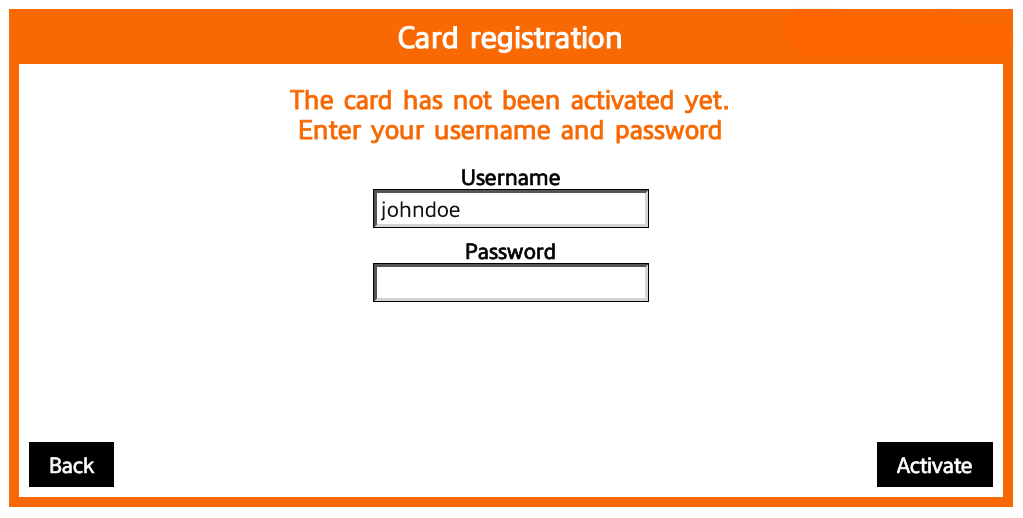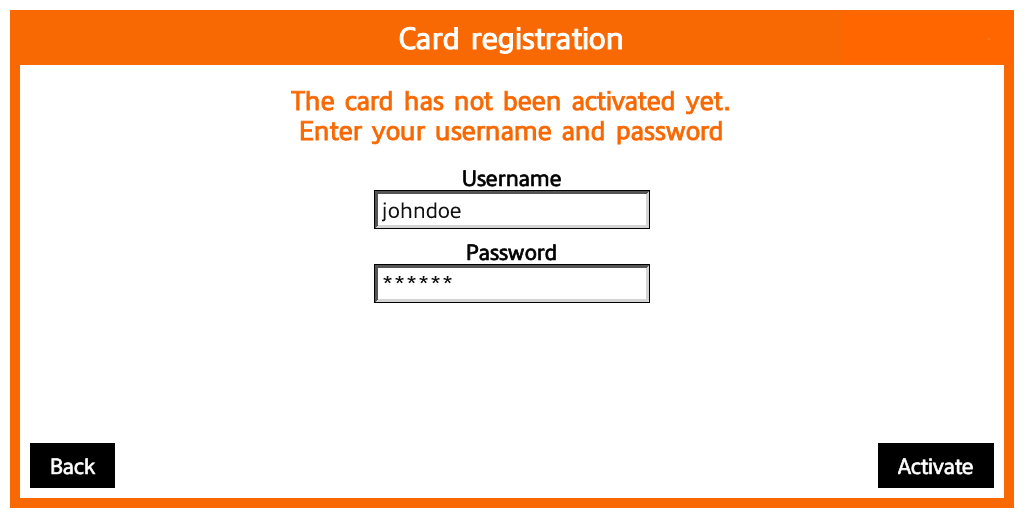The first time you use a card, use one of the methods described below to register it.
The method you use may depend on the way your system administrator has configured Dispatcher Paragon.
Register a New Card by Entering Your Card Activation Code
If a card activation code has been assigned to you (it was sent by email or is displayed on Dashboard in the Dispatcher Paragon management interface), you can use this simple method to register your card.
- Use your card on the card reader attached to the device.
Tap the Card activation code button.
This screen may be skipped based on your Dispatcher Paragon configuration.
- Tap the Activation Code text field.
Enter your card activation code and confirm it with the OK button.
The keyboard may not look exactly like the one shown here.
- Tap the Activate button.
If the assignment process is successful, you are logged into the device, and the new card is assigned to your user account.
Registering a New Card by Entering Your Username and Password
- Use your card on the card reader attached to the device.
Tap the Username and password button.
This screen may be skipped based on your Dispatcher Paragon configuration.
- Tap the Username input field.
Enter your Username and confirm it with the OK button.
The keyboard may not look exactly like the one shown here.
- Tap Password input field.
Enter your Password and confirm it with the OK button.
The keyboard may not look exactly like the one shown here.
- Tap the Activate button.
- If the assignment process is successful, you are logged into the device, and the new card is assigned to your user account.