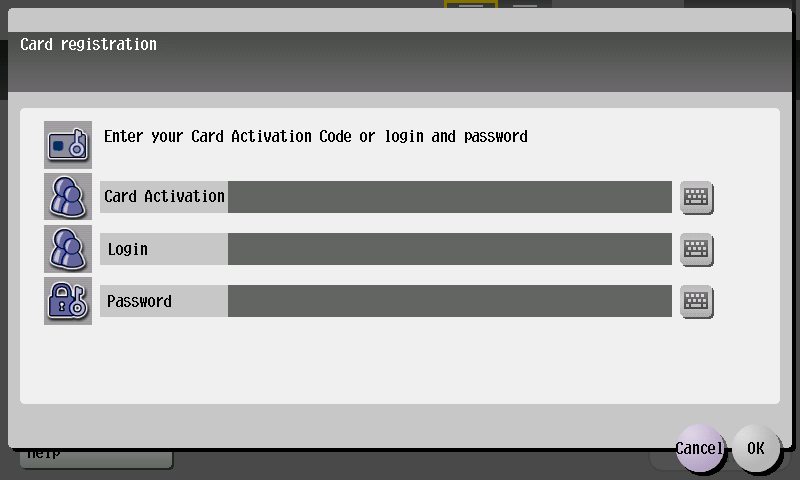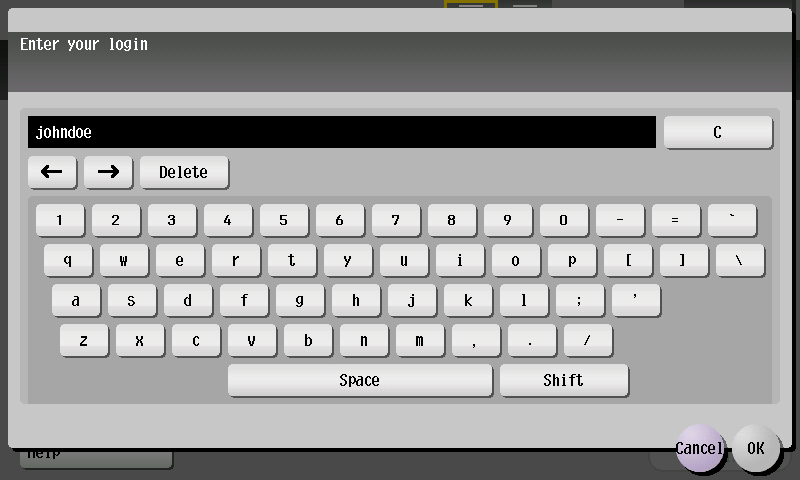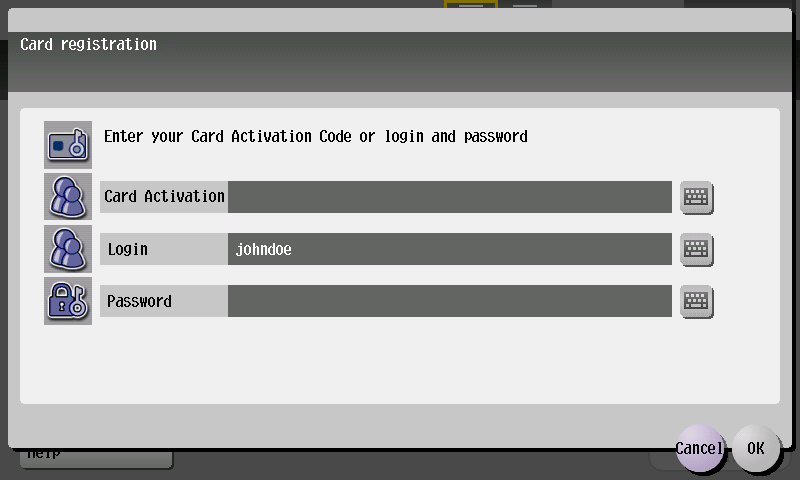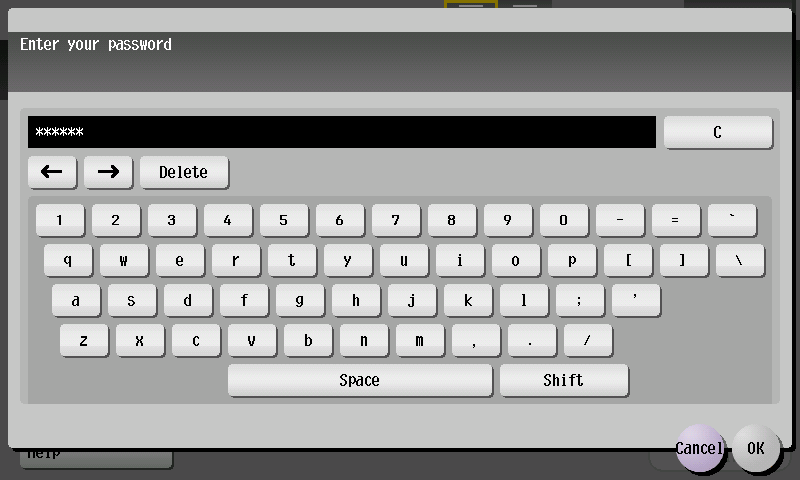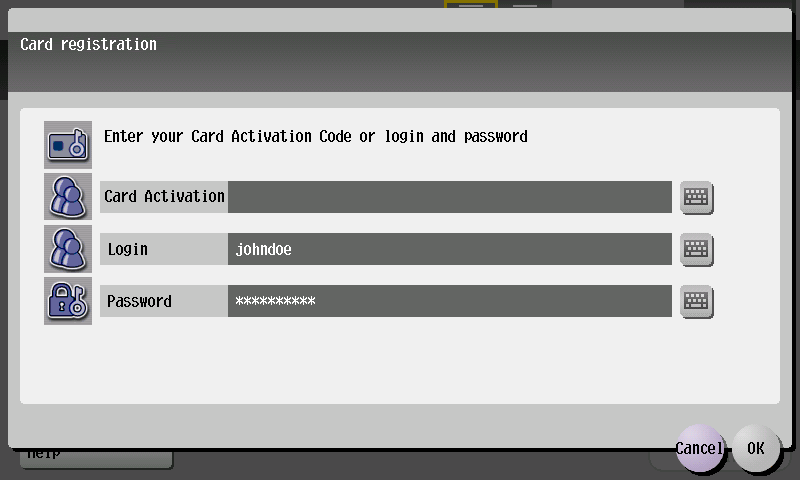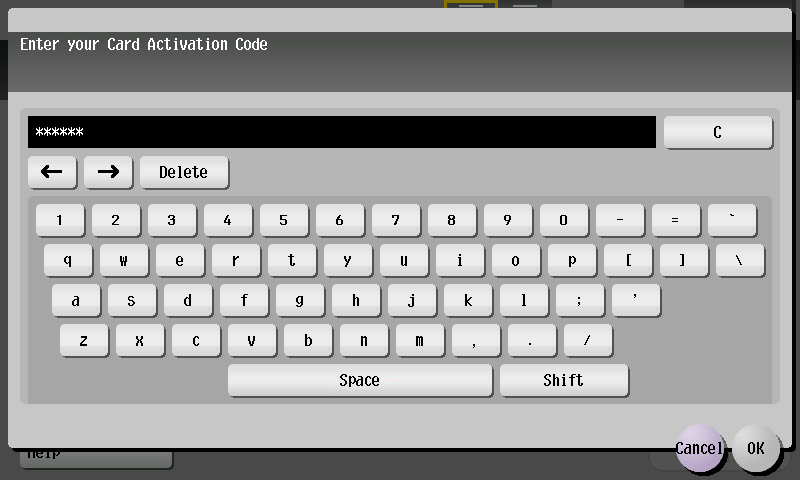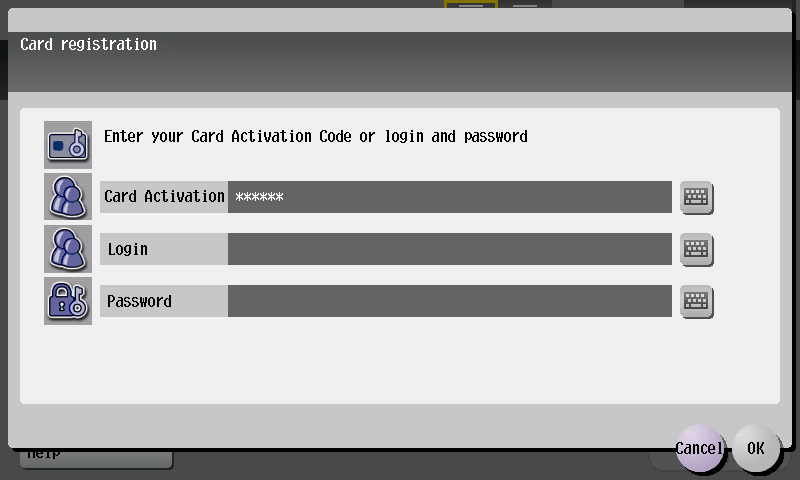The first time you use a card, use one of the methods described below to register it.
The available methods depend on the system configuration and may not be available.
The Register a New Card by Entering Your Username and Password Method
- Swipe the new card on the card reader attached to the device.
- When the card assignment screen displays, tap the Login keyboard button to assign the card by entering the username and password.
- Enter your username and tap OK.
- Tap the Password keyboard button.
Enter your password and tap OK.
Tap OK. You will be logged in and the new card will be assigned to your user account.
The Register a New Card by Entering Your Card Activation Code Method
If a Card Activation Code has been assigned to you (it was received by email or is displayed on Dashboard in the Dispatcher Paragon management interface), you can use this simple method to register your card.
- Swipe the new card on the card reader attached to the device.
- When the card assignment screen is displayed, tap the Card Activation keyboard button to assign the card by entering the Card Activation Code.
- Enter your Card Activation Code and tap OK.
- Now tap OK. You will be logged in and the new card will be assigned to your user account.