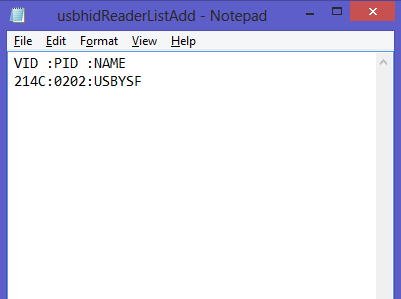Devices that supports YSoft USB Card Reader
On the latest MFD FW the YSoft USB card reader is already preregistered, so the registration procedure is not required for proper working of the USB card reader. On the older MFD FW the YSoft USB card reader must be registered to the device manually.
Please see the following table regarding MFD FW version:
Device | MFD FW version supporting registration | MFD FW version with already preregistered Konica Minolta USB card readers |
|---|---|---|
e-STUDIO287CS / e-STUDIO347CS / e-STUDIO407CS e-STUDIO477s / e-STUDIO527s | The first firmware already supports this function | The first firmware already supports this function |
e-STUDIO2050C / e-STUDIO2051C / e-STUDIO2550C / e-STUDIO2551 | Higher than 1510 | Higher than 1510 |
e-STUDIO2555C / e-STUDIO3055C / e-STUDIO3555C / e-STUDIO4555C / e-STUDIO5055 | The first firmware already supports this function | The first firmware already supports this function |
e-STUDIO2040C / e-STUDIO2540C / e-STUDIO3040C / e-STUDIO3540C/ e-STUDIO4540C e-STUDIO5540C / e-STUDIO6540C / e-STUDIO6550C | Higher than 3404 | Higher than 3404 |
e-STUDIO256 / e-STUDIO306 / e-STUDIO356 / e-STUDIO356 / e-STUDIO456 / e-STUDIO506 e-STUDIO656 / e-STUDIO756 / e-STUDIO856 | Higher than 1604 | Higher than 1610 |
e-STUDIO306 LP | The first firmware already supports this function | The first firmware already supports this function |
It is recommended to update your device's FW to the latest version. Latest FW versions already have YSoft USB card reader preregistered, so it is not required to perform registration procedure.
The USB card reader has to be set to the USB keyboard mode.
Connecting YSoft USB card reader
- Navigate to Toshiba service menu and set 3500 (write this number and press green Start button) to 60001.
- Connect the USB reader to the MFD.
- Reboot the MFD.
Turn the power OFF before connecting the device. If you do not, the device may not be correctly recognized. In that case, reboot the MFD with the device connected.
YSoft USB card reader registration on devices with older FW
YSoft USB Card Reader registration must be done when the Toshiba MFD FW is lower version than FW which has YSoft USB card reader already preregistered.
Prerequisites:
- debug_s_usbcr.sh
- usbhidReaderListAdd.txt
- YSoft USB card reader
- Toshiba device
Files debug_s_usbcr.sh and usbhidReaderListAdd.txt are part of installation package. They are stored in directory Card Reader Registration available under path _support\Dispatcher Paragon Toshiba Terminal Embedded.
Get Vendor ID, Product ID of your USB card reader
For YSoft USB readers, following VID and PID are used:
Product | VID (Vendor ID) | PID (Product ID) |
|---|---|---|
YSoft USB card reader - USB keyboard mode | 214C | 0202 |
YSoft USB card reader - USB Sharp mode | 214C | 0205 |
Other products than listed above are NOT supported on the Toshiba MFD.
Create usbhidReaderListAdd file according to your Vendor ID, Product ID
- Open the supplied sample device list, ”usbhidReaderListAdd.txt”, by the text editor.
- Enter the Vendor ID, Product ID and Reader Name.
- Registration should be 1 line per a unit. The Vendor ID, Product ID, and Reader Name should be divided by “:” (colon).
The maximal number of the devices to be registered should be 16.
Register USB card reader on your MFD
- Copy the files usbhidReaderListAdd.txt and debug_s_usbcr.sh to the root of the USB memory.
- Insert the USB memory to the device.
- Normally start up the device.
- A beep sounds when registration finishes. Remove the USB memory from the MFD to complete registration.