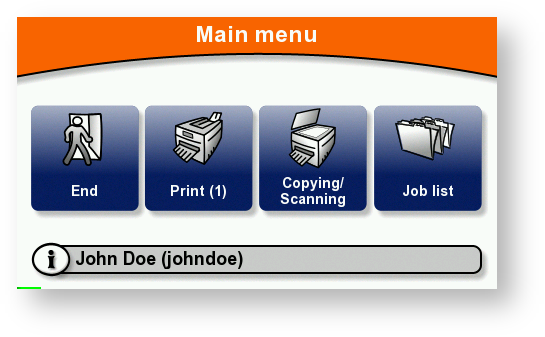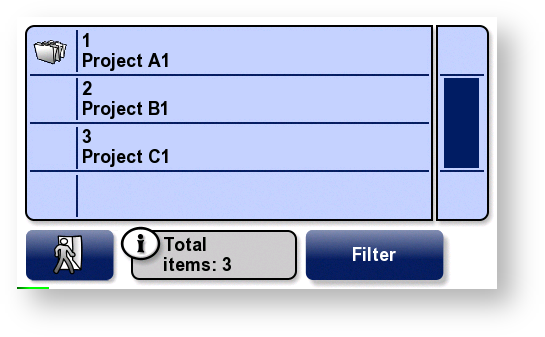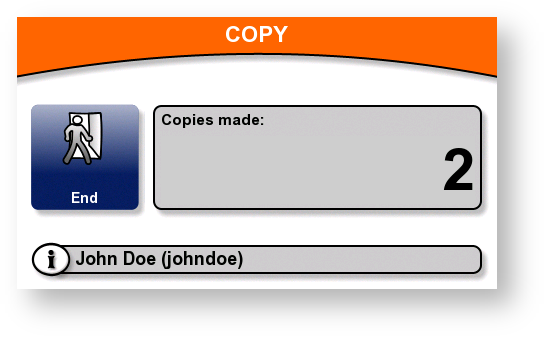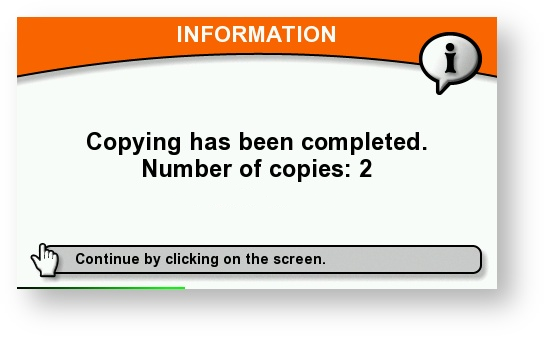How to
- Log in on YSoft SafeQ Terminal Professional.
- In the Main menu, tap Copying/Scanning.
- If billing code entry screen opens, select or search for a billing code; then you are moved to copy screen.
On the MFD's control panel, select the options you want; then make the copies or scan your document. When you finish, tap End. The terminal automatically logs you out.
The terminal displays information about the copies or scans you made.
The terminal may or may not display more information about your session, depending on the way the terminal has been configured.