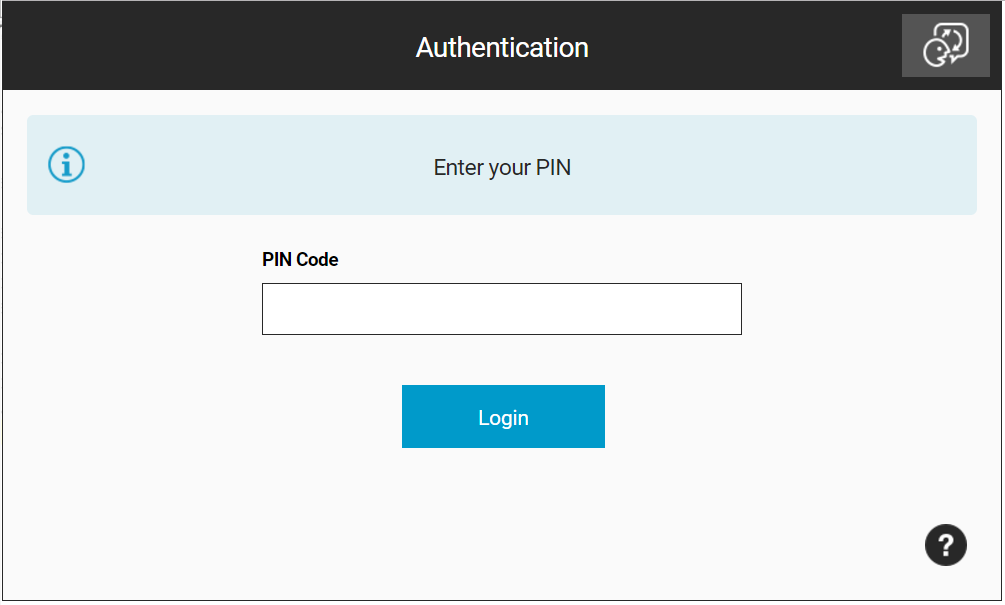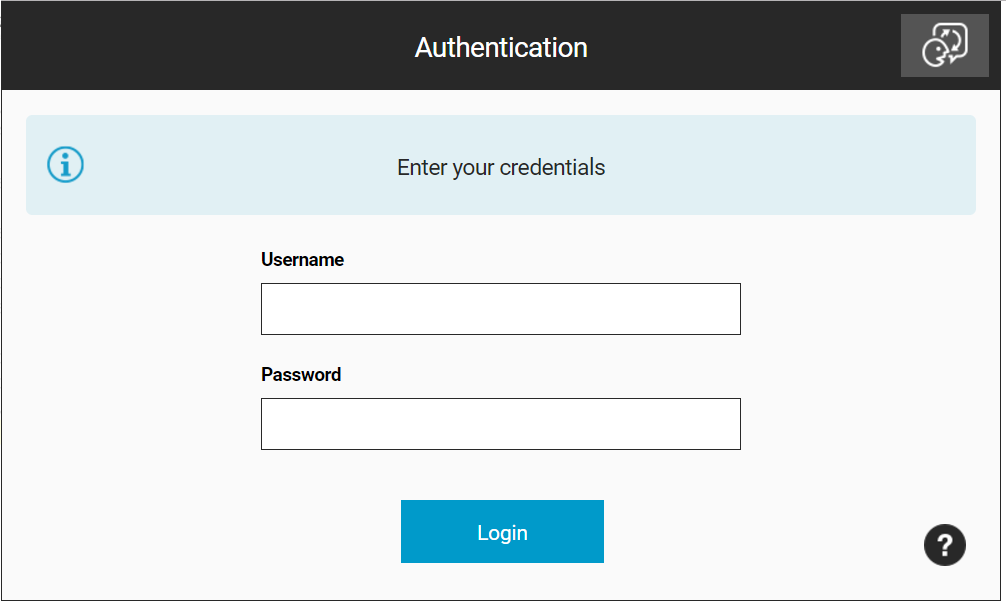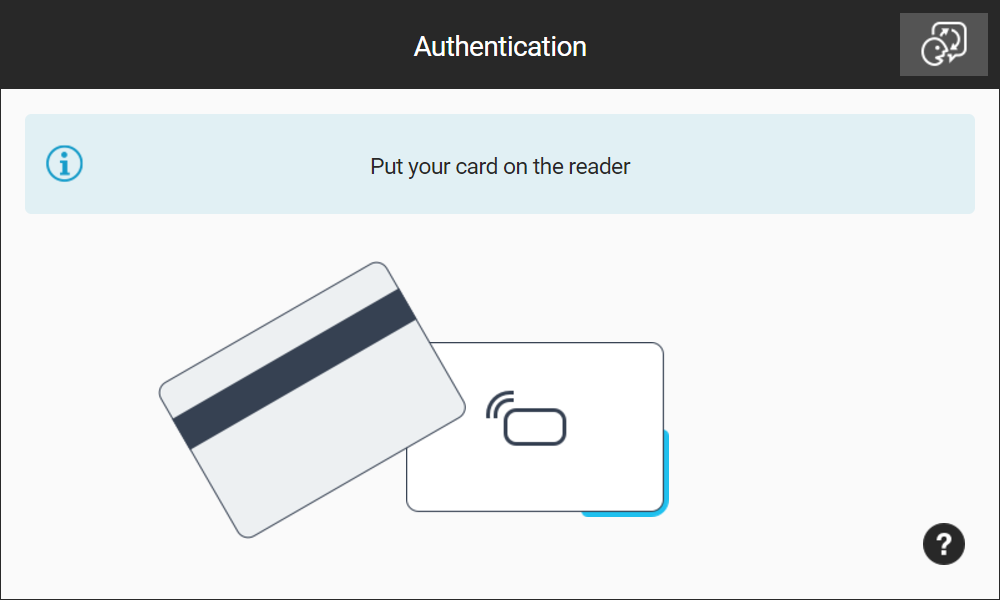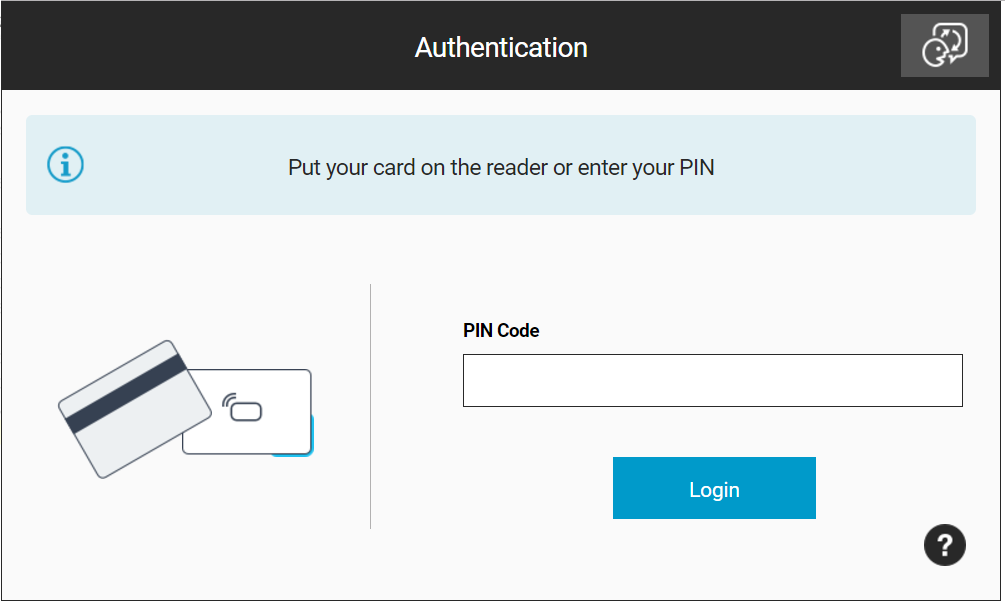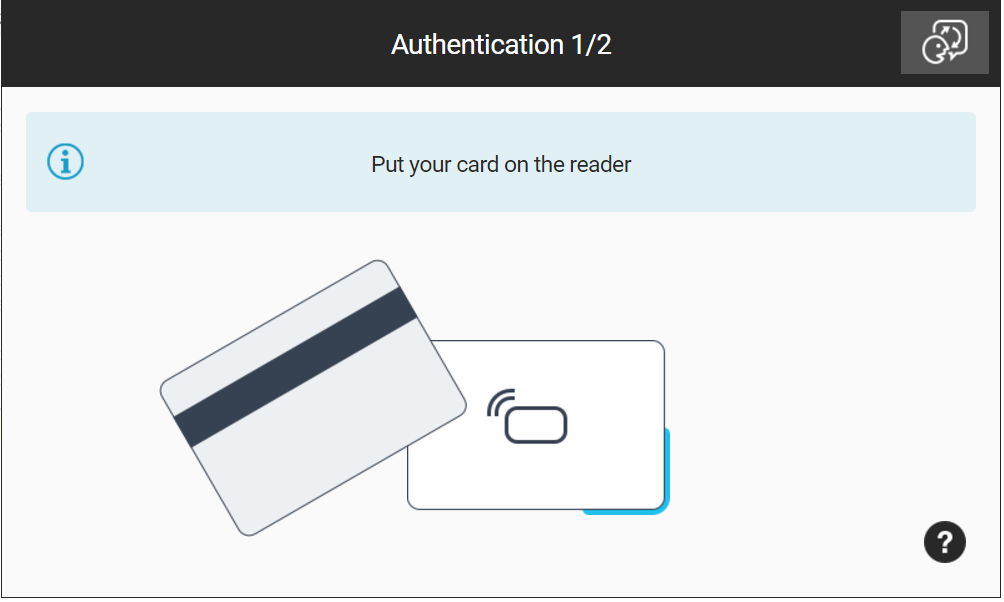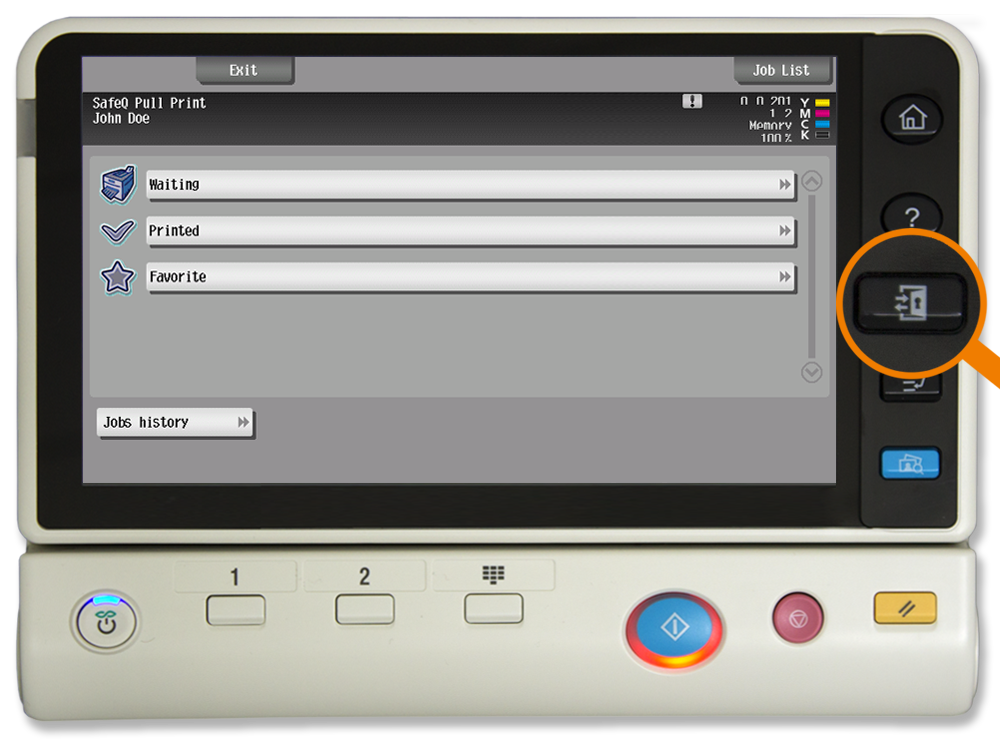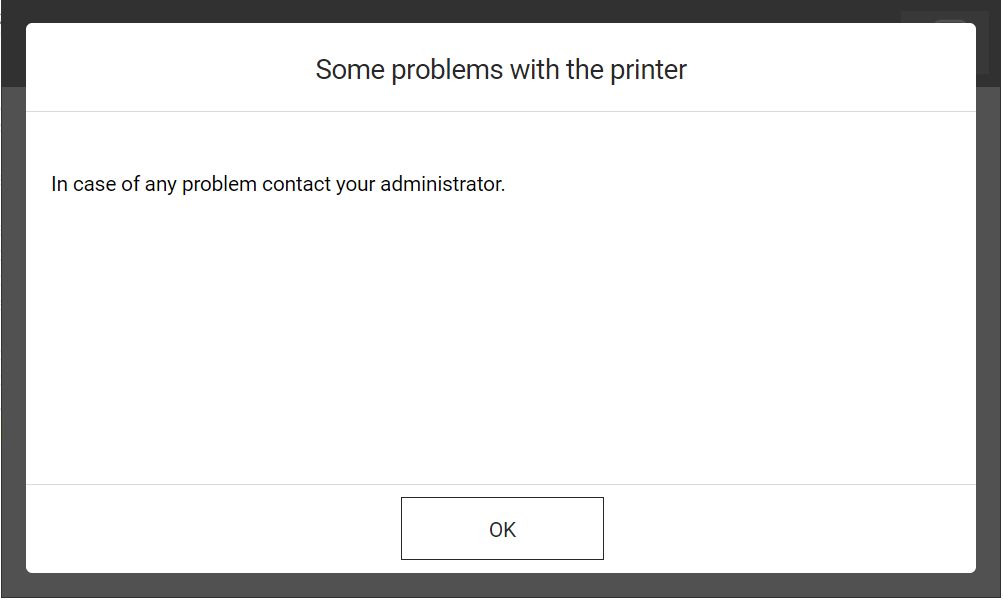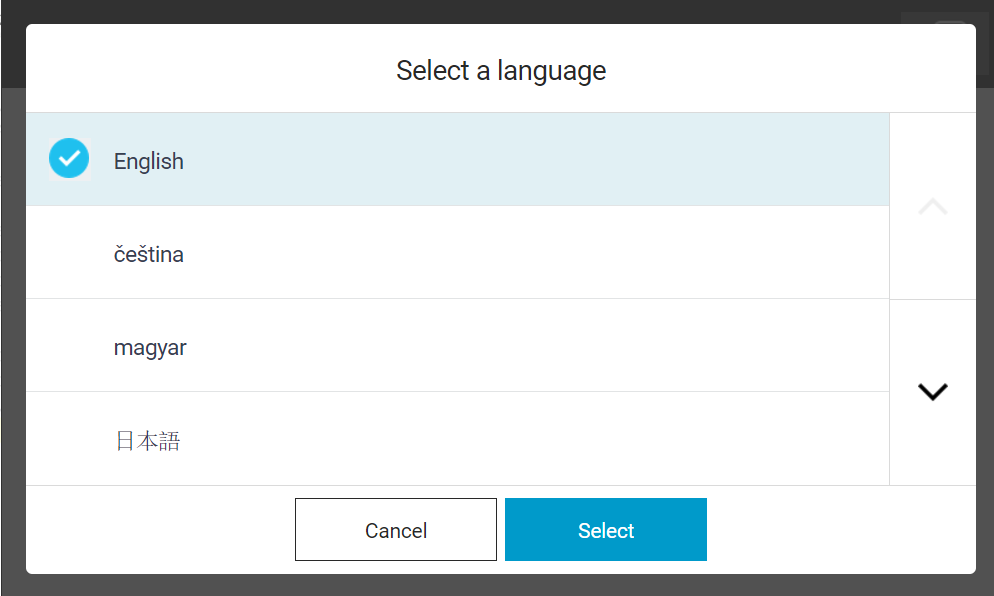Logging In with a PIN
- Enter a PIN.
- Tap Login.
Logging In with a Username/Password
- Enter a username.
- Enter a password.
- Tap Login.
Logging In with a Card
- Put a card on the reader attached to the printer.
If another user is logged in, when the user places their card, the other user will be logged out.
Logging In with a Card or a PIN (Username/Password)
- Put a card on the reader attached to the printer.
- Or enter a PIN (username/password) and tap Login.
Logging In with a Card and a PIN (Username/Password)
- Put a card on the reader attached to the printer and continue to the next step.
- Enter the PIN (username/password).
- Tap Login.
Logging Out
There are three options for logging out:
- Press the Access button (highlighted in the image) on the printer panel.
- Tap the icon Log out (highlighted in the image) on the printer display.
- Place a card on the reader attached to the printer (if the terminal uses authentication by card).
Display Help
- Tap the icon and the help dialog is displayed.
- Tap OK and the Help dialog is hidden.
Select Language
- Tap the icon and the Select a language dialog is displayed.
- Select the language and tap Select. The Select a language dialog is hidden.