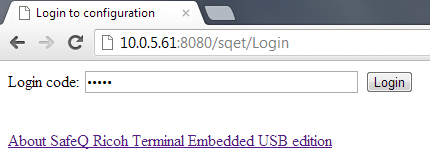Dispatcher Paragon Embedded Terminal for Ricoh ESA is communicating directly to the "Dispatcher Paragon SPOC" with some exceptions when support from "Dispatcher Paragon Terminal Server" service is required. Therefore, standard procedures for the loadbalancing and failover via Microsoft Cluster Server or Failover using Windows Network Load Balancing Services (NLB) does not apply for this type of embedded terminal.
Dispatcher Paragon Embedded Terminal for Ricoh ESA failover is enabled in SafeQ by default. MFP will obtain the list of IP addresses for all the SPOC nodes after the first successful authentication. If the primary SPOC becomes unavailable, embedded terminal will automatically find another SPOC according to strategy selected in configuration. Then the embedded terminal will use the resolved SPOC as the primary until it becomes unavailable or until some preconfigured time interval passes. Then another server is found and selected as primary in dependency on selected failover strategy. With some strategies the MFP may automatically switch back to a preferred SPOC if you restore its functionality. The server can be resolved as active only if both Dispatcher Paragon SPOC and Dispatcher Paragon Terminal Server are responding to MFP requests.
Limitations
- This failover configuration does not provide Load-balancing.
Strategies for server selection for Dispatcher Paragon Embedded Terminal for Ricoh
Default strategy
With this strategy the MFP will always check for the SPOC server with fastest response. The servers are checked for their availability in parallel and the first SPOC server which responses is taken as the primary for all ongoing communication.
Primary node preferred
With this strategy the "primary node" is always preferred. In this scenario, the "primary node" is the SPOC from which the MFP was originally installed. If the "primary node" is not available, another server is selected using the default strategy described above. If the "primary node" becomes available, the MFP will connect to it when the current one becomes unavailable or after the preconfigured time interval passes.
Configuring failover strategy for Dispatcher Paragon Embedded Terminal for Ricoh
- Log in to the Dispatcher Paragon management interface with sufficient rights to administer printers (for example, "admin")
- Go to System > Configuration from the menu
- Set property to enabled
- Set srteFailoverStrategy property to required strategy. The option determines how the primary server is resolved in case when the current server becomes unavailable. The strategies are described in following section.
- Set srteFailoverCheckInterval property to required value. It sets the maximal time (in minutes) after which the primary SPOC server is resolved according to selected strategy. The minimal allowed value of this property is one.
- Save the configuration and reinstall all the devices with Dispatcher Paragon Embedded Terminal for Ricoh ESA.
How to verify the correct functionality
- Authenticate at the Dispatcher Paragon Embedded Terminal for Ricoh ESA with the valid account. Authentication must not fail.
- Log in to the Dispatcher Paragon Embedded Terminal for Ricoh ESA Web Configuration Interface at http://MFP_IP:8080/sqet/Login (where MFP_IP is the MFP's IP address). Please note the HTTP address is case-sensitive. Enter the login code. (The default is 14569.)
- Verify that you see the IP address of all your SPOCs in the list.
- Optionally you can stop the SPOC which is listed as the first. Then verify that authentication is still working. In the Dispatcher Paragon Embedded Terminal for Ricoh ESA Web Configuration Interface you will see that the order of the servers has switched.