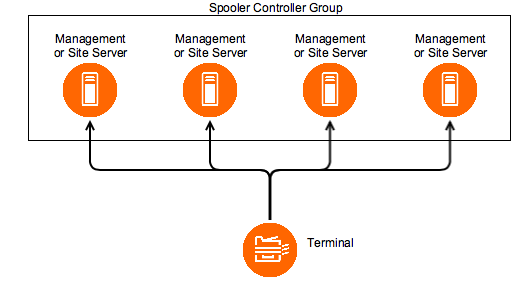Terminal failover in Dispatcher Paragon can be achieved using Spooler Controller Groups. Once you add two servers to a Spooler Controller Group, you can start using terminal failover. Creating Spooler Controller Groups is described in Configuring Print Roaming.
When you create a Spooler Controller Group, you also need to choose how you want to achieve the terminal failover. Dispatcher Paragon supports two options: application-level failover and network-level failover. For network-level failover, you need a 3rd party network failover solution, which is not part of the Dispatcher Paragon installation. This includes software like Windows NLB, NetScaler, or hardware load balancers like F5 BIG-IP. Some of the use cases described in the linked articles require the enableEtcd system property to be enabled – in such an environment, three cluster nodes (or the extension SWC-155 Etcd Witness Server) are needed to maintain the cluster quorum principle, ensuring seamless operation and failover capability.
Application-level failover
Application-level failover does not require any other 3rd party solutions and terminals are connecting directly to Site Servers, choosing a node from the Group automatically. When one server fails, the terminal will automatically reconnect to another healthy node.
Application-level failover configuration for each supported terminal:
- Enabling application failover on Dispatcher Paragon Embedded Terminal for Konica Minolta
- Enabling application failover on Dispatcher Paragon Embedded Terminal for Ricoh (Java)
- Enabling application failover on Terminal Pro 4
Automatic configuration of failover servers
The list of IP addresses from which the terminals choose a server to connect to is, by default, the same as the list of IP addresses of the Site Servers in the Group.
Manual configuration of failover servers (optional)
failoverAddresses is applicable for YSoft Terminal Pro 4, Terminal Professional v3.5, and Terminal Ultralight. For Embedded Terminals, it is currently available for Ricoh (Java).
Do not use failoverAddresses in environments where enableEtcd property is set to Enabled. This might lead to misconfigured etcd on some nodes in certain failoverAddresses configurations.
If you need to use only a subset of IP addresses of the Site Servers in the Group, you can add the configuration property "failoverAddresses" into the <appSettings> section in the <SafeQ_dir>\SPOC\terminalserver\TerminalServer.exe.config file. The value should be a comma-separated list of IP addresses. The list shall include the IP address of the server on which it is configured. Then, terminals installed from the server with this configuration will use only the IP addresses listed in the configured value.
<add key="failoverAddresses" value="IP_address_1,IP_address_2" />Network-level failover
Network-level failover can be used in case Dispatcher Paragon does not support application-level failover for the terminal type you need or if you seek advanced features like protection against DDoS attacks.
Network-level failover is supported on the following terminal types:
- Dispatcher Paragon Embedded Terminal for Brother
- Dispatcher Paragon Embedded Terminal for Epson
- Dispatcher Paragon Embedded Terminal for Fuji Xerox
- Dispatcher Paragon Embedded Terminal for Fuji Xerox XCP
- Dispatcher Paragon Embedded Terminal for HP
- Dispatcher Paragon Embedded Terminal for Konica Minolta
- Dispatcher Paragon Embedded Terminal for Lexmark
- Dispatcher Paragon Embedded Terminal for OKI
- Dispatcher Paragon Embedded Terminal for Ricoh
- Dispatcher Paragon Embedded Terminal for Sharp
- Dispatcher Paragon Embedded Terminal for Sharp-eSF
- Dispatcher Paragon Embedded Terminal for Sharp OSA5
- Dispatcher Paragon Embedded Terminal for Toshiba
- Dispatcher Paragon Embedded Terminal for Xerox
You need to use a third-party HW/SW failover/load balancer or Microsoft Windows Network Load Balancing Cluster (WNLB), see the following guides:
- Configuring a Third-party Load Balancer for Terminal Failover
- Configuring Windows Network Load Balancing for Terminal Failover
And then enable support for Terminal Failover in Dispatcher Paragon: