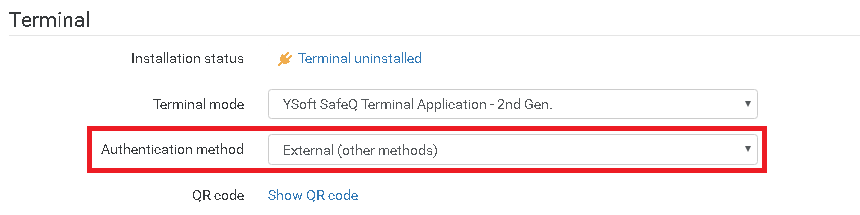External (other methods) authentication method is valid only for Xerox and Konica Minolta devices.
Enable external authentication method
- Login to Dispatcher Paragon web administration as an administrator.
Go to System > Configuration.
Make sure Expert view is enabled and you are in tenant configuration.
Search and enable allowExternalAuthentication.
This authentication method is disabled by default.
Save changes.
Restart Terminal Server.
Setup device to use external authentication
Login to Dispatcher Paragon web administration as an administrator.
Go to Devices > Printers.
- Click on Edit on a selected device.
- Scroll down to Terminal section.
- Select External (other methods) in authentication method dropdown.
- Reinstall terminal.
This configuration only disable Dispatcher Paragon authentication feature. Authentication itself has to be configured manually on every device.
Limitations
SW logout button cannot perform logout from the device. HW button has to be used instead.
Time on Xerox devices has to sync with terminal server time to ensure that correct billing code will apply.
Billing code change on terminal is not reset to default when user is logged out from device.
Print All after authentication is not supported.
Payment System can not be used with this type of authentication.
External authentication method is enabled in Dispatcher Paragon (allowExternalAuthentication set to enable). Then any device with installed External authentication method can be used by attacker to steal user jobs data.
- Native Accounting is not possible on Konica Minolta when External authentication is chosen.
- ID & Print needs to be disabled on Konica Minolta iSeries devices, or else released jobs will be transferred to the ID & Print box forcing the user to open that app to retrieve their jobs.