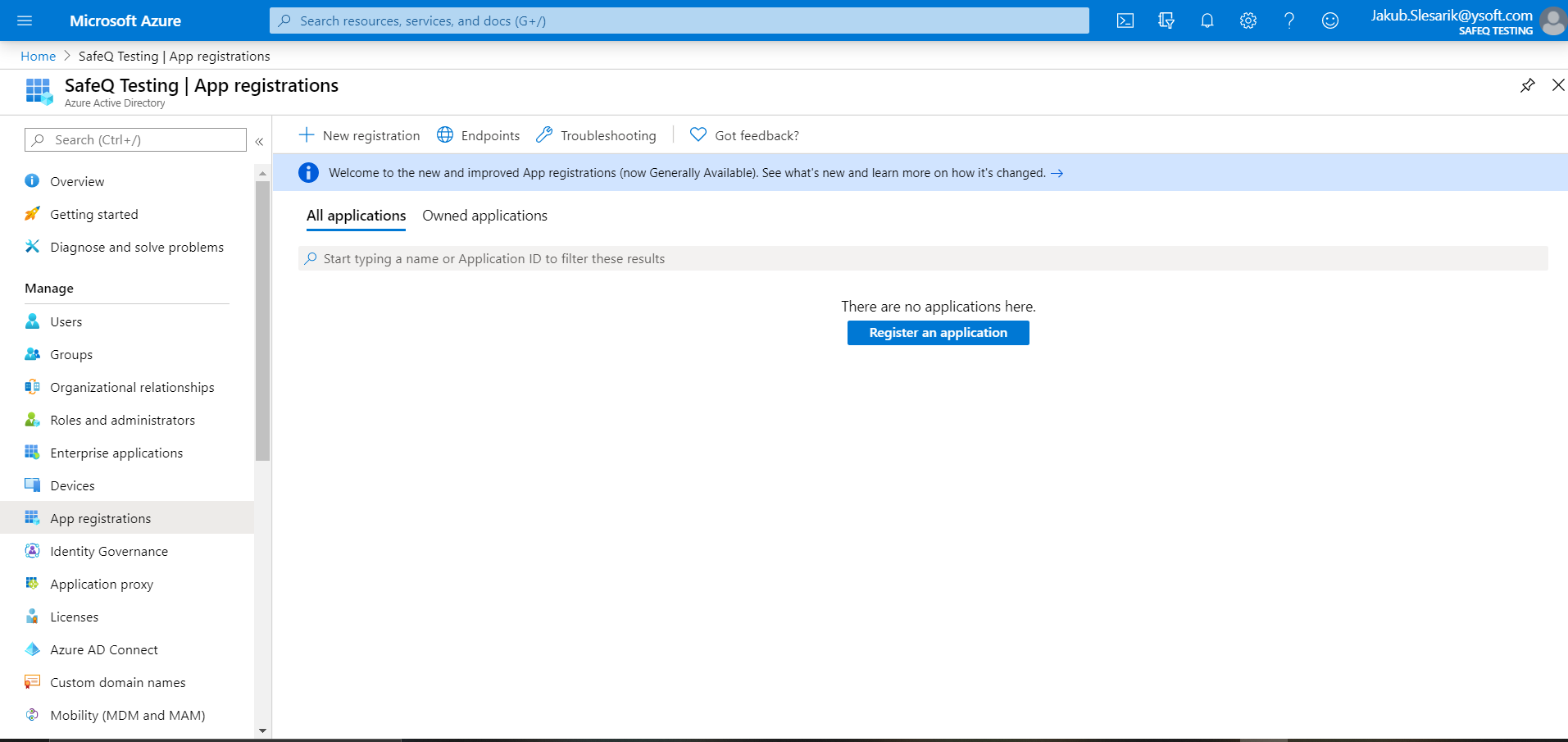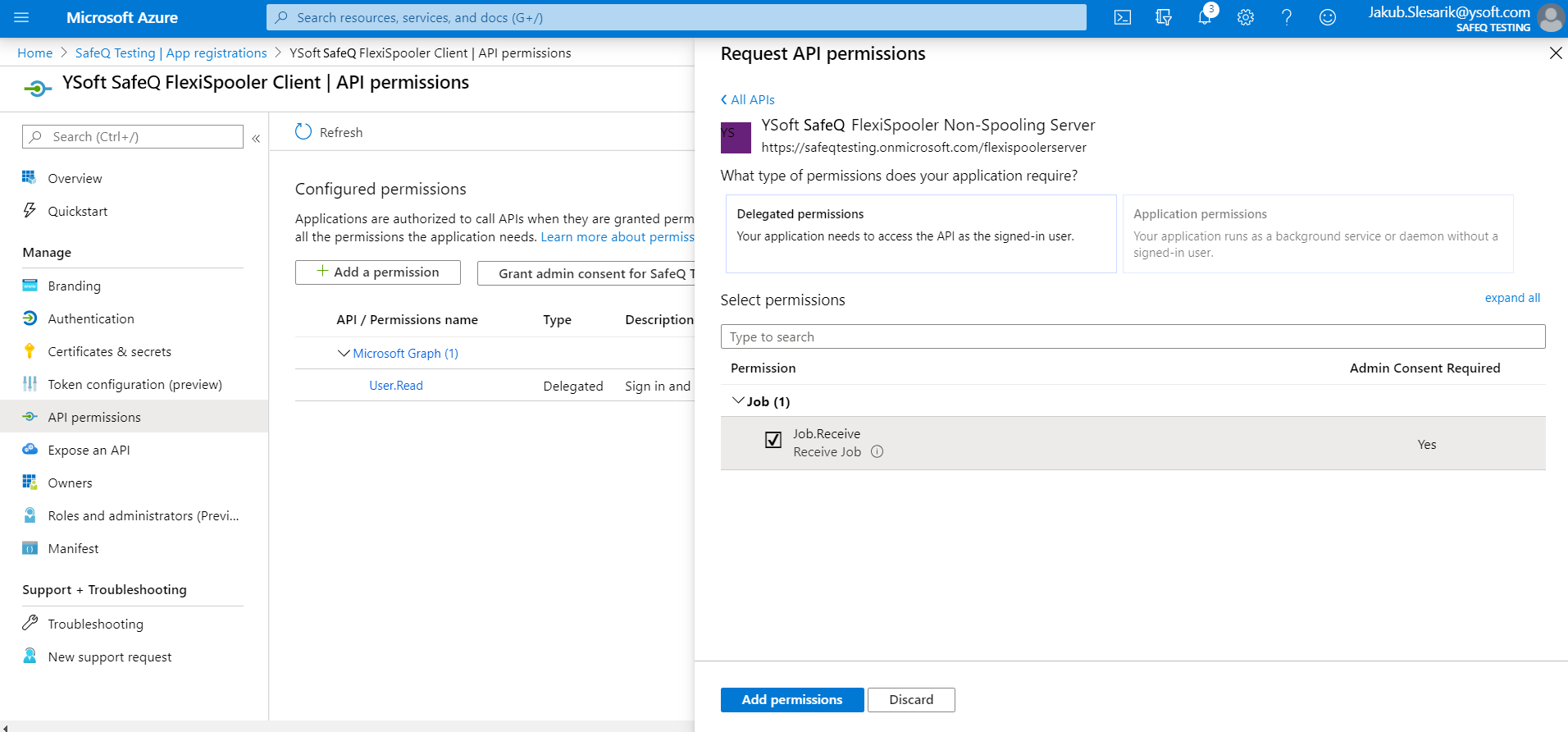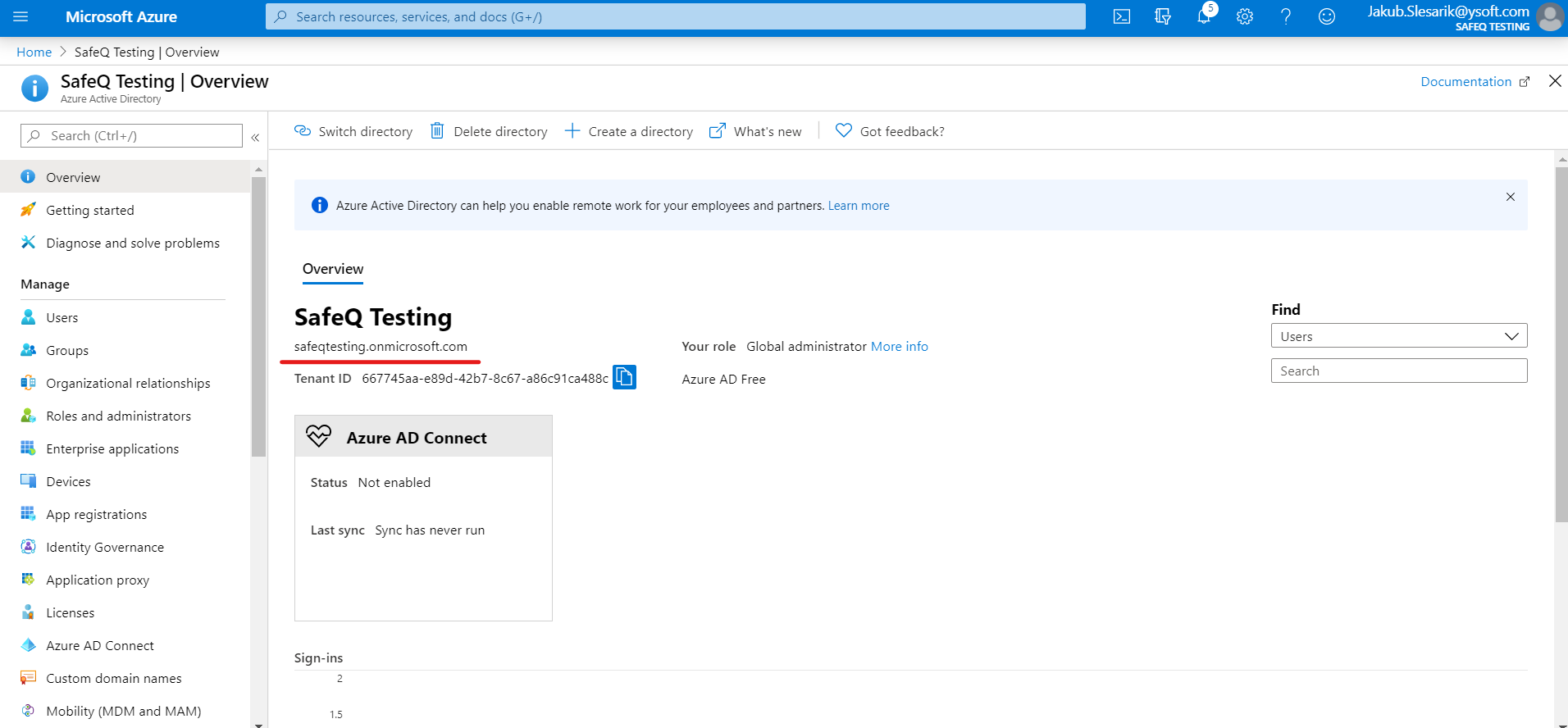The following guides provide step-by-step instructions on how to configure and enable HTTP authentication on Dispatcher Paragon FlexiSpooler. FlexiSpooler Server HTTP authentication adds access protection to YSoft FlexiSpooler servers, before YSoft FlexiSpooler client will access YSoft FlexiSpooler server, user is required to authenticate using credentials. Please note, authentication is not changing job owner, also it doesn't matter whether the server is spooling or not. At this moment, only Azure Active Directory authentication is supported.
In order to enable Azure Active Directory HTTP authentication, follow the next steps:
Add Dispatcher Paragon FlexiSpooler Client application into AD
- Login to your company Azure account
- Select your Active Directory
- Open App registrations Tab and click New registration
- Fill in Name: for example Dispatcher Paragon FlexiSpooler Client
- Choose Platform configuration: Client Application
- Register
- Go to application Authentication
- Add platform and select Mobile and desktop applications
- Check https://login.live.com/oauth20_desktop.srf as a redirect URI
- Configure
- Open App registrations Tab and click New registration
Add Dispatcher Paragon FlexiSpooler Non-Spooling Server application into AD
- Login to your company Azure account
- Select your Active Directory
- Open App registrations Tab and click New registration
- Fill in Name: for example Dispatcher Paragon FlexiSpooler Non-Spooling Server
- Choose Platform configuration: Web API
- Register
- Go to application Expose an API
- Set Application ID URI, which identifies the application, for example: https://safeqtesting.onmicrosoft.com/flexispoolerserver
- Go to application Branding
- Set Home page URL to the same value as Application ID URI
- Save
- Go to Expose an API
- Press Add a scope
- Scope name: Job.Receive
- Who can consent?: Admins only
- Admin consent display name: Receive Job
- Admin consent description: Receive Job
- Add Scope
- Set permission for Dispatcher Paragon FlexiSpooler Client to access Dispatcher Paragon FlexiSpooler Non-Spooling Server
- Open Dispatcher Paragon FlexiSpooler Client application registration in company's Active Directory
- Find section API permissions and click Add a permission
- Switch to APIs my organization uses filter
- Select Dispatcher Paragon FlexiSpooler Non-Spooling Server and check all APIs, keep Delegated Permission selected
- Add permissions
- Grant admin consent for your domain, e.g. by pressing Grant admin consent for SafeQ Testing button
Find configuration for Dispatcher Paragon FlexiSpooler Non-Spooling Server
- Open Dispatcher Paragon FlexiSpooler Client application registration in company's Active Directory
- Find and store somewhere (for example notepad):
- Application (client) ID
- Redirect URI
- Go back and open Dispatcher Paragon FlexiSpooler Non-Spooling Server application registration in company's Active Directory
- Find and store:
- Application ID URI
- Application ID URI
- Go to App registrations tab of company's Active Directory
- At the top, click on button ENDPOINTS
- Find and store OAuth 2.0 Token Endpoint (v1)
- Store Active Directory's Tenant > company's instance of AD; for example, if AD is named SafeQ Testing, AD Tenant is safeqtesting.onmicrosoft.com
Create and save configuration
- You should have stored 5 required configuration values
- Application (client) ID
- Redirect URI
- Application ID URI
- OAuth 2.0 Token Endpoint (v1)
- AD Tenant
- Application (client) ID
You can now create configuration values for spooler.config, stored in Dispatcher Paragon FlexiSpooler Non-Spooling Server
"azureNativeClientRedirectUri":"https://login.live.com/oauth20_desktop.srf","azureNativeClientId":"de711fde-11aa-4910-9f15-d5e853129efc","azureApplicationIdUri":"https://safeqtesting.onmicrosoft.com/flexispoolerserver","azureActiveDirectoryAuthorizationEndpoint":"https://login.microsoftonline.com/2573df81-c00d-4172-8ce7-9deb6e7252b9/oauth2/token","azureActiveDirectoryTenant":"safeqtesting.onmicrosoft.com","httpAuthenticationMethod":"azureActiveDirectory"And append spooler.config, so the final config looks like:
{"jobStorePath":"JobStore","isServer":"true","azureNativeClientRedirectUri":"https://login.live.com/oauth20_desktop.srf","azureNativeClientId":"de711fde-11aa-4910-9f15-d5e853129efc","azureApplicationIdUri":"https://safeqtesting.onmicrosoft.com/flexispoolerserver","azureActiveDirectoryAuthorizationEndpoint":"https://login.microsoftonline.com/2573df81-c00d-4172-8ce7-9deb6e7252b9/oauth2/token","azureActiveDirectoryTenant":"safeqtesting.onmicrosoft.com","httpAuthenticationMethod":"azureActiveDirectory"}
- You should have stored 5 required configuration values