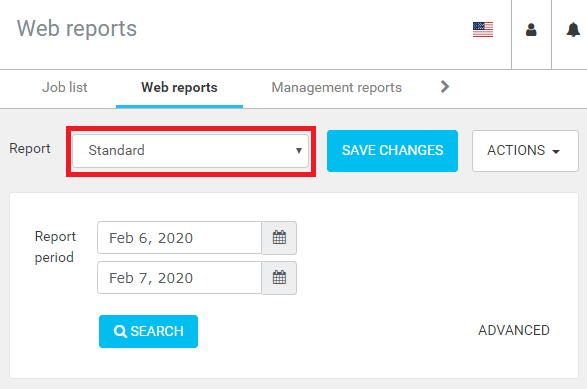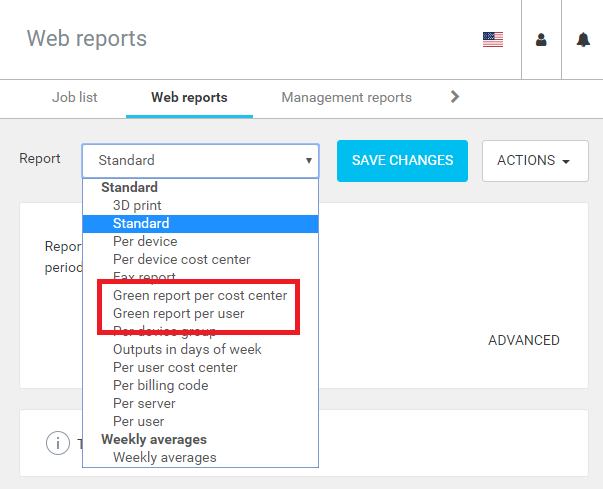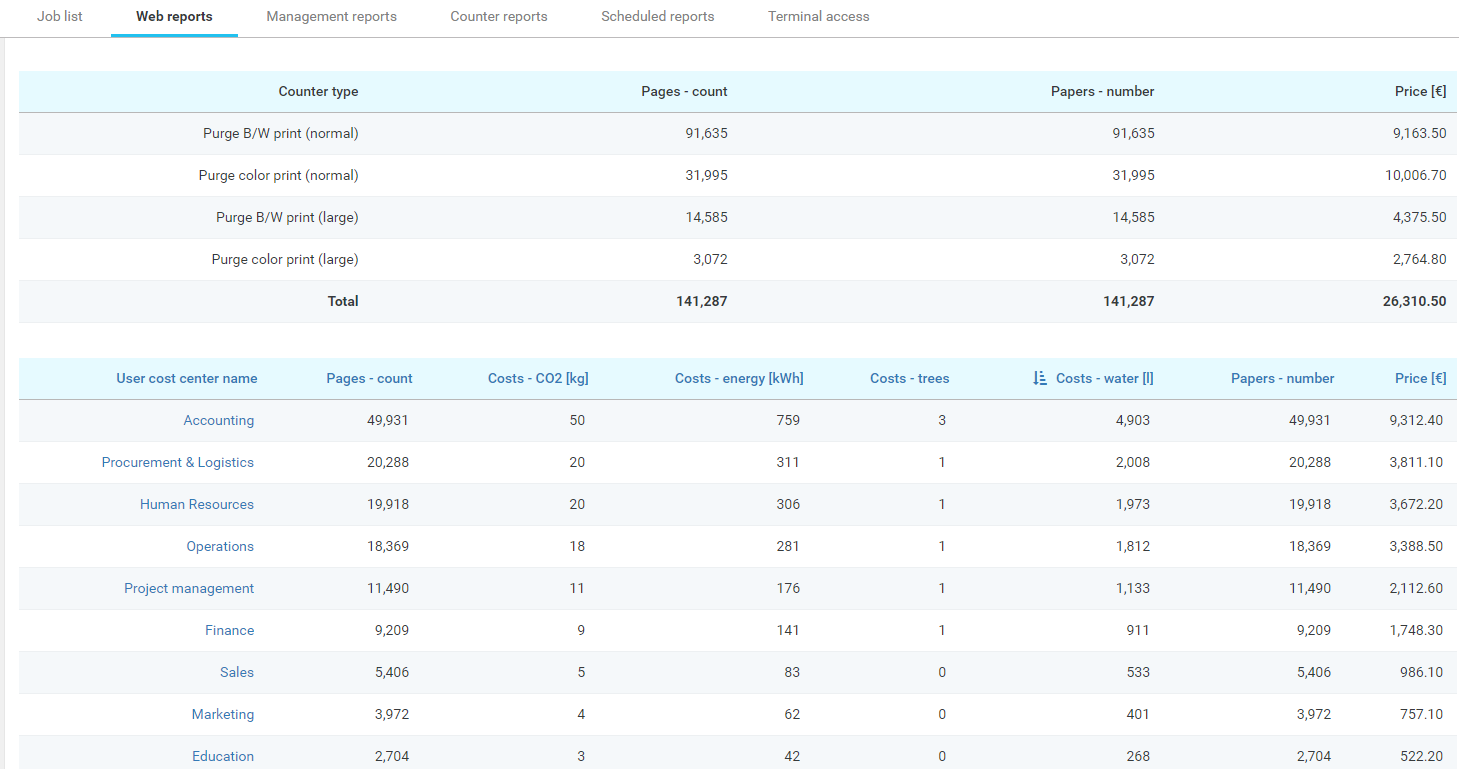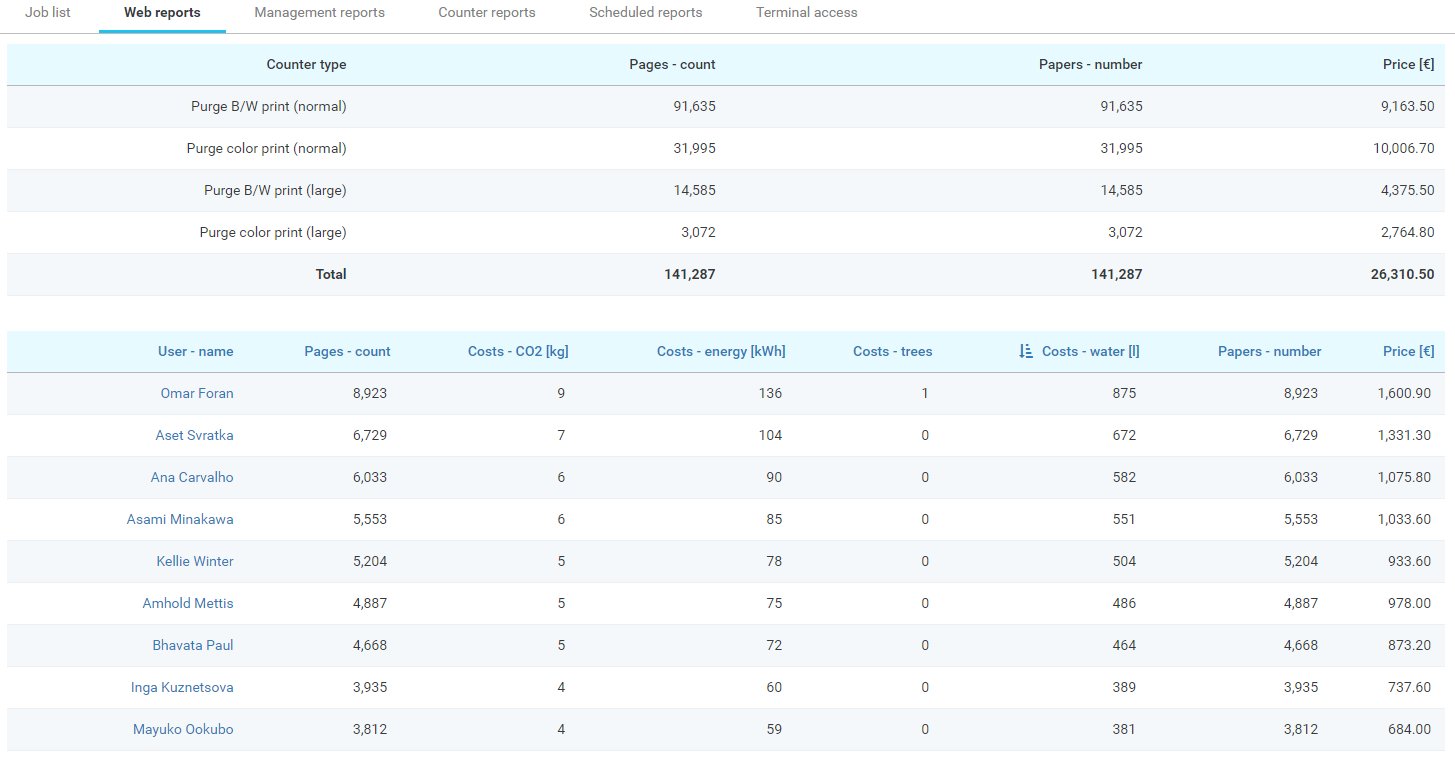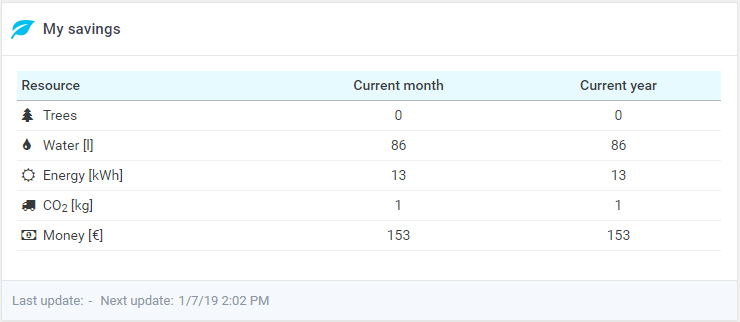Any device related column will have no data, the pages were not printed there for they cannot be associated with specific devices.
Green reporting calculations
The formula used for calculation of environmental savings will never be 100% accurate because it depends on zillions of different variables. The process of paper making is changing with technology which in return make the whole production more and more environmentally friendly. This trend pushes paper making companies to use old recycled paper for new production, keep spare thermal energy for heating or electricity production which is later consumed for new paper production.
Following premises are used for calculation:
- One ream of paper is 500 sheets, and there are about 450 reams in a metric ton of paper.
- One ton of paper is made from about 17 trees.
500 sheet of paper (one package/ream) requires for it’s production:
- about 4% of a tree
- 43.8 liter of water (11.5 gallons) ….. about 20,000 liter/5000 gallons per ton of pulp production
- 0.44 kg of emitted CO2 …. 200 kg of CO2 per ton in pulp production
- 6.8 kWh of electricity … 3 MWh per produced ton of paper
Configuring Green (Purged Pages) Reports
- Log in to the management interface with sufficient rights to administer printers (for example, "admin").
Go to System > Configuration and set view to expert and search for enable-purge_reports, then verify that property is enabled.
If enabled, green reports are generated regularly in Dispatcher Paragon.
Make sure print job parser - Job analysis resolution is set to Low or high (System > Configuration and search for jobAnalysisResolution).
If you want to parse PostScript (PS) jobs, you need to download and install GhostScript parser, see more details in Print Job Parser Configuration article.
- Set prices for Purge pages. Go to System > Configuration and search for purge_job_price, then configure the price for the following settings:
Price for an unprinted A3 B/W page.
Price for an unprinted A3 color page.
Price for an unprinted A4 B/W page.
Price for an unprinted A4 color page.
- Restart the Management Server and FlexiSpooler services.
Predefined Green (Purged Pages) Reports
The predefined Green report filters can be found as follow:
- On the Management interface > Reports > Web reports > click Report list menu
- Select Green report per cost center or Green report per user.
Report Samples
Green report per cost center:
Green report per user:
My Savings Widget
One of the widgets available to users after they login to the management interface is the My savings widget, this widget described how many trees, energy, water and CO2 the user has saved. Every non-accounted job with deleted status is counted as purged.
Data are listed for current month and also for current calendar year.