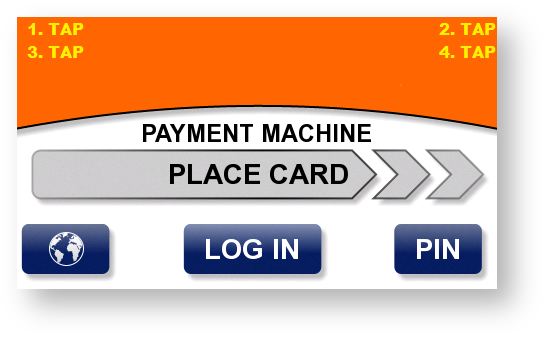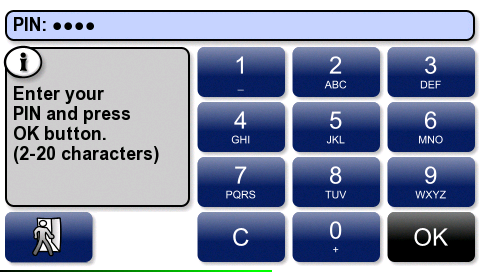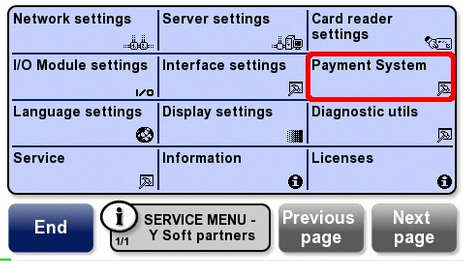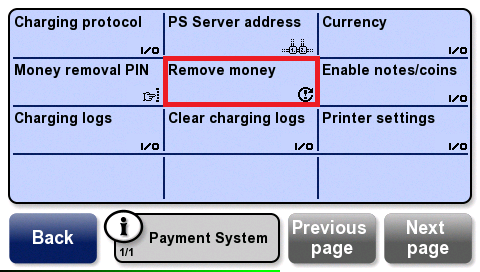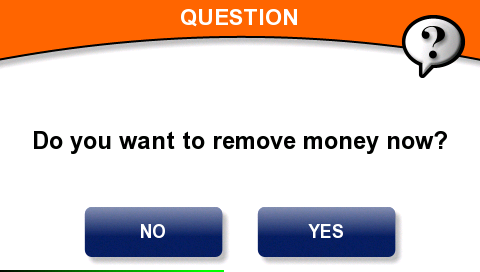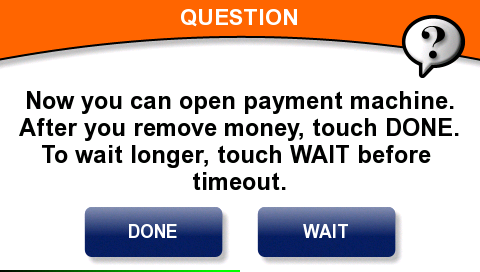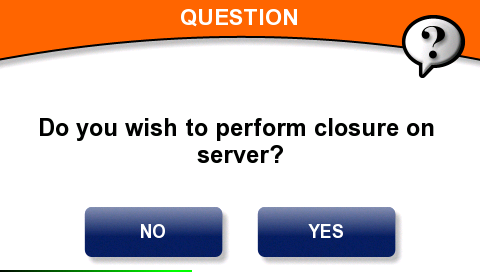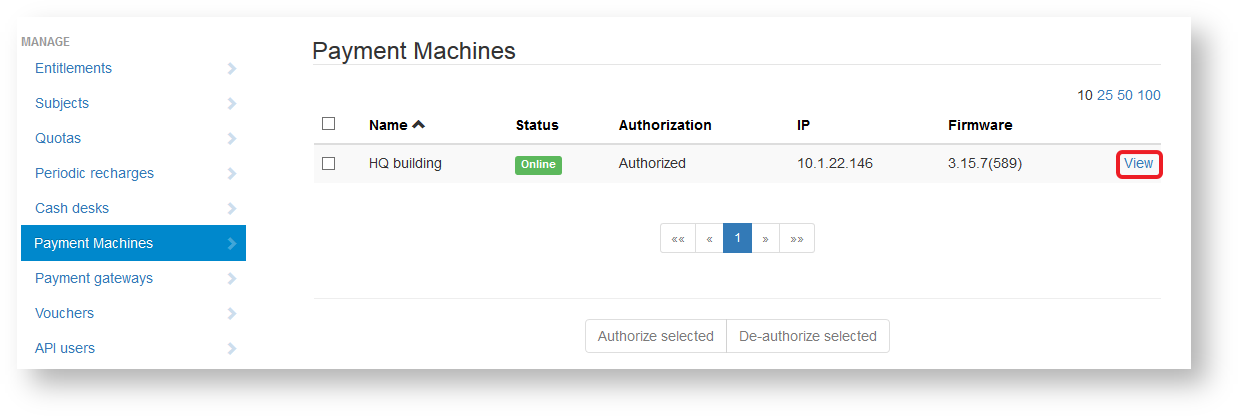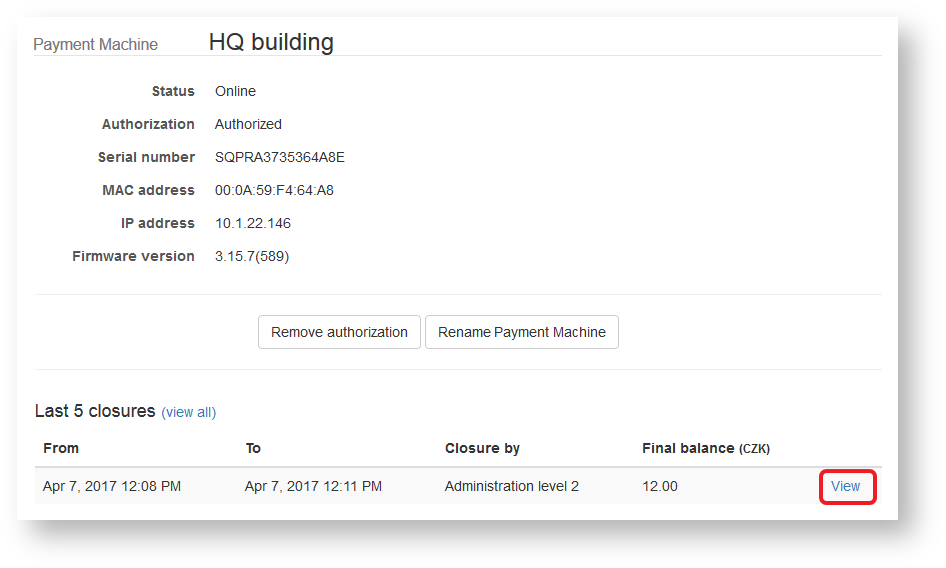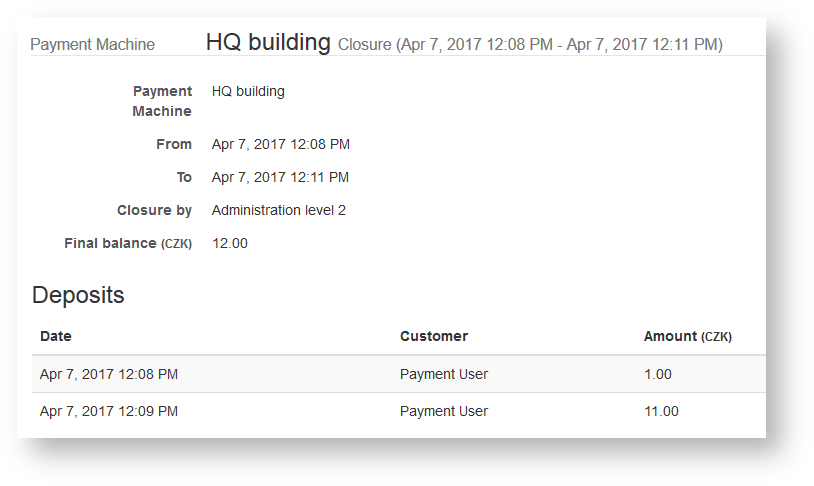Removing money from the deposit box and performing closure
- Enter Service menu authentication by tapping the corners.
- Enter PIN code for money removal. Then tap OK.
- Tap Payment System.
- Tap Remove money.
Confirm that you want to remove money now.
Alarm is disabled after the confirmation.- Open deposit box and remove money.
While the door is open, a timer is in effect. As the timeout period nears the end, the terminal begins to beep.
To continue with the door open, tap WAIT. When the money removal is finished, tap DONE.Perform closure.
Closure can be performed only when connection to Dispatcher Paragon Payment System is available.
- Confirmation screen is displayed. Tap screen to return back to Service menu.
- Closure details can be displayed in Dispatcher Paragon Payment System administration. Log in and go to YSoft Payment Machines menu item. Click on View for the YSoft Payment Machine, where closure was performed.
- Details (list of deposits) for each closure can be then displayed by clicking on View for the particular closure.
- Detail of closure displays list of particular deposits belonging to this closure.