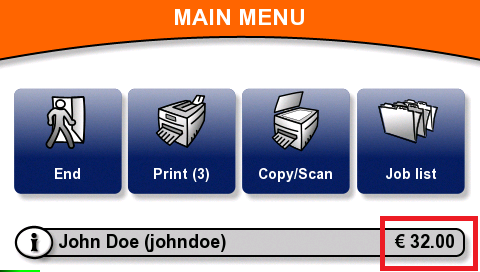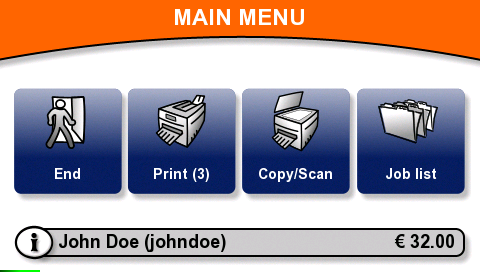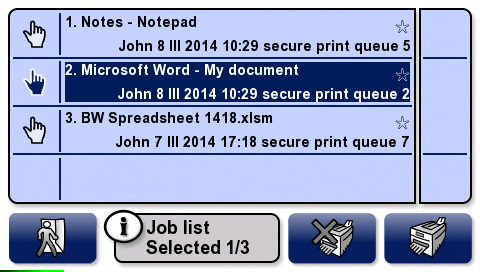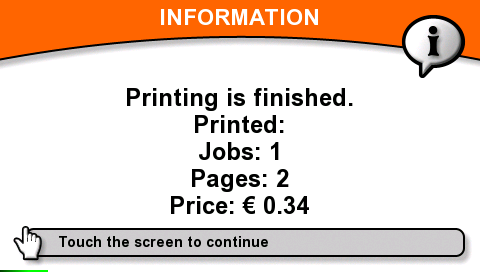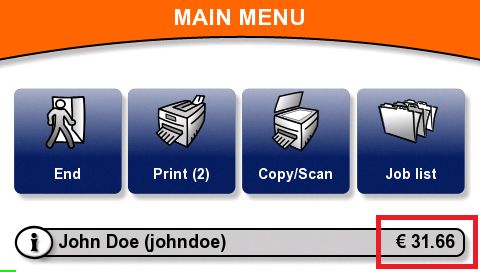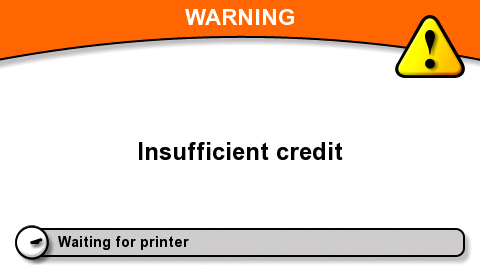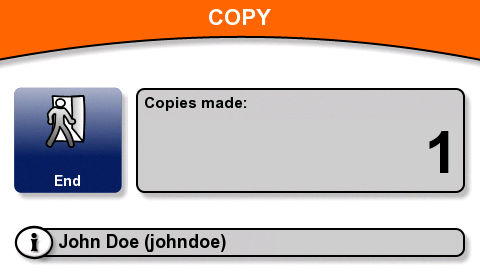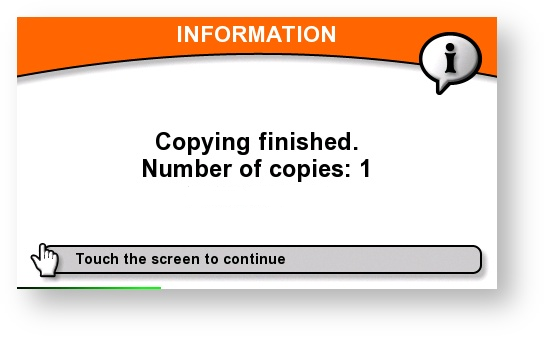Display the current credit balance
- Log in.
The current credit balance is written in the main menu or job menu next to your user name.
The available balance consists of your personal balance and virtual balance minus the minimum balance set for your money account. If you are in a debt, zero is displayed.
Print with credit balance
- Print all your waiting jobs by pressing Print button or navigate to Job list to select jobs you want to print.
Once the job is printed, there is displayed consumed price and the credit balance is decreased.
Hint
You could authenticate again to check your current credit balance.
When you try to print jobs, for which you don't have enough credit balance, the printing is refused.
Only the jobs that you have credit balance for are printed. The ones you do not have sufficient credit balance for are refused.
The negative account balance can be enabled. Contact your Dispatcher Paragon administrator for more details.
Copy / scan with credit balance
Enter the copy / scan menu and start copying / scanning.
After performing the copy / scan job, your credit balance will be decreased.
When you try to copy / scan job, for which you don't have enough credit balance, the copy / scan job is refused.
Only the pages that you have credit balance for are copied / scanned. The ones you do not have sufficient credit balance for are refused. There are some limitations depending on MFP blocking technology / cable.
The negative account balance can be enabled. Contact your Dispatcher Paragon administrator for more details.