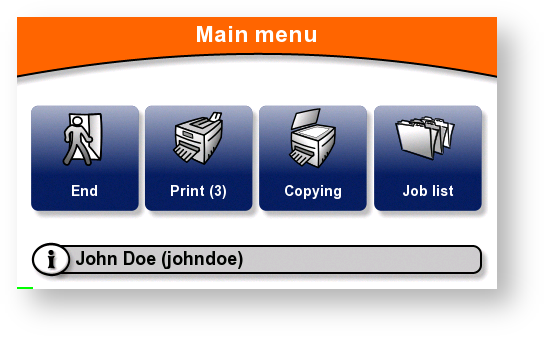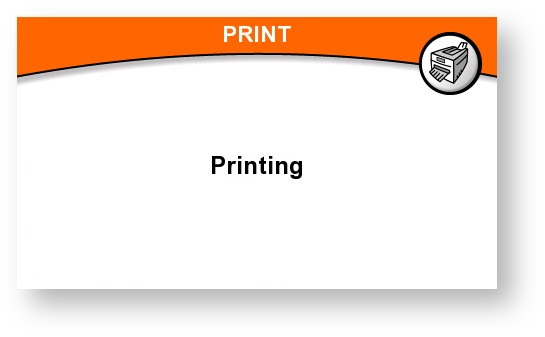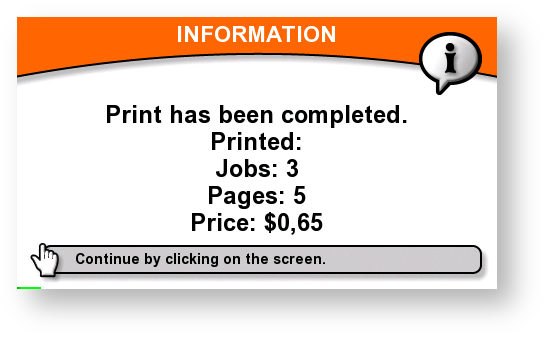Depending on how your administrator has set up the terminal, the print all jobs functionality could be disabled. Pressing print button enters joblist, where you can individually select jobs to print.
How to
- Swipe your card on the card reader and/or enter other login information.
On the Main menu, touch Print button.
The Print button displays the number of print jobs you have waiting to be printed. In the example shown here, three (3) jobs are waiting.
- The MFD begins to print all your jobs. Then the print message is shown.
When all your jobs have been printed, the terminal displays information and then automatically logs you out.
Price and pages information may or may not appear, depending on how the terminal has been configured.