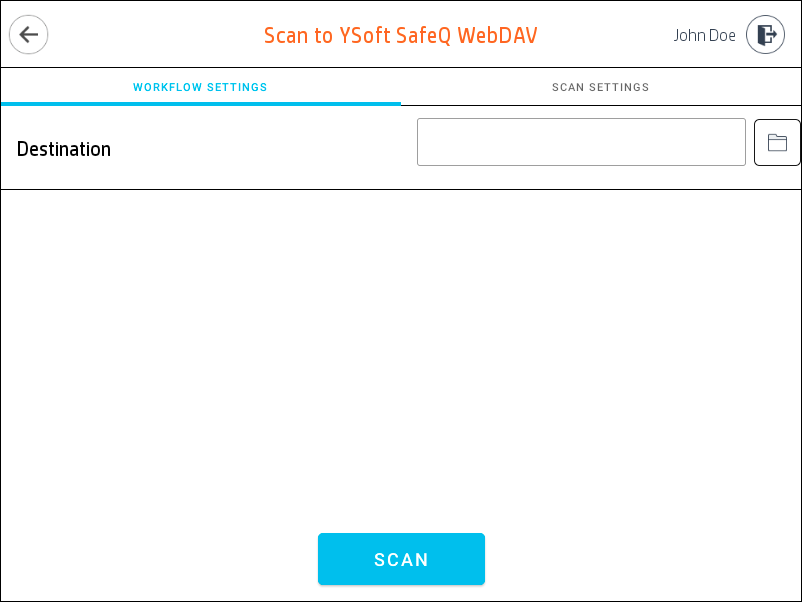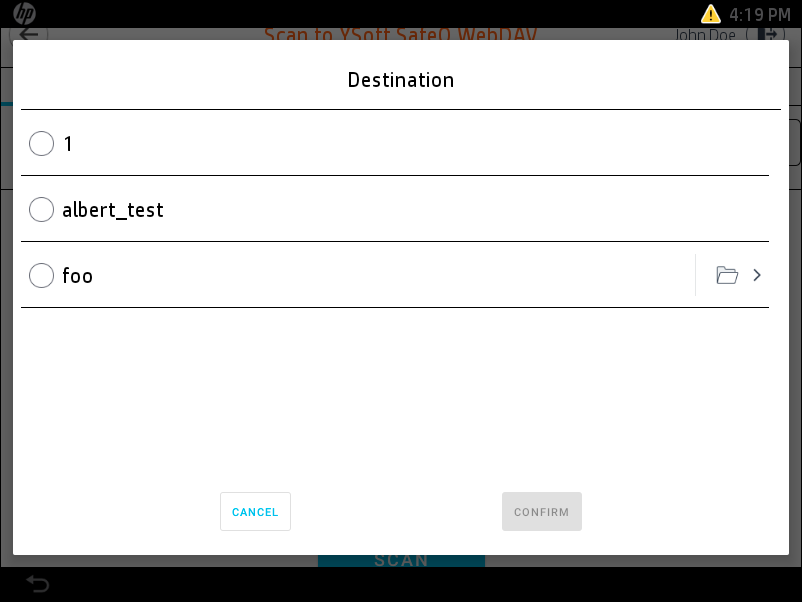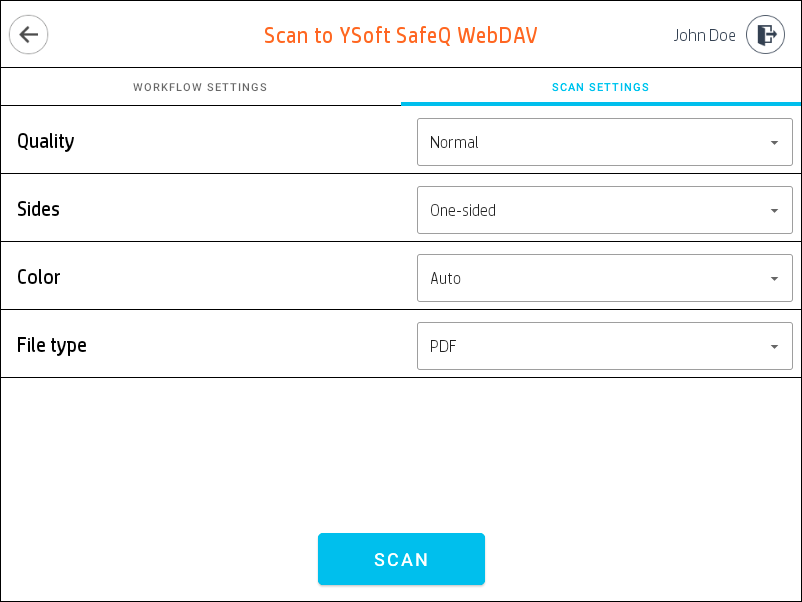General overview
Quick actions application enables users to access frequently used functions like print all jobs and perform the desired scan workflow immediately after login.
The available Quick actions:
- My Print Jobs
- My Scan Workflows
- My Copies
- PrintAll
- Simple Copy
- Quick Scan Workflows
Quick actions application
- Log in to the Cloud terminal. Quick actions application is displayed.
Select a quick action you want to execute. Some of the quick actions are marked as Instant (flash icon) and are executed directly. Quick actions are displayed according to user rights and scan workflows (based on the order from workflow configuration) assigned to user are visible.
My Print Jobs
Clicking on the icon opens the Print application.
My Scan Workflows
Clicking on the icon opens the Scan application.
My Copies
Clicking on the icon opens the Copy application.
PrintAll
Clicking on the icon sends all waiting jobs to print. Number in the brackets indicates the number of waiting jobs.
Simple Copy
Clicking on the icon executes one One-Sided copy. The color of the job is determined based on the user rights. The user is notified about the job color via the icon on the My quick actions screen.
Quick Scan Workflows
Clicking on the icon executes a copy. An icon with a flash in the top right corner indicates, the workflow is instant and no user input is necessary.
An icon without the flash indicates a user input is needed. If a user input is needed, after the click, the scan workflow is opened and the user can fill in the necessary details. Example screens are attached below.