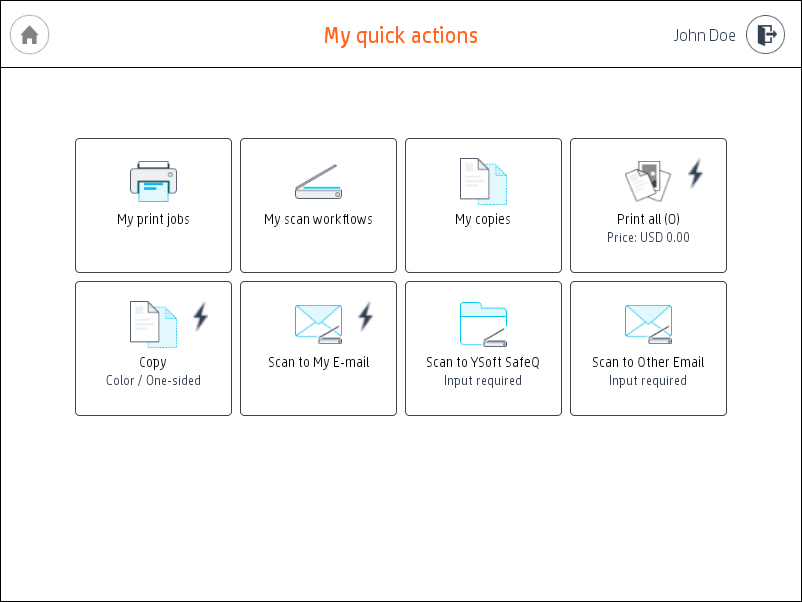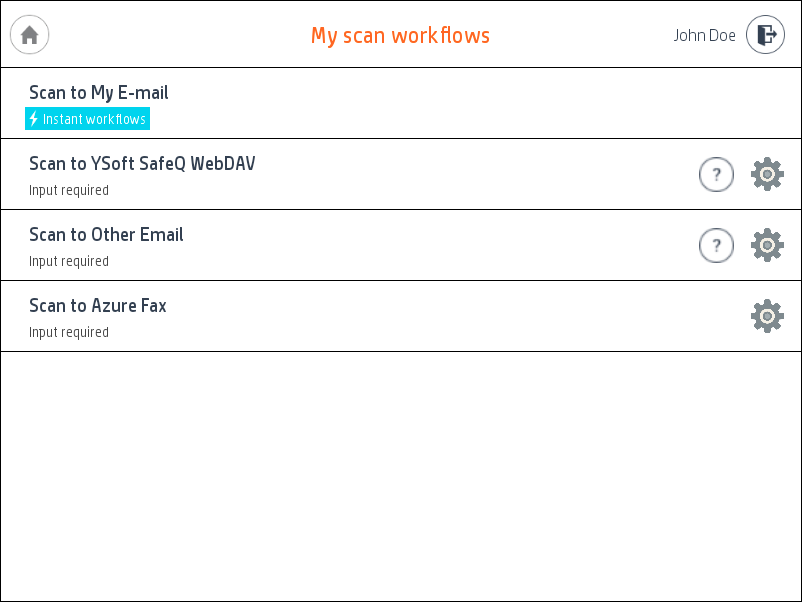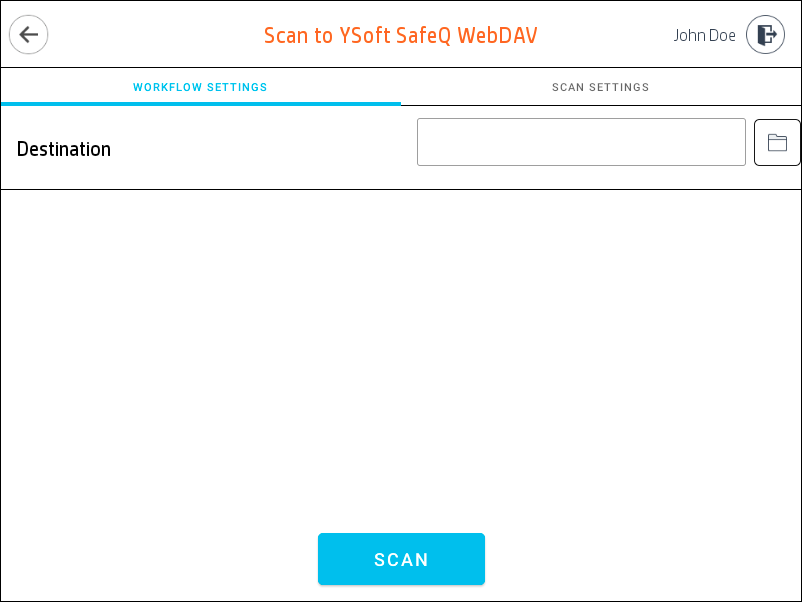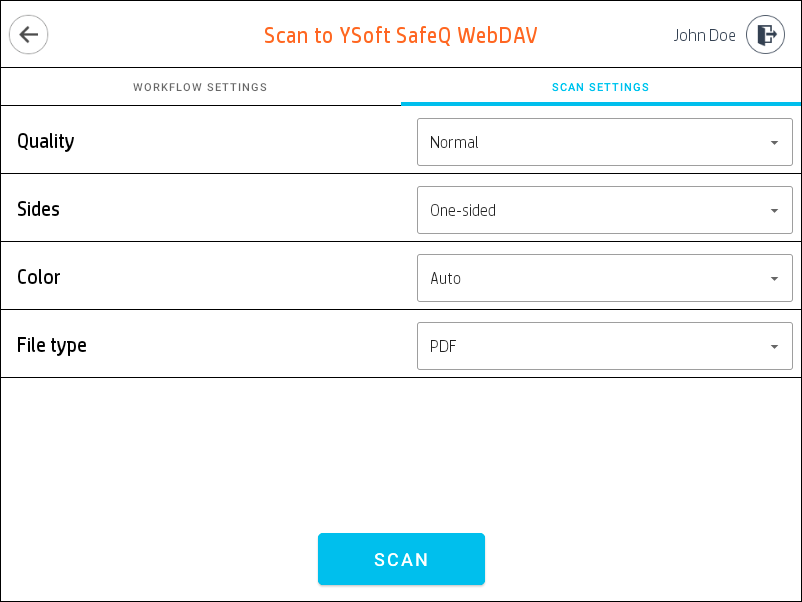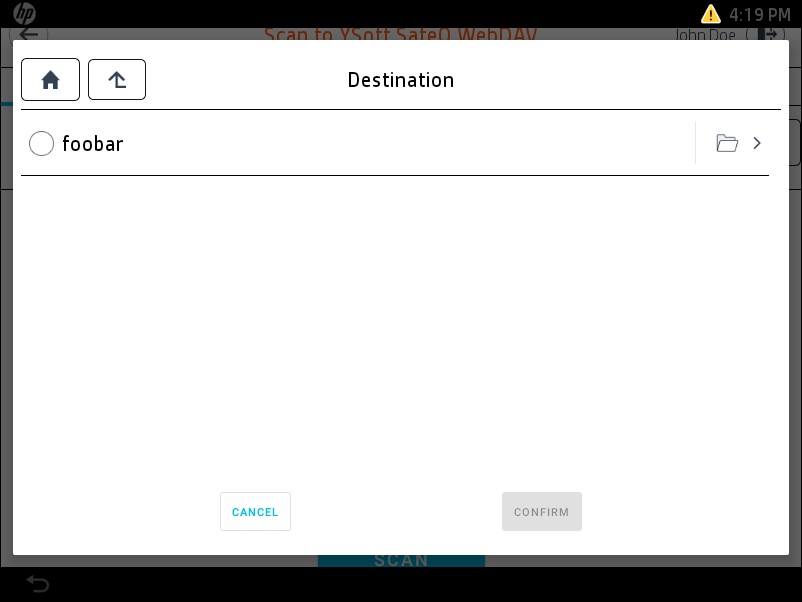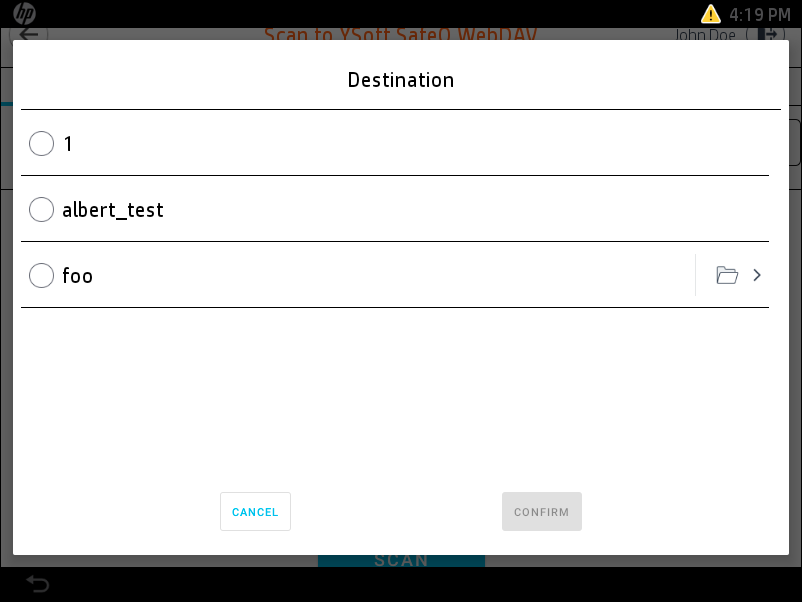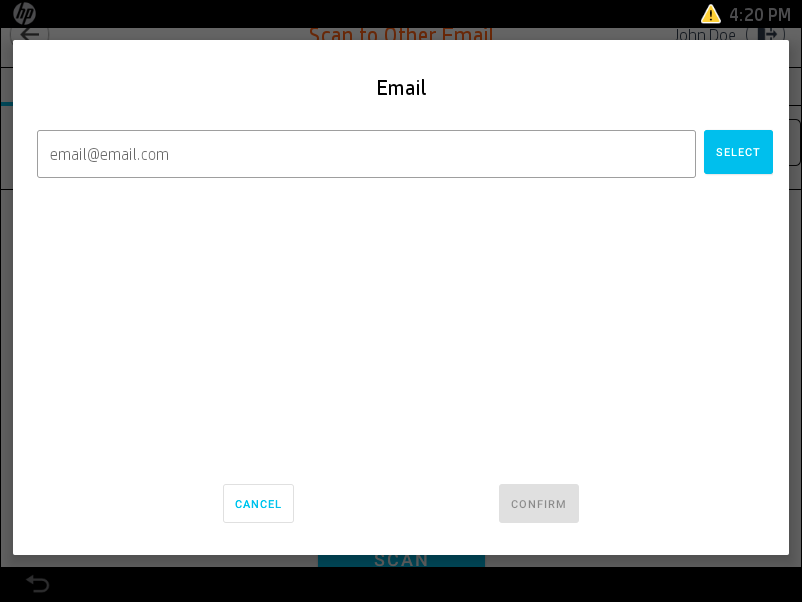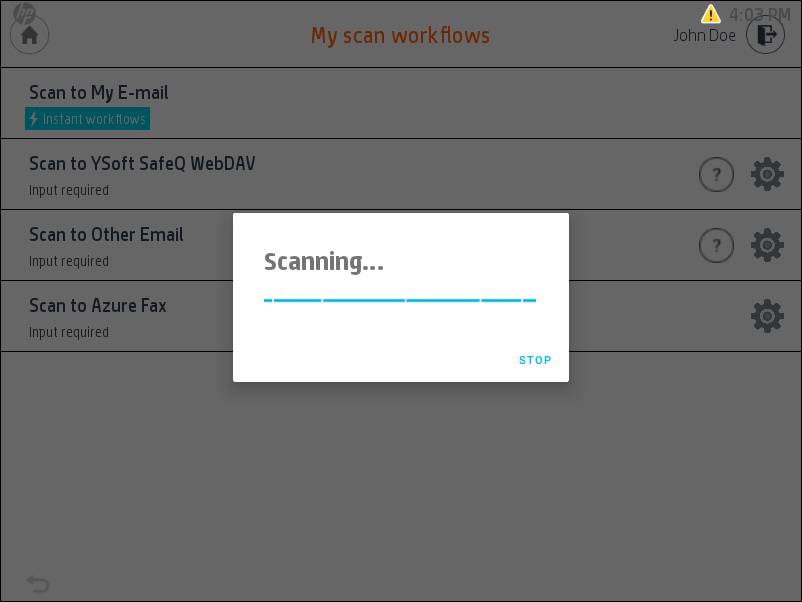This section describes the scan application of Dispatcher Paragon Cloud Terminal for HP.
Scan delivery
Delivery of scan files is done by WebDAV only, so WebDAV has to be enabled as a scan server.
Workflow scanning
Log in to the Cloud Terminal and select My scan workflows.
Select a scan workflow you want to execute. Some of the workflows are marked as Instant workflows and are executed directly from the workflows screen by tapping on the workflow. The other workflows need additional parameters to be entered and tapping on the workflow redirects you to a workflow detail screen.
On the workflow detail screen, you can enter additional workflow parameters.
Tapping Scan settings tab opens a screen where you can select the properties of the scan job.
The workflow configuration might not allow you to configure scan or workflow settings. In that case, the tab is not shown.
Some of the parameters allow you to browse folders (See this page for details: Folder browse parameter - Cloud terminal) or search for an email address (See this page for details: Email search parameter). Tapping such a parameter opens a new dialog for value selection.
When you are ready and all the input fields are valid, tap the Scan button to initialize the scan job. While scanning, you will see the information about the progress. When the scan is finished, the progress screen disappears.