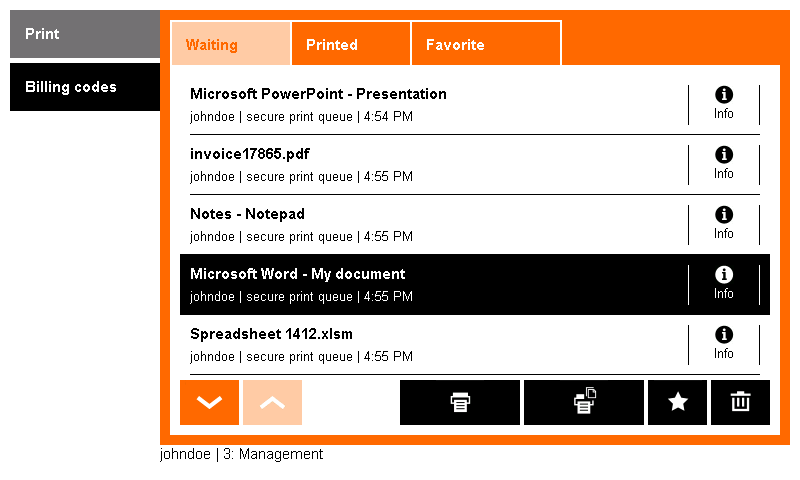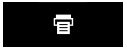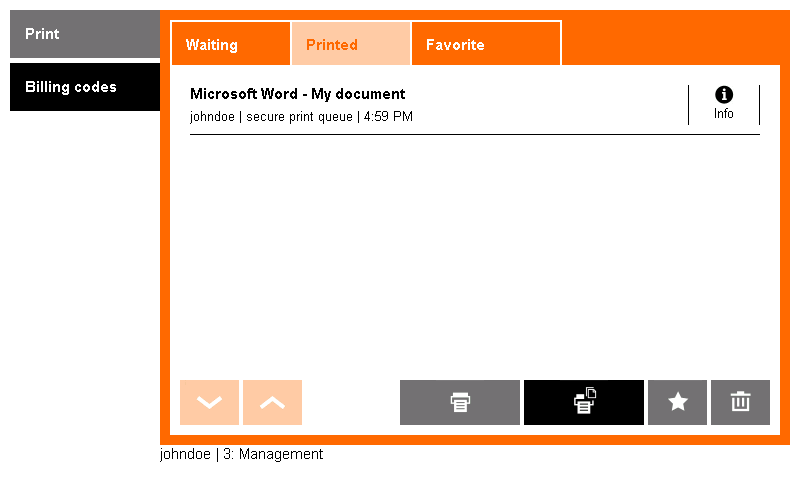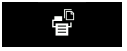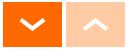- Log into Dispatcher Paragon Embedded Terminal for OKI sXP2: Logging In and Logging Out at an OKI sXP2 Device.
- Now the Print job menu displays.
Select jobs you want to print and touch the Print button. Once the job is printed, it appears in the Printed folder. This job can be reprinted in the future.
This behavior may not be available. It depends on the configuration of your Dispatcher Paragon.You can also perform the following actions in the print menu:
Select jobs you want to print and touch the Print button.
Touch the Print all button to print all your waiting jobs.
Display other pages of your job list.
Navigate to the Waiting/Printed/Favorite folders.
Select jobs and mark them favorite.
Select jobs and delete them.
Display more information and a print job preview about a selected job.