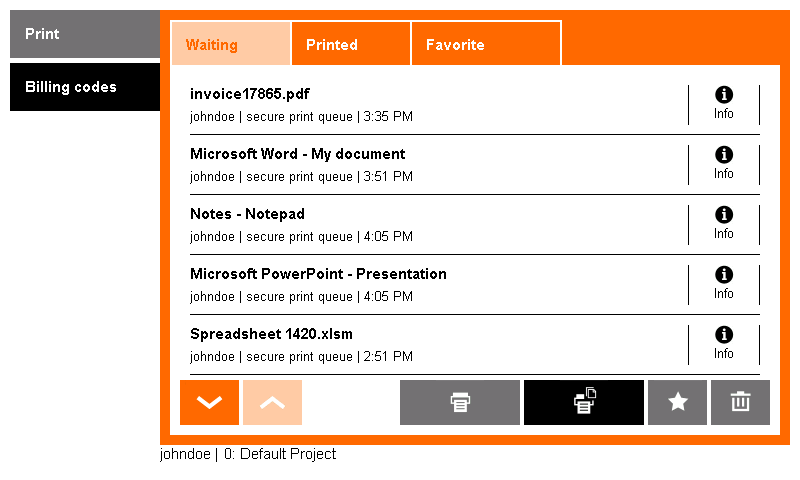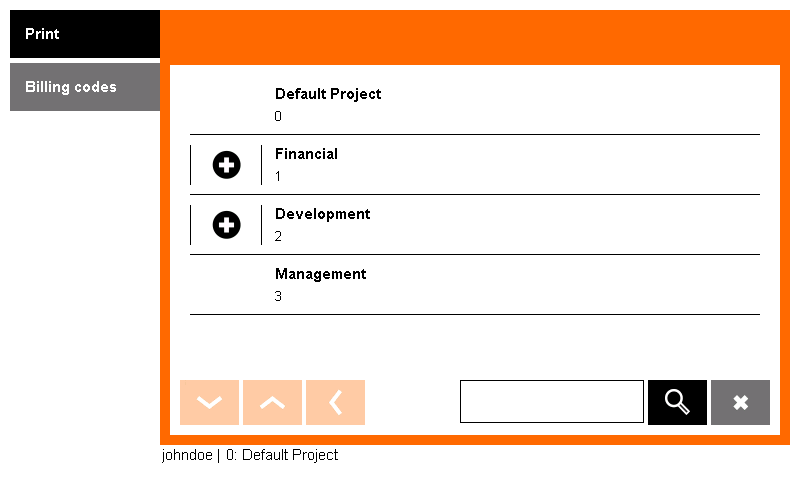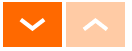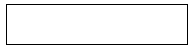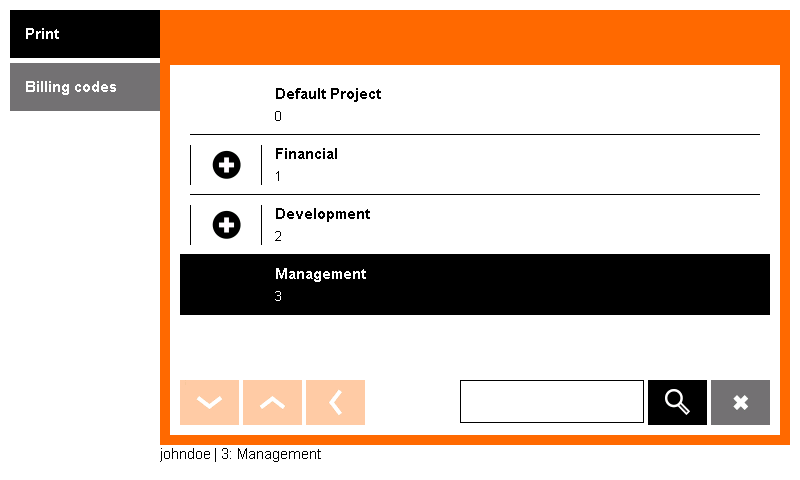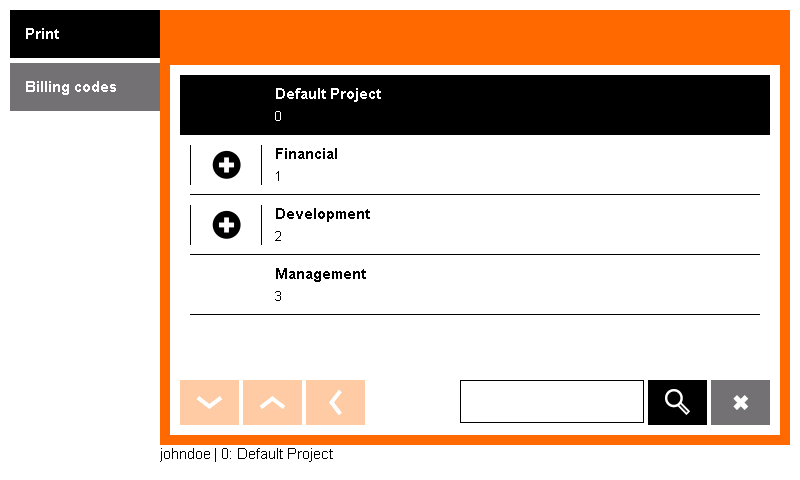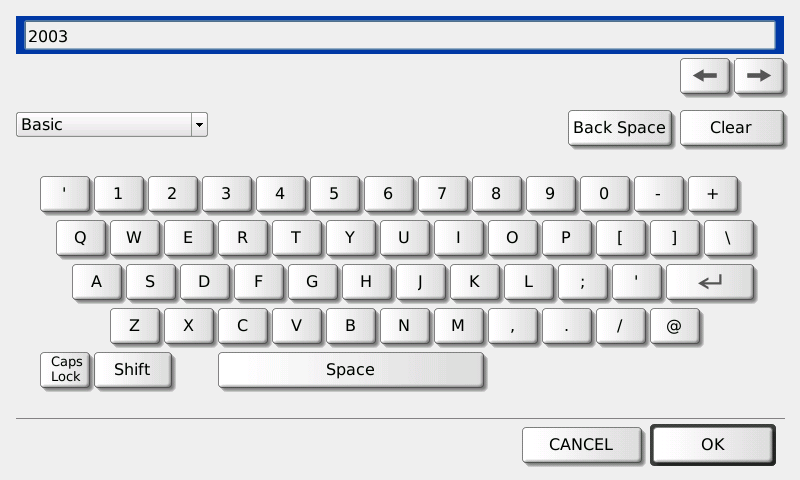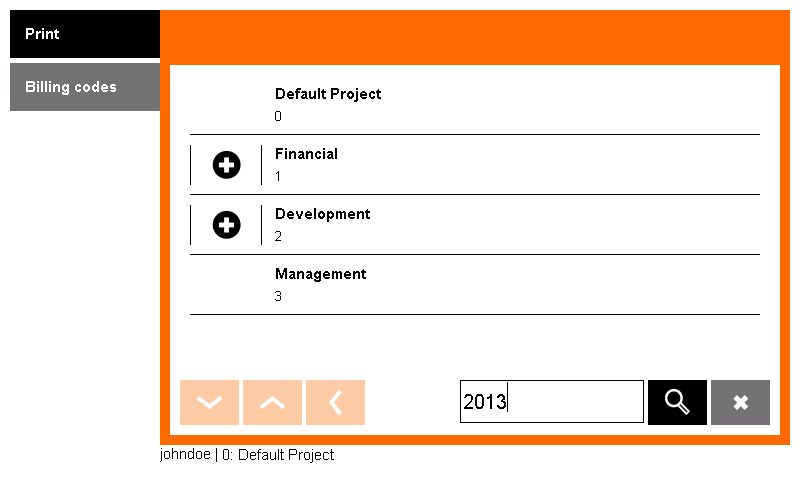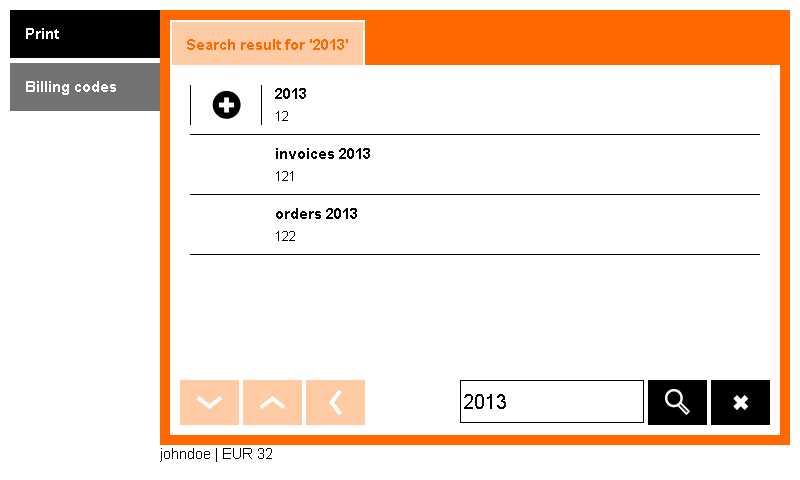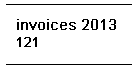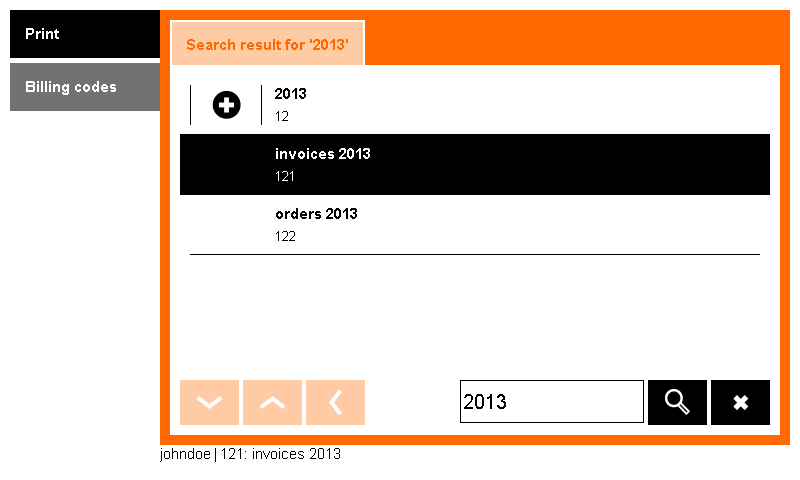Your system may be set up for you to select a billing code for the copies and scans you make. Use either of the methods described below to select your billing code.
Selecting a Billing Code from a List
- In the Dispatcher Paragon print application, select Billing codes from the menu.
- A screen with billing codes displays.
Here you can:
Touch the '+' button to see a list of children billing codes (lower level).
Touch the Back button to see a list of parent billing codes (higher level).
Touch the Arrow buttons to list the pages of billing codes in the current level.Touch the text field to enter a search phrase.
Touch the Cancel button to stop searching and return to the Billing codes list. - If you have found your billing code in the list, press the billing code name to select it.
The selected billing code is highlighted. - Now you can see the newly selected billing code at the bottom of the screen.
Default Billing Code
The default billing code is preselected immediately after login (in this case: 0: Default Project).
Until you change it, all copies and scans will be accounted to your default billing code.
Your default billing code can be changed in the Dispatcher Paragon web administration interface.
Searching Billing Codes
- In the Dispatcher Paragon application, select Billing codes from the menu.
- A screen with billing codes displays.
If you want to search billing codes, touch the text field to enter the search phrase.
- Enter the name or number or text of the billing code you want to search for and touch OK.
- The search phrase appears in the text field. Start searching by tapping the Magnifier button.
Touch the Magnifier button to start searching. - A result that matches your search phase displays .
Now you can:
Select one of the billing codes from the results.
Touch the Arrow buttons to list pages.
Touch the text field if you want to change your search phrase.
Touch the Cancel button to stop searching and return to the Billing codes list.
- The selected billing code is highlighted.