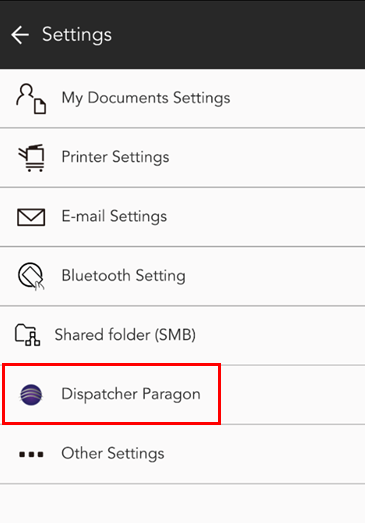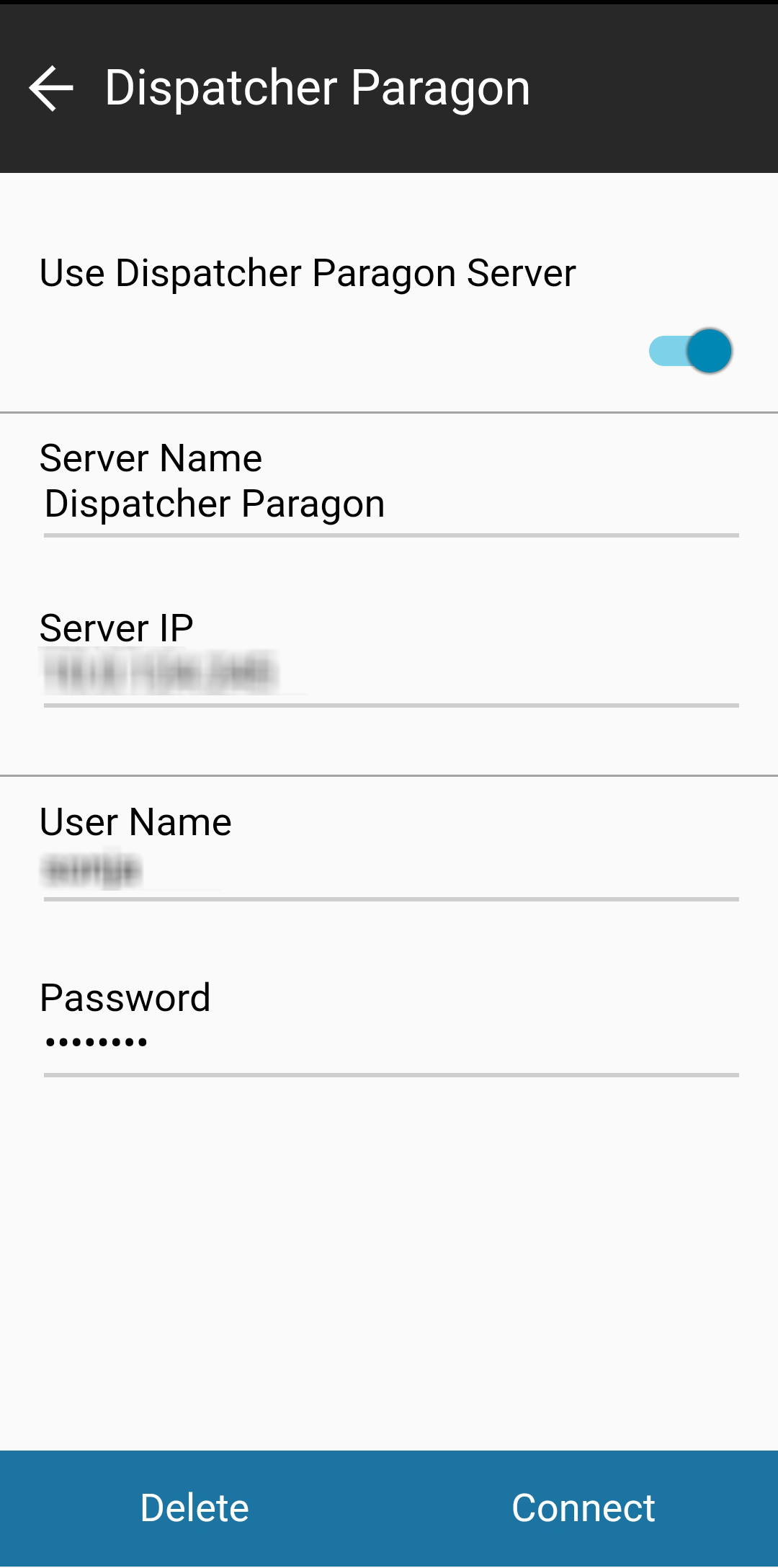This section describes the procedure for associating Dispatcher Paragon and Konica Minolta Mobile Print application.
Your Dispatcher Paragon installation must have Mobile Integration Gateway. For more information, see Mobile Integration Gateway.
General information
Supported operating systems
- iOS v3.7 or higher
- Android v3.5 or higher
Supported file formats for printing
- JPEG
- GIF
- BMP
- PNG
Supported print configuration
Color: Full color, grayscale
Print type: one-sided, two-sided
Prerequisites
Your administrator provided you with Dispatcher Paragon server IP.
How to
- Install the Konica Minolta Print application on your mobile phone.
- Open the application. It will prompt you to register a printer. Tap OK to close the message.
- Tap the hamburger menu and select Settings.
- In the Settings menu, tap Dispatcher Paragon.
- Enable the Use Dispatcher Paragon Server option.
- Enter the Dispatcher Paragon server IP.
- Enter your Dispatcher Paragon username and password.
- Tap Connect. You will see a message Connection successful. Tap OK.