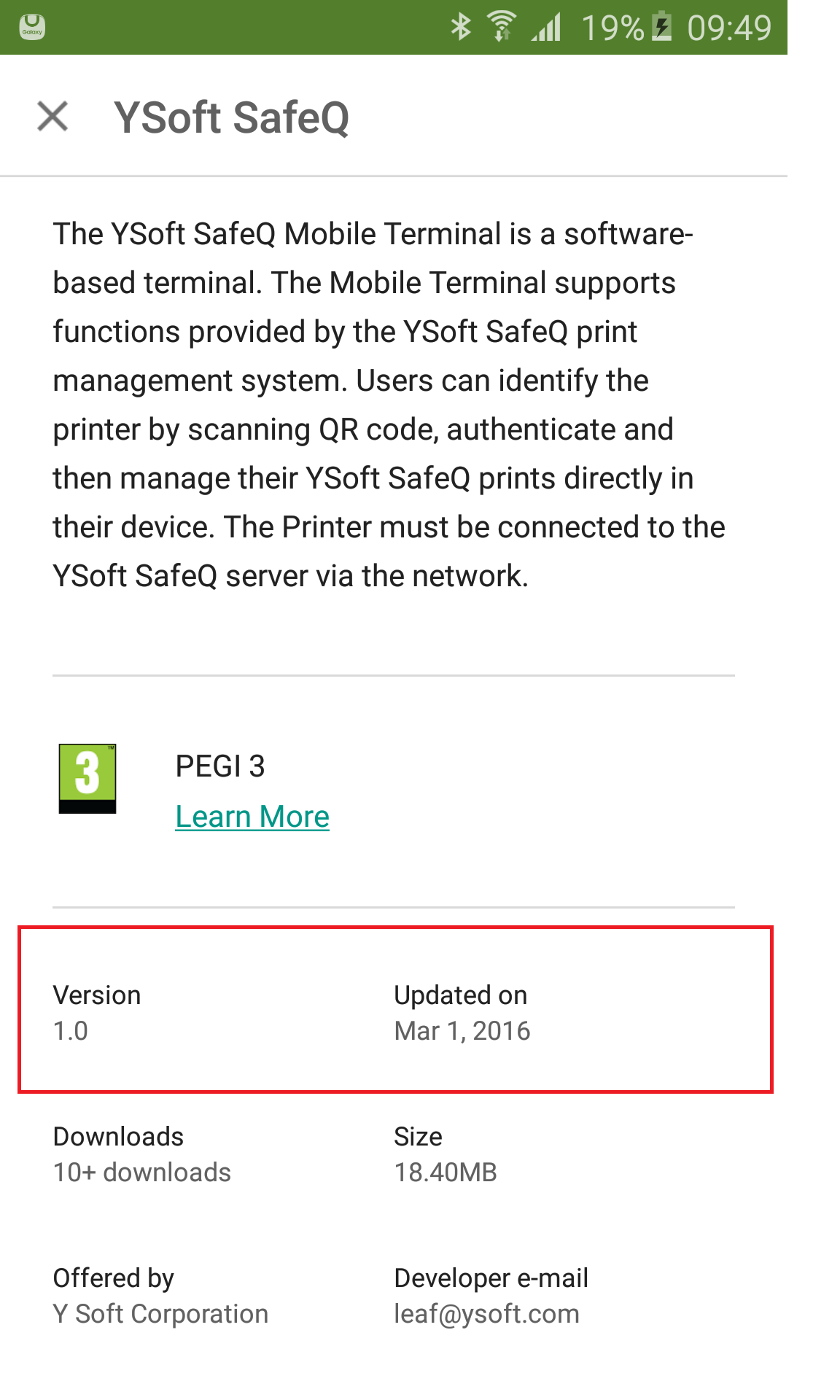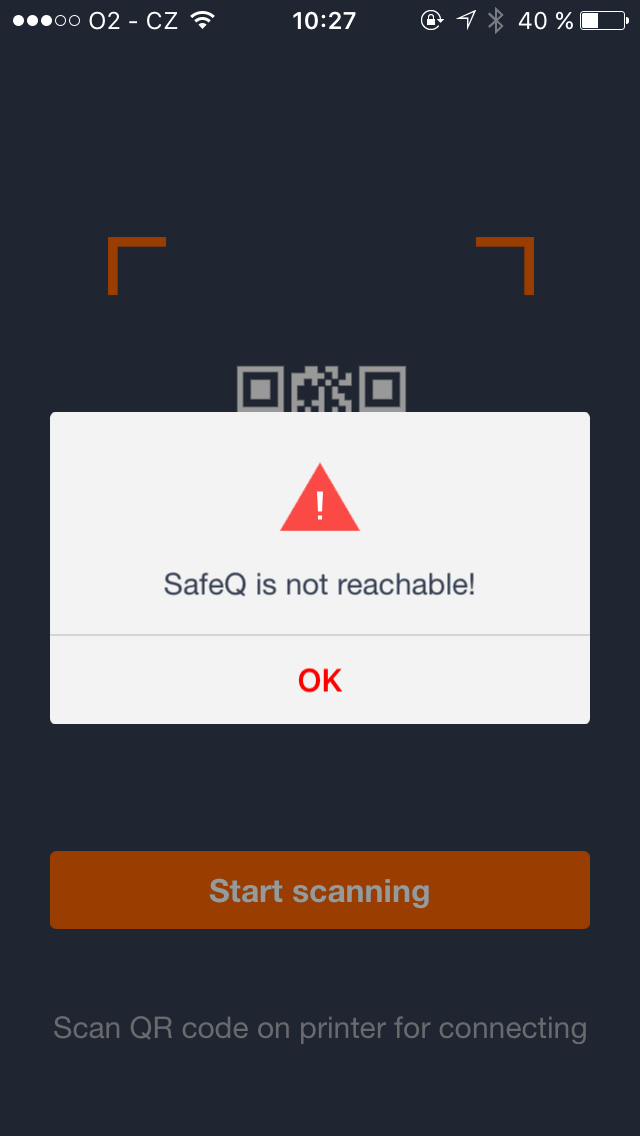This document describes the most common issues you can face when installing or using YSoft SafeQ Mobile Terminal.
How to Find Out the Version of the Installed Application
Android
- Open the application in the Google Play Store.
- Click Read more.
- Scroll to the bottom, find Version and Updated on.
Dispatcher Paragon Server Is Not Reachable
When you could experience this issue
- Open the application, try to scan the QR code.
- The logging screen does not appear and you see the following message:
Troubleshooting
- Check that you have connectivity to the intranet where Dispatcher Paragon Server is running.
- Check that Dispatcher Paragon Server is online and running.
- Check that you have a QR code with a valid Dispatcher Paragon Server IP, port and terminal ID. You can try the following approach:
- Scan the QR code with a third-party QR code scanning application.
- Check the text retrieved from the QR code for the Dispatcher Paragon Server IP, port and terminal ID.
- Generate a new QR code from the Dispatcher Paragon management interface and try again.
Google Play Update Failed
When you could experience this issue
- Updating the application from the Google Play Store.
- The application is not updated successfully.
Troubleshooting
- Uninstall the Dispatcher Paragon application.
- Restart the Android device.
- Install the Dispatcher Paragon application.
NFC Tag Does Not Launch the Android Application
When you could experience this issue
- Trying to launch the application using NFC on an Android device.
- The device/application does not respond.
Troubleshooting
- Verify the NFC is set up correctly.
- Make sure your device supports the NFC feature.
- Turn on NFC in the device's settings.
- Move your device over the NFC tag (locate the NFC reader on the device – differs per device).
- The transfer takes a while – do not just swipe, hold the device in one position to scan successfully.
The User Is Unable to Log In When Dispatcher Paragon Payment System Is Not Configured Correctly or Not Installed
When you could experience this issue
- Trying to log in when Dispatcher Paragon Payment System is not correctly configured and the printer is installed with the Payment feature.
Troubleshooting
- Correctly configure the whole Dispatcher Paragon Payment System.
- Reinstall the printer with the Payment feature unchecked.
Refreshing the Job List Does Not Work (Pull-to-Refresh)
When you could experience this issue
- The user is logged into YSoft SafeQ Mobile Terminal.
- The user sends a new print job to Dispatcher Paragon Server.
- The user refreshes the job list using the Pull-to-refresh gesture.
- The new job is not visible.
Troubleshooting (one of the following)
- The new job is loaded after the user logs in next time.
- The user has to log out from YSoft SafeQ Mobile Terminal.
- The user logs in again.
- The administrator has to enable Refreshing Print Job list in native application ( refreshPrintJobs) in the Dispatcher Paragon system configuration.
- After enabling this property, you have to reinstall the devices.