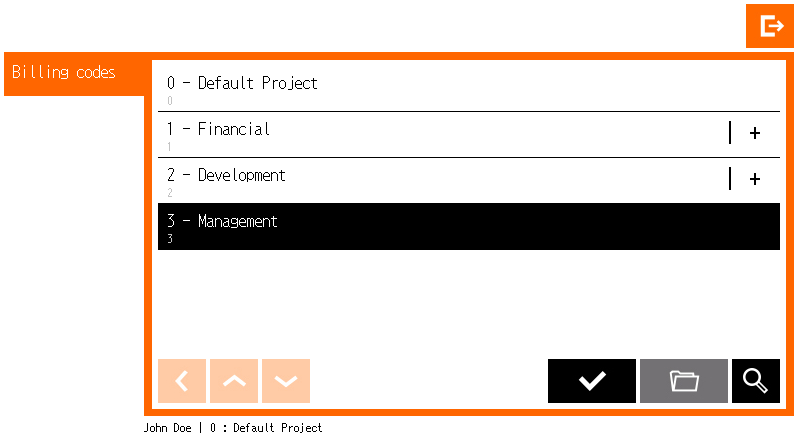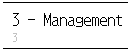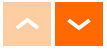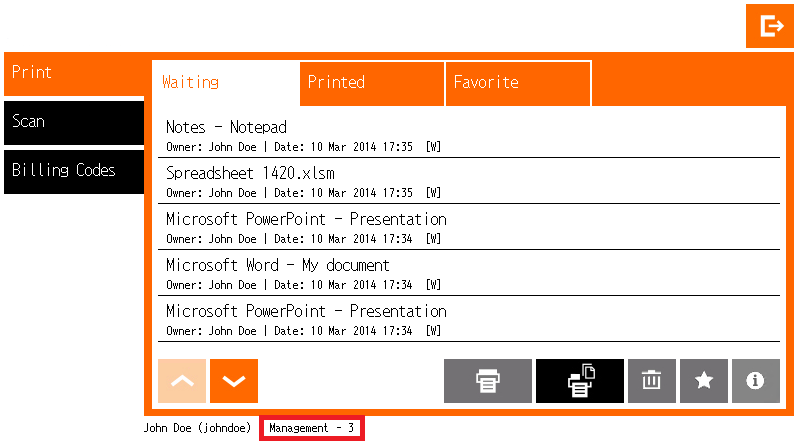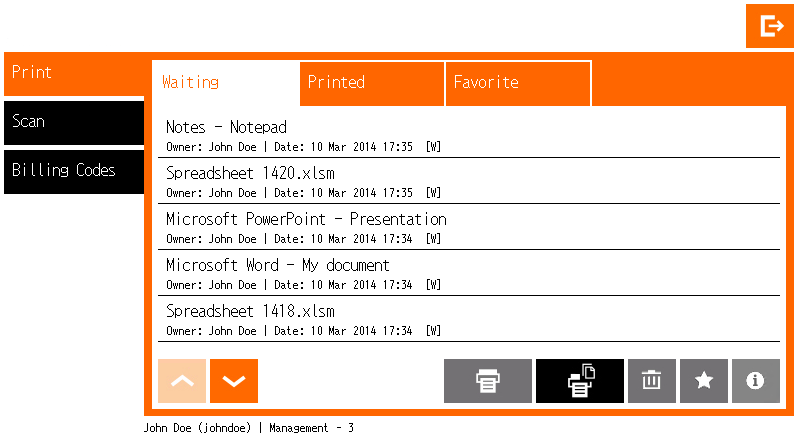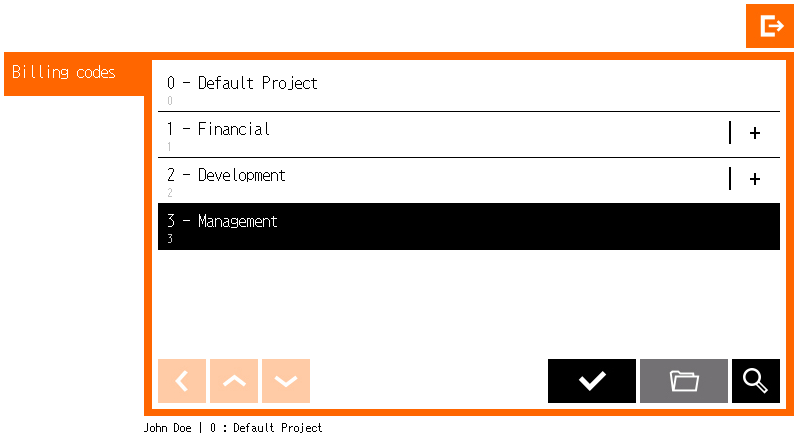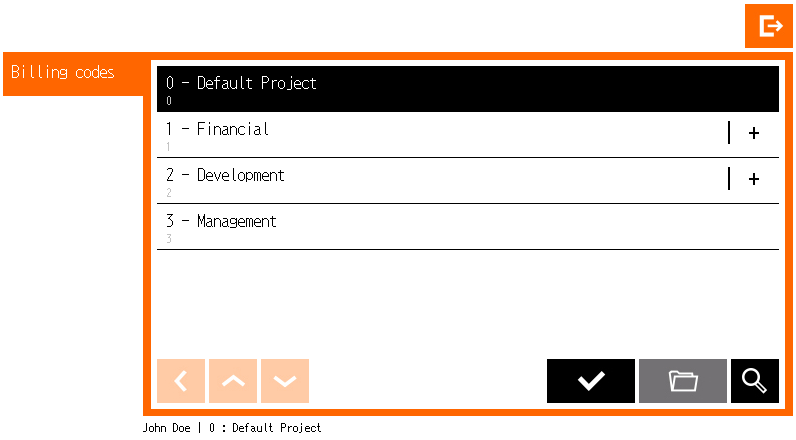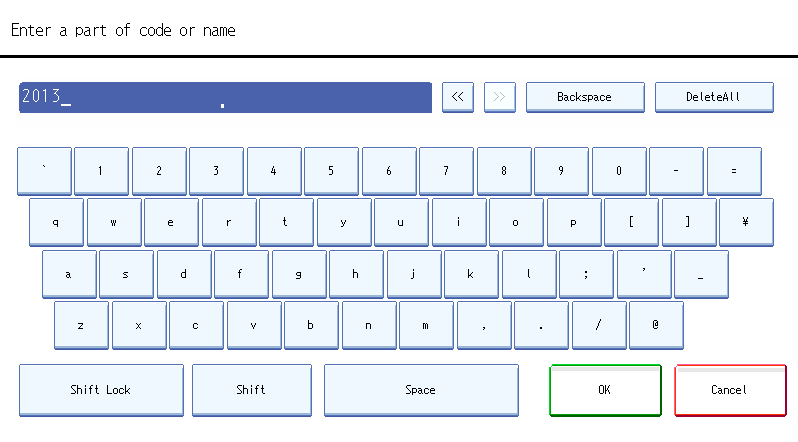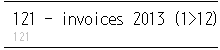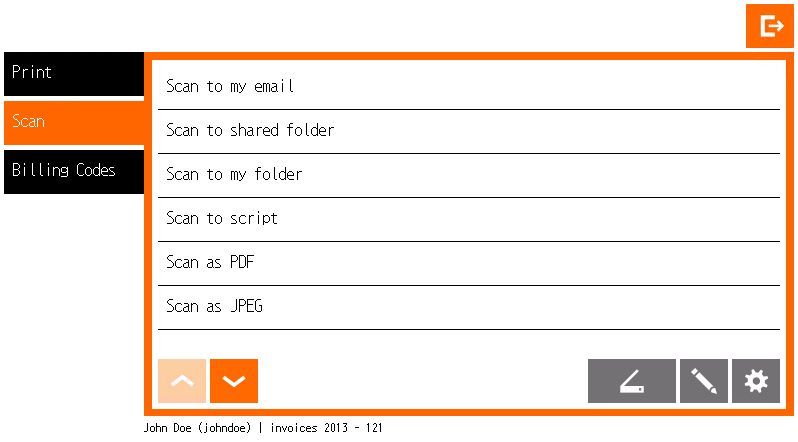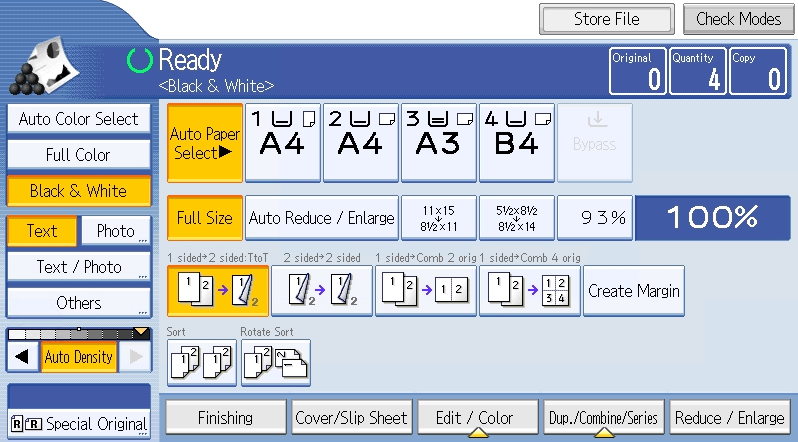Selecting a Billing Code after Login
With Dispatcher Paragon Embedded Terminal, you can choose billing (project) codes in the application menu for copying and scanning in one session without logging out and logging in.
- The billing code screen appears directly after login.
Select a billing code.
Confirm the billing code selection.
Navigate to the billing code children (Only billing codes with a + symbol have children).
Search for a billing code.
Navigate between billing code pages.
Return from a deeper level.
- Once the billing code is confirmed, it displays at the bottom of the screen.
Selecting a Billing Code from the Dispatcher Paragon Application
- In the Dispatcher Paragon application, select Billing Codes from the menu.
- The screen with billing codes displays. The default billing code is highlighted.
Default Billing Code
The default billing code is selected immediately after login (in this case: 0: Default Project). Until you change it, all copies and scans (and prints) will be accounted to your default billing code.
Your default billing code can be changed in the Dispatcher Paragon web administration interface.
Searching for a Billing Code
- In the Dispatcher Paragon application, select Billing codes from the menu.
- The screen with billing codes displays. If you want to search billing codes, tap the magnifier icon
- Type the name or number or text of the billing code you want to search for and tap OK.
- The results display.
Select a billing code
Confirm the billing code selection
Navigate to the billing code children (Only billing codes with a + symbol have children)
Search again for a billing code
Navigate between billing code pages
Return from a deeper level
Continue with Scanning or Copying
- Once a billing code is selected, you can continue to the Scan menu to start scanning with the selected billing code.
- Navigate to the Copy menu and perform a copy job for the selected billing code.