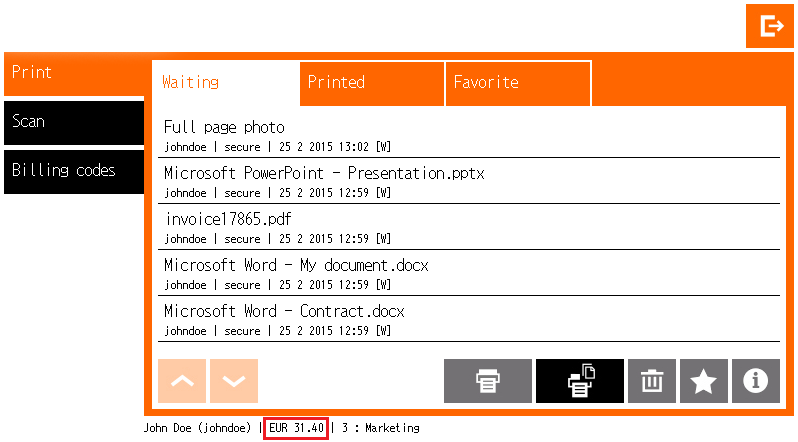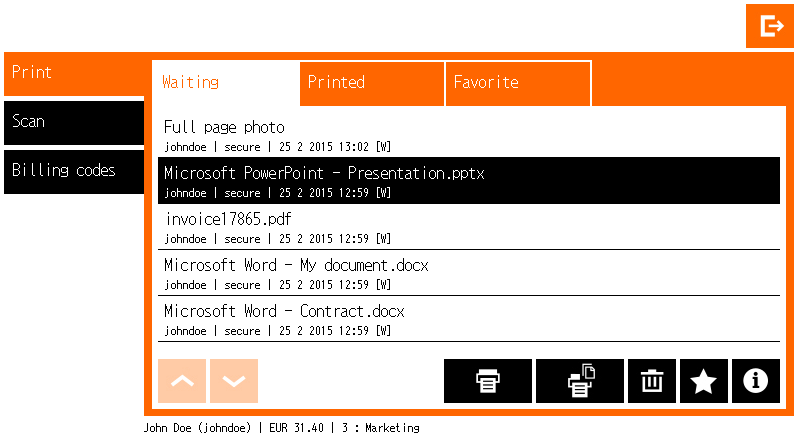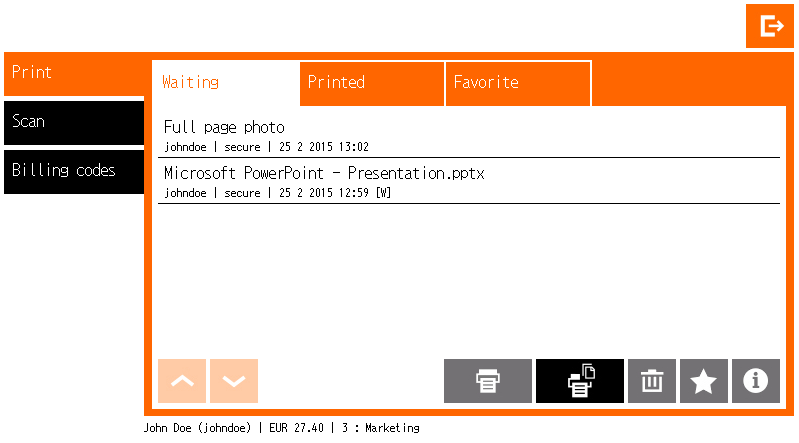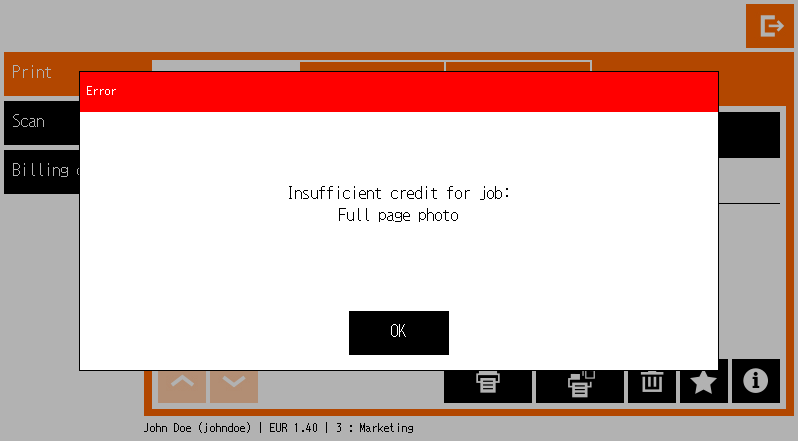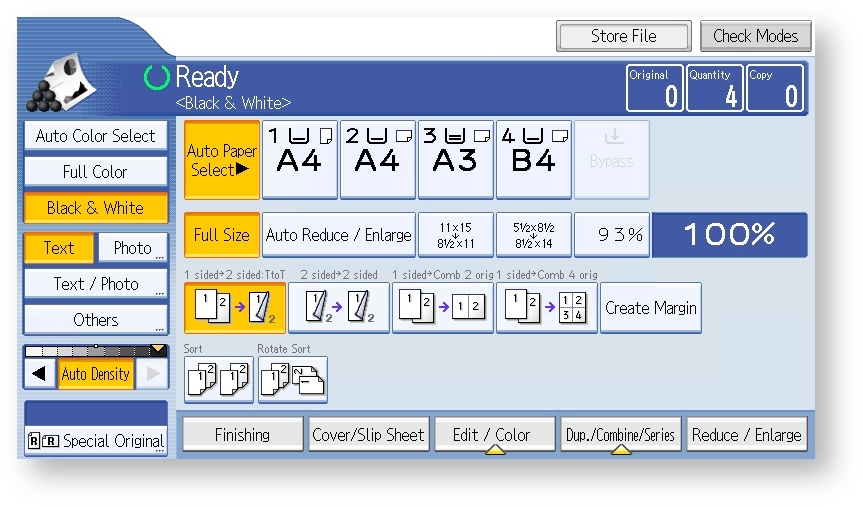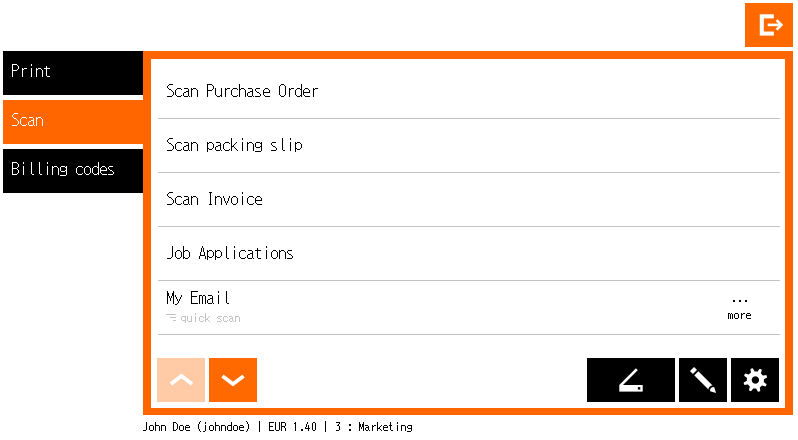Displaying the Current Credit Balance
Log into the embedded terminal and open the Dispatcher Paragon application.
The current credit balance is written at the bottom close to your username.
The available balance consists of your personal balance and virtual balance minus the minimum balance set for your money account. If you are in debt, zero is displayed.
Printing with a Credit Balance
Select the jobs you want to print and start printing.
Only print jobs for which you have enough credit balance will be printed.
- The credit balance decreases.
If the job parser is disabled or set only to analyze jobs, users are allowed to continue printing even after their credit balance is insufficient.
When the current balance is not sufficient for a print job, a debt is registered to the user (if debt registration is enabled in Dispatcher Paragon Payment System).
When you try to print jobs for which you do not have enough credit balance, the job is not printed and stays in the waiting folder. You are informed about insufficient credit. In this case, you have to deposit money to continue printing.
A negative account balance can be enabled. Contact your Dispatcher Paragon administrator for more details.
This message is displayed only when a job parser with image rendering is enabled in the Dispatcher Paragon configuration.
Copying with a Credit Balance
Enter the copy menu and start copying.
Some minimal credit is necessary to be able to enter the copy menu. The minimal amount is configured by your administrator.
The copier usually allows the copying of a few more pages than your credit allows. For these pages, a debt is registered (if debt registration is enabled in Dispatcher Paragon Payment System.
Scanning with a Credit Balance
Select the scan workflow you want to use and start scanning.
Only scan jobs for which you have enough credit balance will be performed.
When you try to scan job for which you do not have enough credit balance, the whole scan job is refused.
When you have available credit balance only for a few pages, you can scan them one by one until your credit balance is used up.