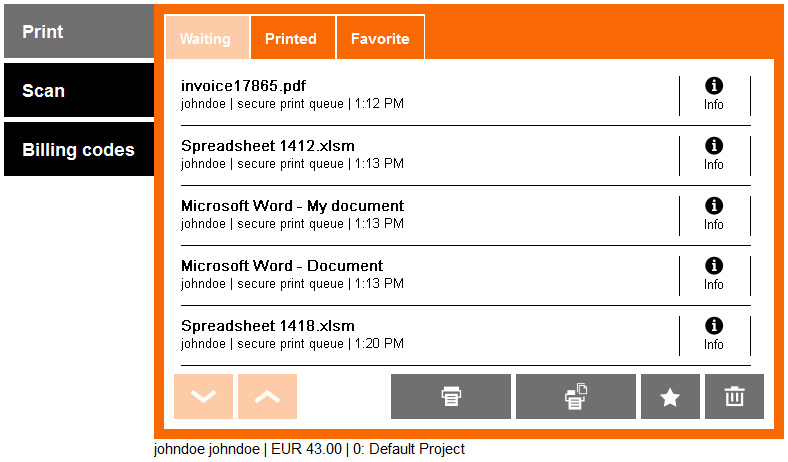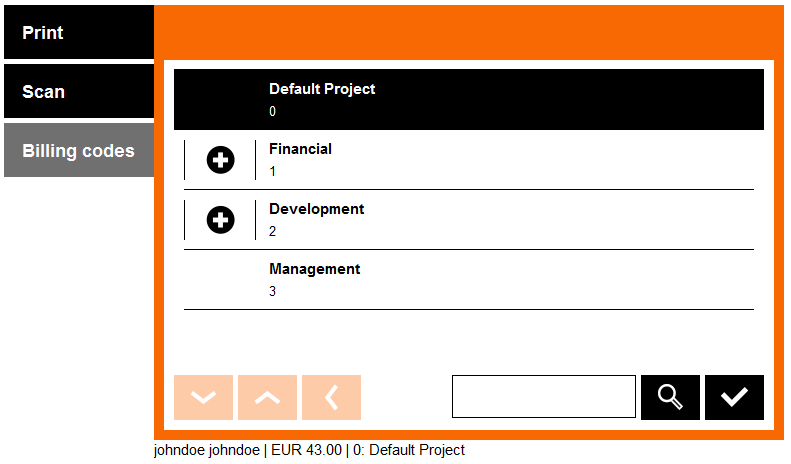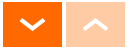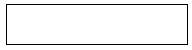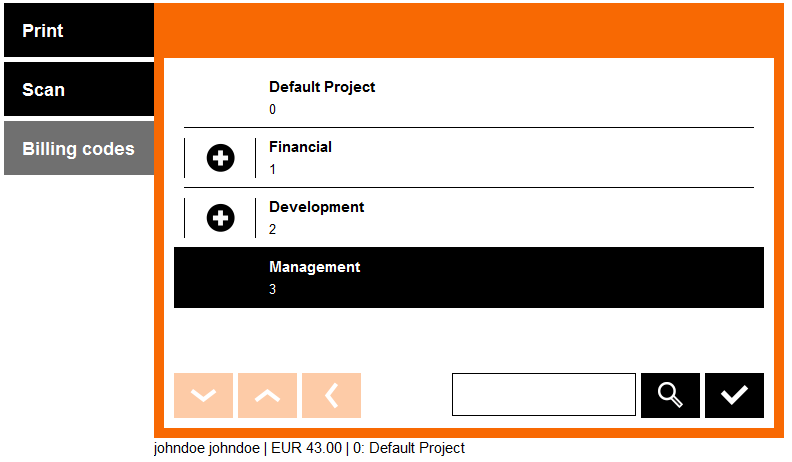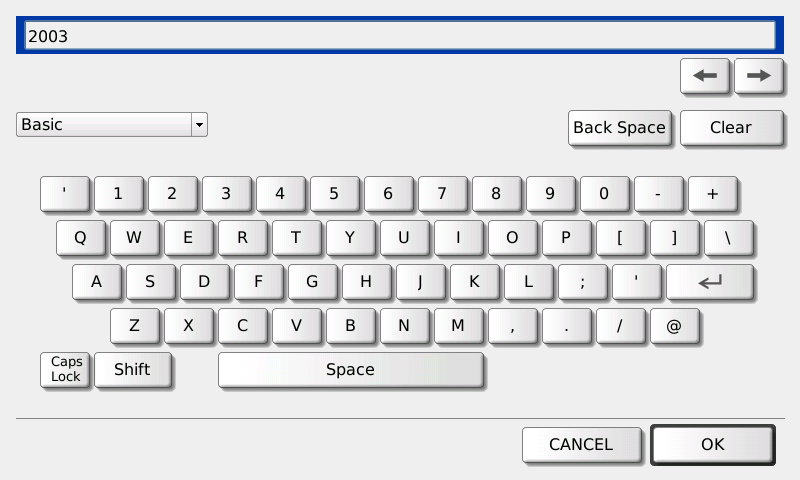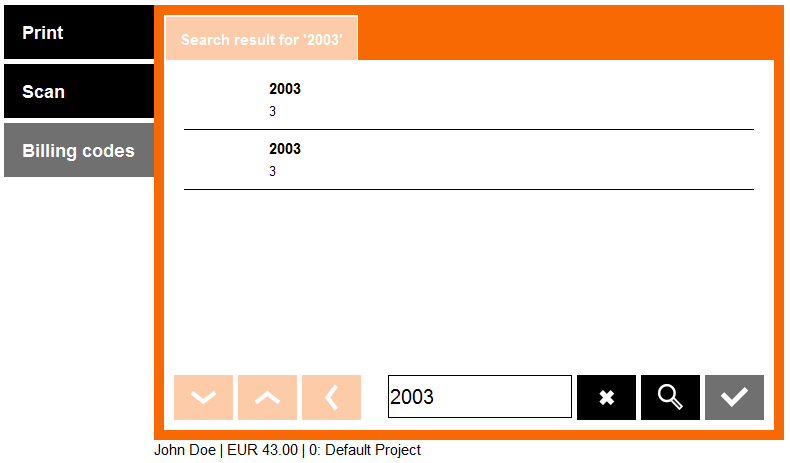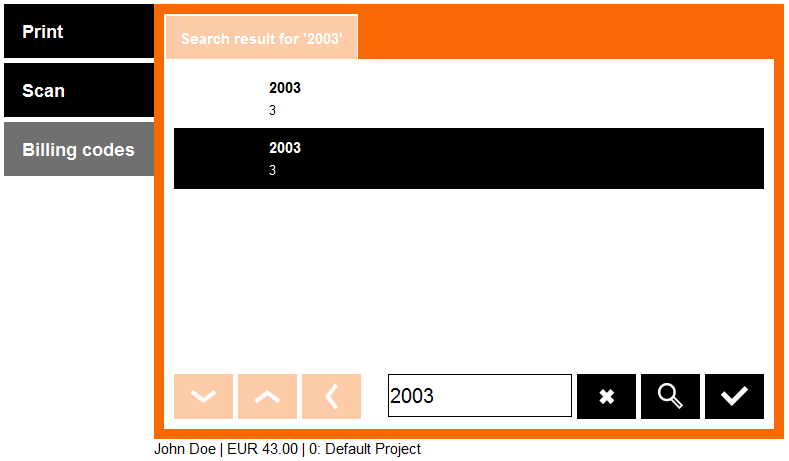Select the Billing Code from a List
With Dispatcher Paragon Embedded Terminal, you can choose billing (project) codes in the application menu for copying and scanning in one session without logging out and logging in.
- In the Dispatcher Paragon application, select Billing codes from the menu.
- The screen with billing codes displays.
Here you can:
Tap the '+' button to see a list of children billing codes (lower level).
Tap the Back button to see a list of parent billing codes (higher level).
Tap Arrow buttons to list the pages of the billing codes in the current level.
Tap the text field to enter the search phrase.
Tap the Magnifier button to start searching.
- If you find your billing code in the list, just tap the billing code name to select it.
Tap the tick button to confirm the selection. - Continue to the Scan or Copy application. The selected billing code will be applied automatically.
Default Billing Code
Based on the configuration, the default billing code is sometimes selected automatically immediately after login (in this case: 0: Default Project). Until you change it, all copies and scans will be accounted to your default billing code.
Your default billing code can be changed in the Dispatcher Paragon web administration interface.
Searching Billing Codes
- In the Dispatcher Paragon application, select Billing codes from the menu.
- The screen with billing codes displays. If you want to search for billing codes, tap the text field to enter the search phrase.
- Type the name or number or text of a billing code you want to search for and tap OK.
- A result matching your search phase displays.
Here you can:
Tap Arrow buttons to list pages.
Tap text field if you want to change your search phrase.
Tap this button to stop searching and return to the Billing codes list.
- Select one of the billing codes and confirm by tapping the tick button.
- Continue to the Scan or Copy application. The selected billing code will be applied automatically.